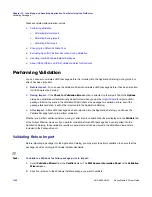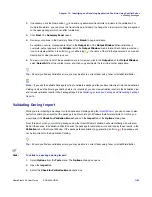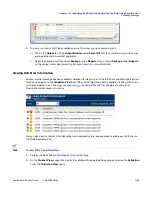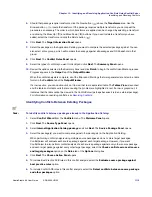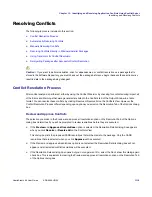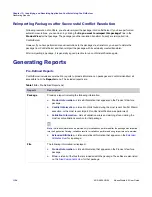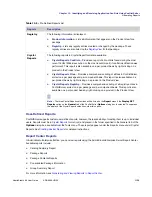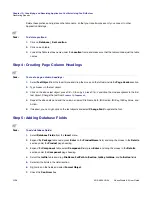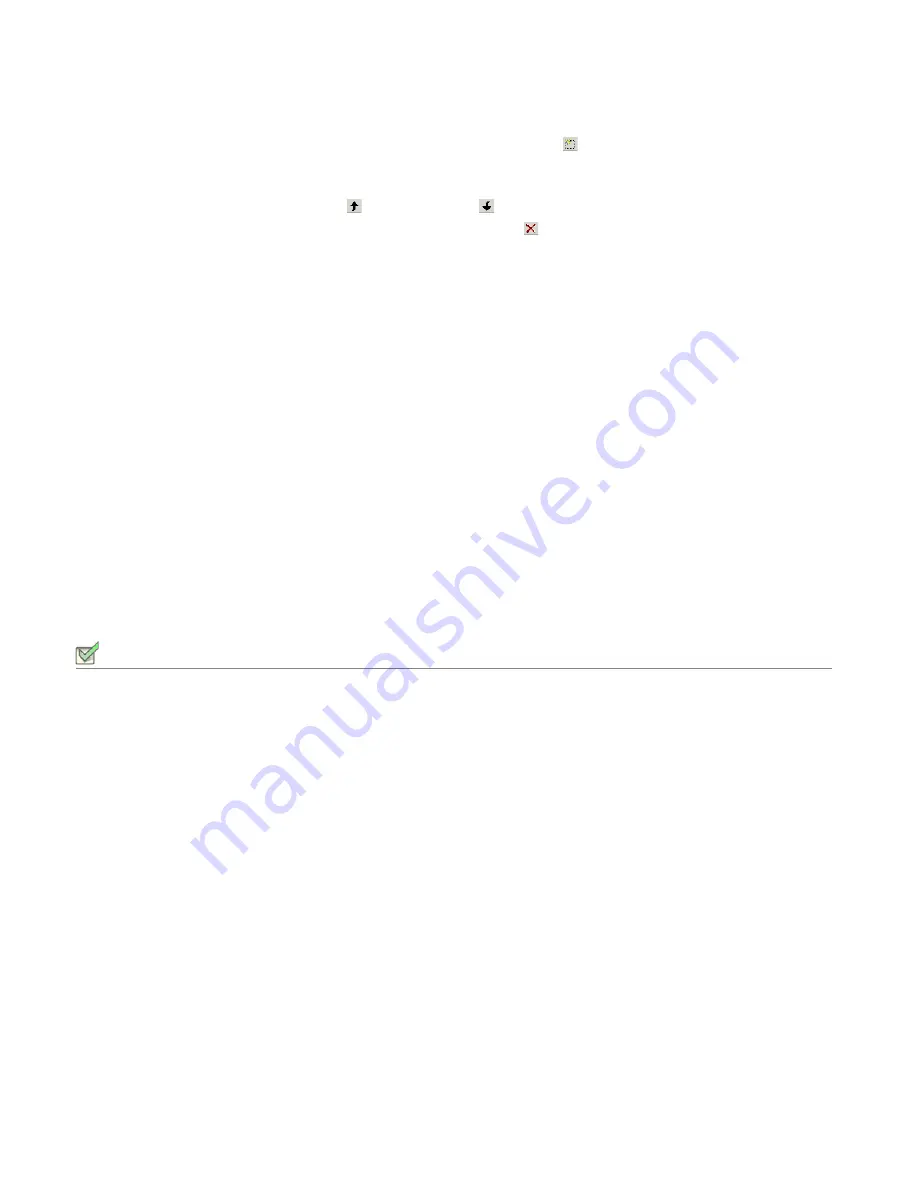
Chapter 13: Identifying and Resolving Application Conflicts Using ConflictSolver
Identifying and Resolving Conflicts
AdminStudio 9.5 User Guide
ADS-0950-UG00
1115
5.
Should that package require transforms, click the New button (
) above the
Transforms
area. Use the
Browse button (...) to locate the transform. If the package requires multiple transforms, you can repeat the
procedure as necessary. The order in which transforms are applied can be changed by selecting a transform
and clicking the Move Up (
) and Move Down (
) buttons. If you need to delete a transform you have
added, select the transform and click the Delete button (
).
6.
Click
Next
. The
Target Information Panel
opens.
7.
Select the packages in the Application Catalog you want to compare the selected package against. You can
also select entire groups, which will compare the package against all packages and OS Snapshots in that
group.
8.
Click
Next
. The
Conflict Rules Panel
opens.
9.
Select the types of conflicts you want to identify and click
Next
. The
Summary Panel
opens.
10.
Review the options selected in the Summary Panel and click
Finish
to begin the conflict identification process.
Progress appears in the
Output
tab of the
Output Window
.
When the conflict analysis is complete, all of the Errors and Warnings that were generated are listed in a table
format in the
Conflicts
tab of the
Output Window
.
If a row is active, you can double-click on it to view that row’s associated table. The
Tables View
is launched
and the table and/or table cells that are causing the problem are highlighted in red. If a row is grayed out, it
indicates that the table cannot be viewed in the ConflictSolver (perhaps because it is in an external package).
For information on resolving conflicts, see
Resolving Conflicts
.
Identifying Conflicts Between Existing Packages
Task:
To identify conflicts between packages already in the Application Catalog:
1.
Select
Conflict Wizard
from the
Conflicts
menu. The
Welcome Panel
opens.
1.
Click
Next
. The
Source Type Panel
opens.
2.
Select
Internal Application Catalog package
and click
Next
. The
Source Package Panel
opens.
3.
Select the package(s) you want to compare against other package(s) in the Application Catalog.
When performing conflict analysis using multiple source packages and one or more target packages,
ConflictSolver will evaluate each source package against each target package. However, if you want
ConflictSolver to also perform conflict analysis of each source package against every other source package
and each target package against every other target package, select the
Check conflicts across all source
and target packages
option on the
Rules
tab of the
Options
dialog box.
4.
Click
Next
. The
Choose Action Panel
opens.
5.
To include Best Practice ACE rules in this conflict analysis, select the
Evaluate source package against
best practice rules
option.
6.
To include Conflict ACE rules in this conflict analysis, select the
Detect conflicts between source package
and other packages
option.
Summary of Contents for ADMINSTUDIO 9.5
Page 1: ...AdminStudio 9 5 User Guide Version 9 5...
Page 50: ...Contents 50 ADS 0950 UG00 AdminStudio 9 5 User Guide...
Page 52: ...52 ADS 0950 UG00 AdminStudio 9 5 User Guide...
Page 156: ...156 ADS 0950 UG00 AdminStudio 9 5 User Guide...
Page 440: ...440 ADS 0950 UG00 AdminStudio 9 5 User Guide...
Page 1090: ...1090 ADS 0950 UG00 AdminStudio 9 5 User Guide...
Page 1426: ...1426 ADS 0950 UG00 AdminStudio 9 5 User Guide...
Page 1686: ...1686 ADS 0950 UG00 AdminStudio 9 5 User Guide...
Page 1794: ...Chapter 24 AdminStudio Public API Reference 1794 ADS 0950 UG00 AdminStudio 9 5 User Guide...
Page 1842: ...Index 1842 ADS 0950 UG00 AdminStudio 9 5 User Guide...