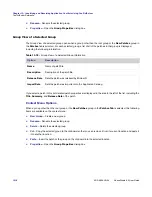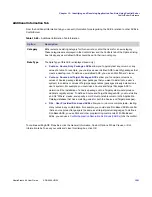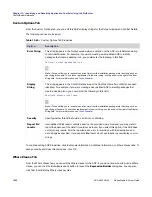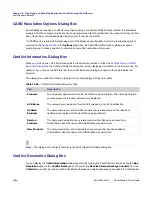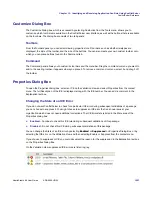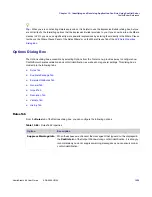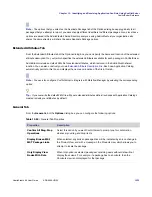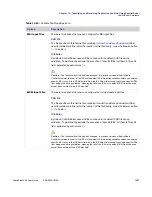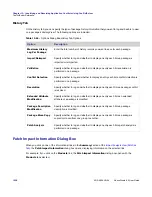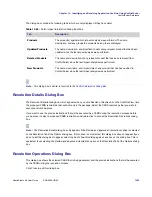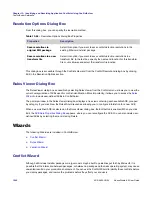Chapter 13: Identifying and Resolving Application Conflicts Using ConflictSolver
ConflictSolver Reference
AdminStudio 9.5 User Guide
ADS-0950-UG00
1227
Customize Dialog Box
The Customize Dialog box, which is accessed by selecting Customize from the Tools menu, allows you to
customize which tool bars are available in the ConflictSolver user interface, as well as the buttons that are available
on the tool bars. The dialog box consists of two tab panels:
Toolbars
From the Toolbars panel, you can select viewing properties for all tool bars, such as whether teletypes are
displayed, the style of the toolbar, and the size of the buttons. You can also create your own custom toolbar, onto
which you can place buttons found in the Command tab.
Command
The Command panel allows you to customize tool bars and the menu bar. Drag the command or menu you want to
add to the existing toolbar; it appears where you place it. To remove a command or menu, select it and drag it off
the toolbar.
Properties Dialog Box
To open the Properties dialog box, select an ICE on the Validation View and select Properties from the context
menu. The full Description of the ICE is displayed, along with the ICE number. You can add a comment in the
Explanation text box.
Changing the State of an ICE Error
If you do not want ConflictSolver to check for a particular ICE error during subsequent validations of a package,
you can choose to suppress it. You might choose to suppress an ICE error that is a known issue at your
organization which does not need additional corrections. The ICE Error state is listed in the State area of the
Properties dialog box:
•
Enabled
—Continue to check this ICE rule during subsequent validations of this package.
•
Disabled
—Do not check this ICE during subsequent validations of this package.
You can change the State of an ICE error by selecting
Enabled
or
Suppressed
on Properties Dialog Box, or by
selecting the ICE error on the Validation View and then selecting Enable or Suppress from the context menu.
If you choose to suppress an ICE, you could document the reason for the suppression in the Explanation text box
on the Properties Dialog Box.
On the Validation View, suppressed ICE errors are listed in gray:
Summary of Contents for ADMINSTUDIO 9.5
Page 1: ...AdminStudio 9 5 User Guide Version 9 5...
Page 50: ...Contents 50 ADS 0950 UG00 AdminStudio 9 5 User Guide...
Page 52: ...52 ADS 0950 UG00 AdminStudio 9 5 User Guide...
Page 156: ...156 ADS 0950 UG00 AdminStudio 9 5 User Guide...
Page 440: ...440 ADS 0950 UG00 AdminStudio 9 5 User Guide...
Page 1090: ...1090 ADS 0950 UG00 AdminStudio 9 5 User Guide...
Page 1426: ...1426 ADS 0950 UG00 AdminStudio 9 5 User Guide...
Page 1686: ...1686 ADS 0950 UG00 AdminStudio 9 5 User Guide...
Page 1794: ...Chapter 24 AdminStudio Public API Reference 1794 ADS 0950 UG00 AdminStudio 9 5 User Guide...
Page 1842: ...Index 1842 ADS 0950 UG00 AdminStudio 9 5 User Guide...