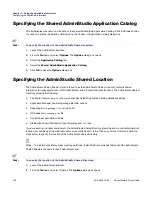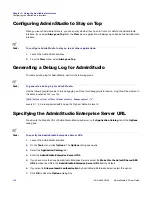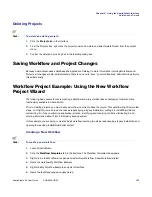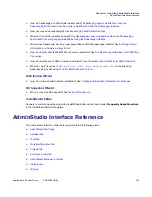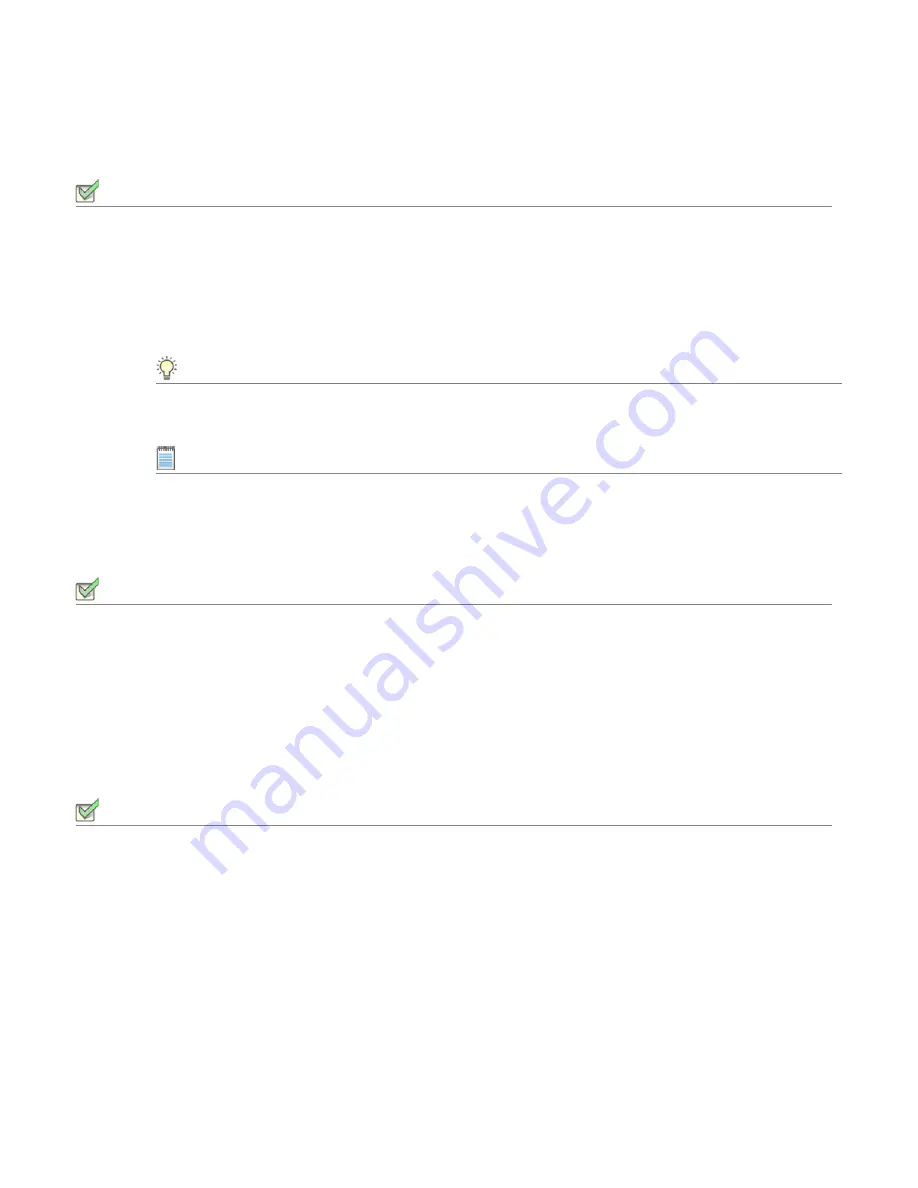
Chapter 3: Using the AdminStudio Interface
Workflows and Projects
AdminStudio 9.5 User Guide
ADS-0950-UG00
123
Creating Notes for a Task
Task:
To create notes for a task:
1.
Select the
Projects
tab in the Interface.
2.
From the Projects tree, select the task to which you want to add notes. The Project Task Properties view
appears for the selected task.
3.
Enter notes in the Notes field.
Tip •
You can also add notes to a task in the
Workflow Templates
tab. If you do, all projects based on that
workflow will use the notes you enter as the default notes for the specific task.
Note •
There is a 255 character limit on notes.
Renaming Tasks
Task:
To rename an existing task:
1.
Select the
Workflow Templates
tab in the Interface.
2.
Right-click the task you want to rename and select Rename from the context menu.
3.
Provide a new name for the task.
Reordering Tasks
Task:
To change the task order:
1.
Select the
Workflow Templates
tab in the Interface.
2.
In the Workflows tree, select the task you want to move.
3.
From the toolbar, click Move Up or Move Down to change the order in which tasks are performed. Click Move
Right to make a task a subtask of another task; click Move Left to promote a task.
4.
Repeat the previous steps as necessary.
Summary of Contents for ADMINSTUDIO 9.5
Page 1: ...AdminStudio 9 5 User Guide Version 9 5...
Page 50: ...Contents 50 ADS 0950 UG00 AdminStudio 9 5 User Guide...
Page 52: ...52 ADS 0950 UG00 AdminStudio 9 5 User Guide...
Page 156: ...156 ADS 0950 UG00 AdminStudio 9 5 User Guide...
Page 440: ...440 ADS 0950 UG00 AdminStudio 9 5 User Guide...
Page 1090: ...1090 ADS 0950 UG00 AdminStudio 9 5 User Guide...
Page 1426: ...1426 ADS 0950 UG00 AdminStudio 9 5 User Guide...
Page 1686: ...1686 ADS 0950 UG00 AdminStudio 9 5 User Guide...
Page 1794: ...Chapter 24 AdminStudio Public API Reference 1794 ADS 0950 UG00 AdminStudio 9 5 User Guide...
Page 1842: ...Index 1842 ADS 0950 UG00 AdminStudio 9 5 User Guide...