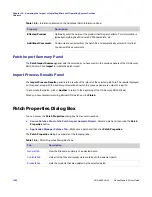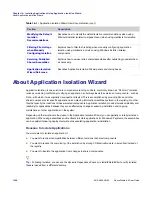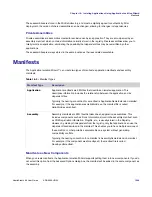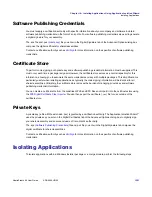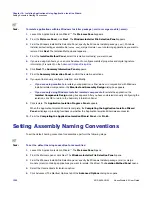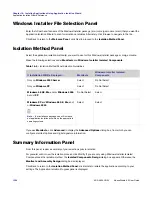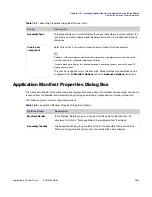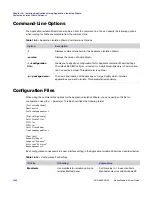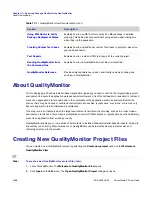Chapter 16: Isolating Applications Using Application Isolation Wizard
Setting Assembly Naming Conventions
1352
ADS-0950-UG00
AdminStudio 9.5 User Guide
Task:
To isolate applications within a Windows Installer package (.msi) or merge module (.msm):
1.
Launch the Application Isolation Wizard™. The
Welcome Panel
appears.
2.
From the
Welcome Panel
, click
Next
. The
Windows Installer File Selection Panel
appears.
3.
From the Windows Installer File Selection Panel, specify the Windows Installer package (
.msi)
, Windows
Installer self-extracting executable file (
setup.exe
), merge module (
.msm
) containing applications you want to
isolate. Click
Next
. The Isolation Method panel appears.
4.
From the
Isolation Method Panel
, select the isolation method(s) you want to use.
5.
If you are using manifests, you can click Advanced to configure manifest properties and digital signature
information (if required) on the
Advanced Options Dialog Box
.
6.
Click
Next
. The
Summary Information Panel
appears.
7.
From the
Summary Information Panel
, confirm the isolation selections.
8.
If you want to manually configure isolation, click Modify.
•
If you are using manifests
to isolate your application—either alone or in conjunction with Windows
Installer isolated components—the
Manifest and Assembly Design
dialog box appears.
•
If you are only using Windows Installer isolated components
to isolate the application, the
Isolated Components Design
dialog box appears. After you have completed manually configuring the
isolation, click OK to return to the Summary Information Panel.
9.
Click Isolate. The
Application Isolation Progress Panel
appears.
When the Application Isolation Wizard is complete, the
Completing the Application Isolation Wizard
Panel
is displayed, providing feedback on whether the Application Isolation Wizard was successful.
10.
From the
Completing the Application Isolation Wizard Panel
, click
Finish
.
Setting Assembly Naming Conventions
To set the default naming convention for assemblies, perform the following steps.
Task:
To set the default naming convention for assemblies:
1.
Launch the Application Isolation Wizard™. The
Welcome Panel
opens.
2.
From the Welcome panel, click Next. The
Windows Installer File Selection Panel
opens.
3.
From the Windows Installer File Selection panel, specify the Windows Installer package (.msi) or merge
module (.msm) containing applications you want to isolate. Click Next. The
Isolation Method Panel
opens.
4.
Select the Use manifests for isolation option.
5.
Click Advanced. The Manifest Options tab of the
Advanced Options
dialog box opens.
Summary of Contents for ADMINSTUDIO 9.5
Page 1: ...AdminStudio 9 5 User Guide Version 9 5...
Page 50: ...Contents 50 ADS 0950 UG00 AdminStudio 9 5 User Guide...
Page 52: ...52 ADS 0950 UG00 AdminStudio 9 5 User Guide...
Page 156: ...156 ADS 0950 UG00 AdminStudio 9 5 User Guide...
Page 440: ...440 ADS 0950 UG00 AdminStudio 9 5 User Guide...
Page 1090: ...1090 ADS 0950 UG00 AdminStudio 9 5 User Guide...
Page 1426: ...1426 ADS 0950 UG00 AdminStudio 9 5 User Guide...
Page 1686: ...1686 ADS 0950 UG00 AdminStudio 9 5 User Guide...
Page 1794: ...Chapter 24 AdminStudio Public API Reference 1794 ADS 0950 UG00 AdminStudio 9 5 User Guide...
Page 1842: ...Index 1842 ADS 0950 UG00 AdminStudio 9 5 User Guide...