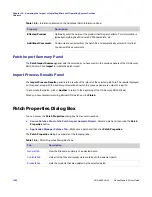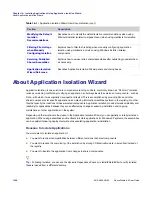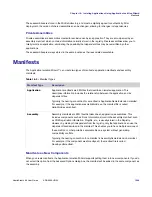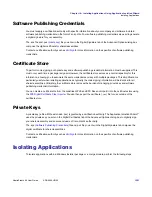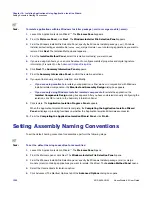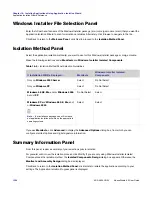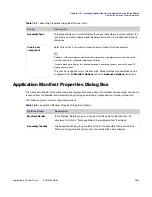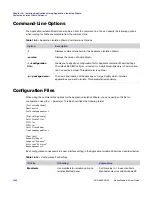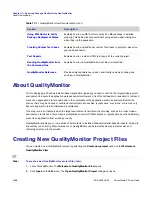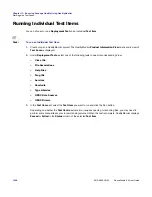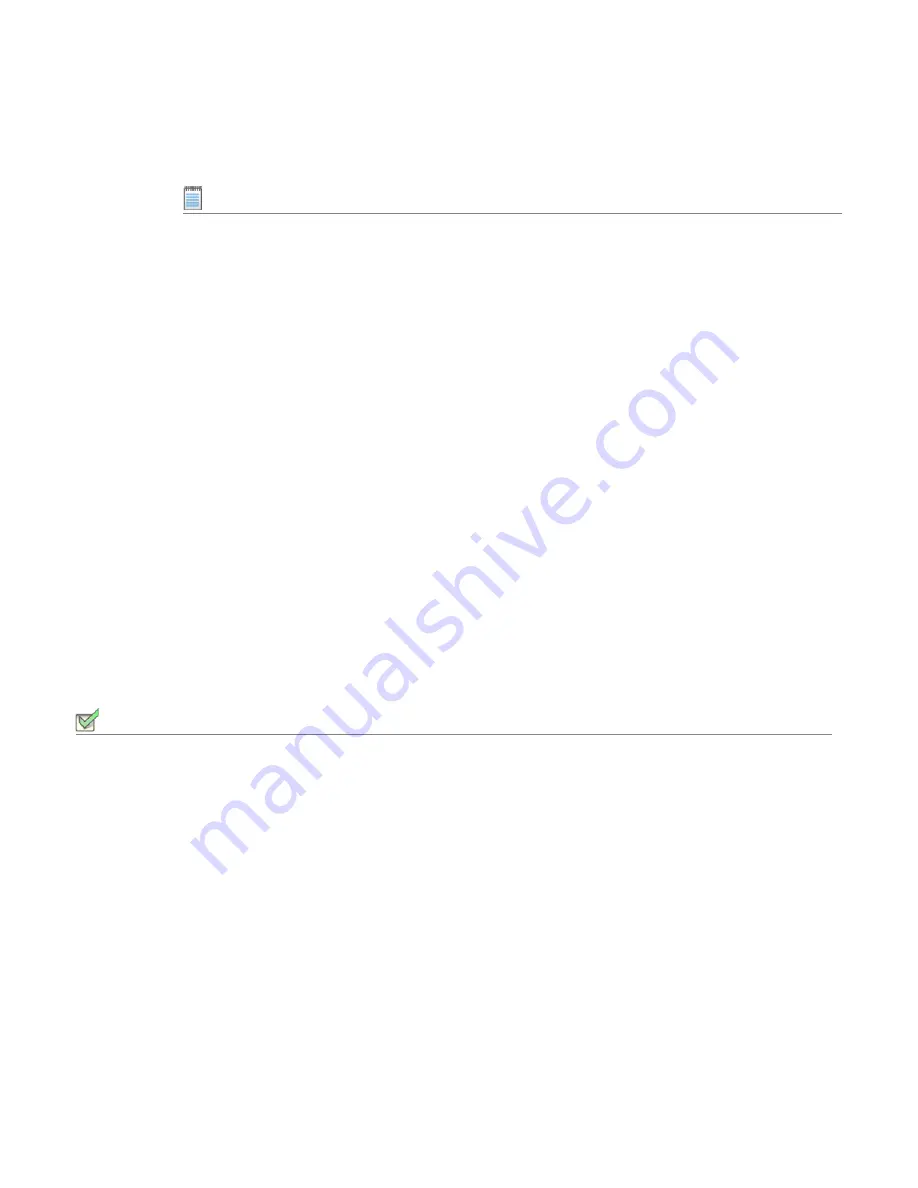
Chapter 16: Isolating Applications Using Application Isolation Wizard
Modifying the Default Isolation Recommendations
AdminStudio 9.5 User Guide
ADS-0950-UG00
1353
6.
Enter your Company name and Division. These two fields create the default assembly naming convention (in
the form “Company.Division.Assembly” followed by a number).
Note •
To edit the Assembly Name, you can also click Modify from the Summary Information Panel later in the
Wizard to open the Manifest and Assembly Design dialog box, and then click Properties to open the Application
Manifest Properties dialog box, where you can edit the Assembly Name.
7.
Click OK. You are returned to the
Isolation Method Panel
.
8.
Click Next. The
Summary Information Panel
opens.
9.
Click Isolate to proceed with isolation using the specified naming convention.
Assemblies created during application isolation will follow the naming convention as specified.
Modifying the Default Isolation
Recommendations
You can modify default isolation recommendations for the following:
•
When Only Using Windows Installer Isolated Components
•
When Using Manifests for Isolation
When Only Using Windows Installer Isolated Components
To modify the default isolation recommendations when only using Windows Installer isolated components, perform
the following steps.
Task:
To modify the default isolation recommendations:
1.
From the
Summary Information Panel
of the Application Isolation Wizard™, click
Modify
. The
Isolated
Components Design
dialog box is displayed.
2.
Select the Applications to be Isolated and then select the Files to Isolate for Selected Application. Repeat as
necessary.
3.
Click OK. When you return to the Summary Information Panel, verify your settings before isolating.
When Using Manifests for Isolation
To modify the default isolation recommendations when using manifests for isolation, perform the following steps.
Summary of Contents for ADMINSTUDIO 9.5
Page 1: ...AdminStudio 9 5 User Guide Version 9 5...
Page 50: ...Contents 50 ADS 0950 UG00 AdminStudio 9 5 User Guide...
Page 52: ...52 ADS 0950 UG00 AdminStudio 9 5 User Guide...
Page 156: ...156 ADS 0950 UG00 AdminStudio 9 5 User Guide...
Page 440: ...440 ADS 0950 UG00 AdminStudio 9 5 User Guide...
Page 1090: ...1090 ADS 0950 UG00 AdminStudio 9 5 User Guide...
Page 1426: ...1426 ADS 0950 UG00 AdminStudio 9 5 User Guide...
Page 1686: ...1686 ADS 0950 UG00 AdminStudio 9 5 User Guide...
Page 1794: ...Chapter 24 AdminStudio Public API Reference 1794 ADS 0950 UG00 AdminStudio 9 5 User Guide...
Page 1842: ...Index 1842 ADS 0950 UG00 AdminStudio 9 5 User Guide...