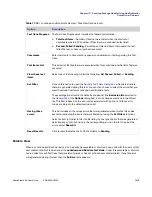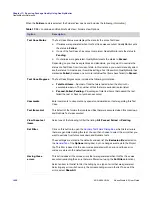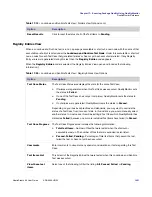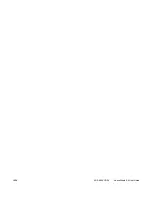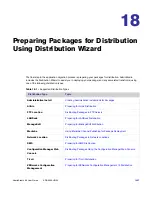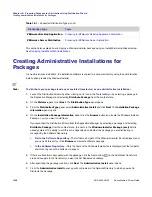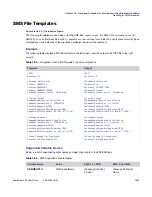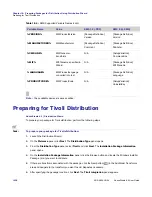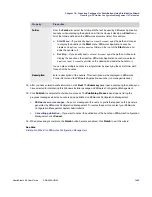Chapter 18: Preparing Packages for Distribution Using Distribution Wizard
Preparing for ManageSoft Distribution
1432
ADS-0950-UG00
AdminStudio 9.5 User Guide
Task:
To prepare your package for ManageSoft distribution:
1.
Launch the Distribution Wizard.
2.
On the
Welcome
panel, click
Next
. The
Distribution Type
panel opens.
3.
From the
Distribution Type
panel, select
ManageSoft
and click
Next
. The
Installation Package
Information
panel opens.
4.
On the
Installation Package Information
panel, click the
Browse
button and locate the Windows Installer
Package (.msi) you want to distribute.
5.
If there are transforms associated with the package, click the New button (
) in the Additional Transforms
area and navigate to the transform you want to add. Repeat as necessary.
6.
After specifying the package location, click
Next
. The
ManageSoft Distribution Settings
panel opens.
7.
Select one of the following options from the Configure MSI Package Source field:
•
Install From Cache
—Configure the ManageSoft-wrapped package to be installed from a locally
managed device cache.
•
Install From Server
—Configure the ManageSoft-wrapped package to be installed from a Server.
•
Install Source based upon Managed Device's Configuration
—Configure the ManageSoft-wrapped
package to be installed from either a Server or device cache, depending on the package's configuration.
8.
Select the Retain the ManageSoft wrapped .msi package on local managed device cache option if you do not
want the Distribution Wizard to delete the ManageSoft wrapped .msi package from the local cache after
installation. You might want to select this option if you want to reinstall the ManageSoft wrapped
.msi
package
on another machine. This option is enabled when you select Install Source based upon Managed Device’s
Configuration from the
Configure MSI Package Source
list.
9.
Select the
Install MSI package with elevated privileges
option if you need elevated privileges to install the
ManageSoft wrapped
.msi
package due to lack of user privileges in your environment. Usually this option is
not selected because elevated privileges are not necessary for most installations to complete successfully.
10.
Click
Next
. The
ManageSoft Package and Environmental Settings
panel opens.
11.
The package Manufacturer, ManageSoft Package Name, Application Name, and Version fields are populated
based upon information saved in the selected package. Make any desired changes.
12.
Under Supported Environments, select those environments where this ManageSoft-wrapped package will be
deployed.
13.
Click
Next
. The
Distribution Summary
panel opens.
14.
On the
Distribution Summary
panel, review the selections you made. If you are satisfied with them, click
Next
to distribute the package, including associated transforms and files. The
Distribution Output
panel
displays progress during distribution.
15.
Once the distribution finishes, click Close to exit the Distribution Wizard.
Summary of Contents for ADMINSTUDIO 9.5
Page 1: ...AdminStudio 9 5 User Guide Version 9 5...
Page 50: ...Contents 50 ADS 0950 UG00 AdminStudio 9 5 User Guide...
Page 52: ...52 ADS 0950 UG00 AdminStudio 9 5 User Guide...
Page 156: ...156 ADS 0950 UG00 AdminStudio 9 5 User Guide...
Page 440: ...440 ADS 0950 UG00 AdminStudio 9 5 User Guide...
Page 1090: ...1090 ADS 0950 UG00 AdminStudio 9 5 User Guide...
Page 1426: ...1426 ADS 0950 UG00 AdminStudio 9 5 User Guide...
Page 1686: ...1686 ADS 0950 UG00 AdminStudio 9 5 User Guide...
Page 1794: ...Chapter 24 AdminStudio Public API Reference 1794 ADS 0950 UG00 AdminStudio 9 5 User Guide...
Page 1842: ...Index 1842 ADS 0950 UG00 AdminStudio 9 5 User Guide...