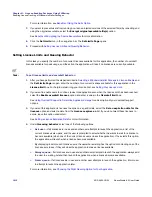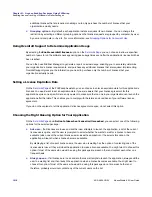Chapter 21: License-Enabling Packages Using FLEXwrap
Enabling License Tracking of Windows Installer Packages
AdminStudio 9.5 User Guide
ADS-0950-UG00
1619
•
Never queue
—If all licenses are in use and another user attempts to launch the application, inform the user
to attempt to launch the application later. You might want to use this option when most of the people using this
application usually use it for long periods of time (and therefore would not be likely to close it any time soon).
Grouping Options for Concurrent Use
By default, license requests are grouped by
Process
: each concurrent request to launch the application uses one
license. Instead of requiring a license for each concurrent user, you can choose to change this restriction by
selecting a different grouping option to determine license requirements. You can specify that any of the following
groupings would require only one license:
•
Host
—All concurrent requests from the same computer.
•
User
—All concurrent requests from the same user.
•
User & Host
—All concurrent requests from the same user on the same computer.
•
Site
—All concurrent requests from the same site.
You should select the grouping option that concurs with your licensing agreement for this software package.
Setting Licensing Behavior During Server Down Time
By selecting the
Allow application to run if the license server is unavailable
option on the
Configure
Connection Page
, you can choose to allow the wrapped application to run without a license when the FLEXwrap
License Server is down or cannot be contacted, providing uninterrupted access to this application. When this
option is chosen, the license file is stored on the local machine.
You would not want to select this option if you were concerned that having it selected might enable some users to
use this application without a valid license.
Setting Timeout Periods
You would select the
Specify timeout value
option on the
Configure Connection Page
to specify the number of
minutes that the connection to the License Server has to be lost before the application is closed.
By default, the
Specify timeout value
option is not selected and therefore there is no timeout period. The
application will continue to run without a license and will continue to attempt to regain its license indefinitely.
If the
Specify timeout value
option is selected and a
Timeout value
is entered, the application warns the user
and then exits if the connection to the License Server cannot be regained within the timeout period. You would
want to specify a timeout value if you were concerned that if no timeout value was specified, some users would be
able to use this application without a valid license and violate your licensing agreement.
Summary of Contents for ADMINSTUDIO 9.5
Page 1: ...AdminStudio 9 5 User Guide Version 9 5...
Page 50: ...Contents 50 ADS 0950 UG00 AdminStudio 9 5 User Guide...
Page 52: ...52 ADS 0950 UG00 AdminStudio 9 5 User Guide...
Page 156: ...156 ADS 0950 UG00 AdminStudio 9 5 User Guide...
Page 440: ...440 ADS 0950 UG00 AdminStudio 9 5 User Guide...
Page 1090: ...1090 ADS 0950 UG00 AdminStudio 9 5 User Guide...
Page 1426: ...1426 ADS 0950 UG00 AdminStudio 9 5 User Guide...
Page 1686: ...1686 ADS 0950 UG00 AdminStudio 9 5 User Guide...
Page 1794: ...Chapter 24 AdminStudio Public API Reference 1794 ADS 0950 UG00 AdminStudio 9 5 User Guide...
Page 1842: ...Index 1842 ADS 0950 UG00 AdminStudio 9 5 User Guide...