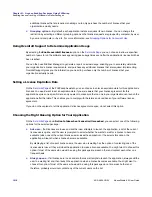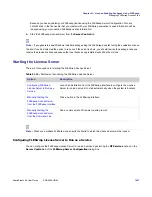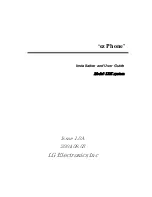Chapter 21: License-Enabling Packages Using FLEXwrap
Enabling License Tracking of Windows Installer Packages
AdminStudio 9.5 User Guide
ADS-0950-UG00
1627
Finalize Package Page
On the Finalize Package page, you specify the location where the wrapped Windows Installer and its source files
will be saved and click
Build Package
to create the wrapped application. You can also choose to update the
package code or modify package comments.
Request a FLEXwrap server license
Click to open an entry form on the AdminStudio Web site where
you request a FLEXwrap evaluation license (eval.lic). The license
will be sent to you via email.
Note •
The Evaluation License File has a license limit count of
5
, which
means that only five licenses are available for an application that is FLEX-
enabled using this license.
Table 21-9 •
Finalize Package Page
Option
Description
Output folder
Specify the folder where the wrapped Windows Installer application will be
saved. All the files in the source Windows Installer package folder will be
copied into a subfolder of this output folder.
By default, the files will be copied to the path specified on the FLEXwrap
Assistant Options dialog box, which is opened by selecting Options on the
Tools menu.
Update package code
Select this option to automatically update the package code of this wrapped
package to differentiate it from the original package. By default, this option is
selected.
If the wrapped package used the same package code as the original
package, it would cause issues with patches and anything else that would
treat both packages the same. If patches intended to update the original
application’s binary were applied to the wrapped package, the patch would
fail. By creating a new package code, this problem is avoided.
Modify package comments
Select this option to note that this is a license-injected package or to enter any
other comments that you feel would be helpful.
The comments are stored in the MSI Package’s System Information Stream
and are visible from Windows Explorer if you right click on this .msi file and
select
Properties
from the context menu.
Build Package
Click to create a new Windows Installer package with built-in licensing.
Table 21-8 •
Configure Connection Page Options (cont.)
Option
Description
Summary of Contents for ADMINSTUDIO 9.5
Page 1: ...AdminStudio 9 5 User Guide Version 9 5...
Page 50: ...Contents 50 ADS 0950 UG00 AdminStudio 9 5 User Guide...
Page 52: ...52 ADS 0950 UG00 AdminStudio 9 5 User Guide...
Page 156: ...156 ADS 0950 UG00 AdminStudio 9 5 User Guide...
Page 440: ...440 ADS 0950 UG00 AdminStudio 9 5 User Guide...
Page 1090: ...1090 ADS 0950 UG00 AdminStudio 9 5 User Guide...
Page 1426: ...1426 ADS 0950 UG00 AdminStudio 9 5 User Guide...
Page 1686: ...1686 ADS 0950 UG00 AdminStudio 9 5 User Guide...
Page 1794: ...Chapter 24 AdminStudio Public API Reference 1794 ADS 0950 UG00 AdminStudio 9 5 User Guide...
Page 1842: ...Index 1842 ADS 0950 UG00 AdminStudio 9 5 User Guide...