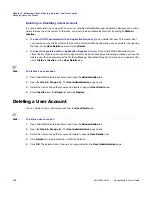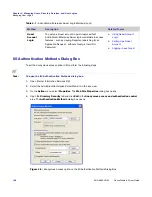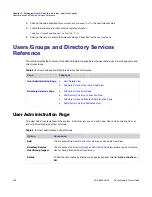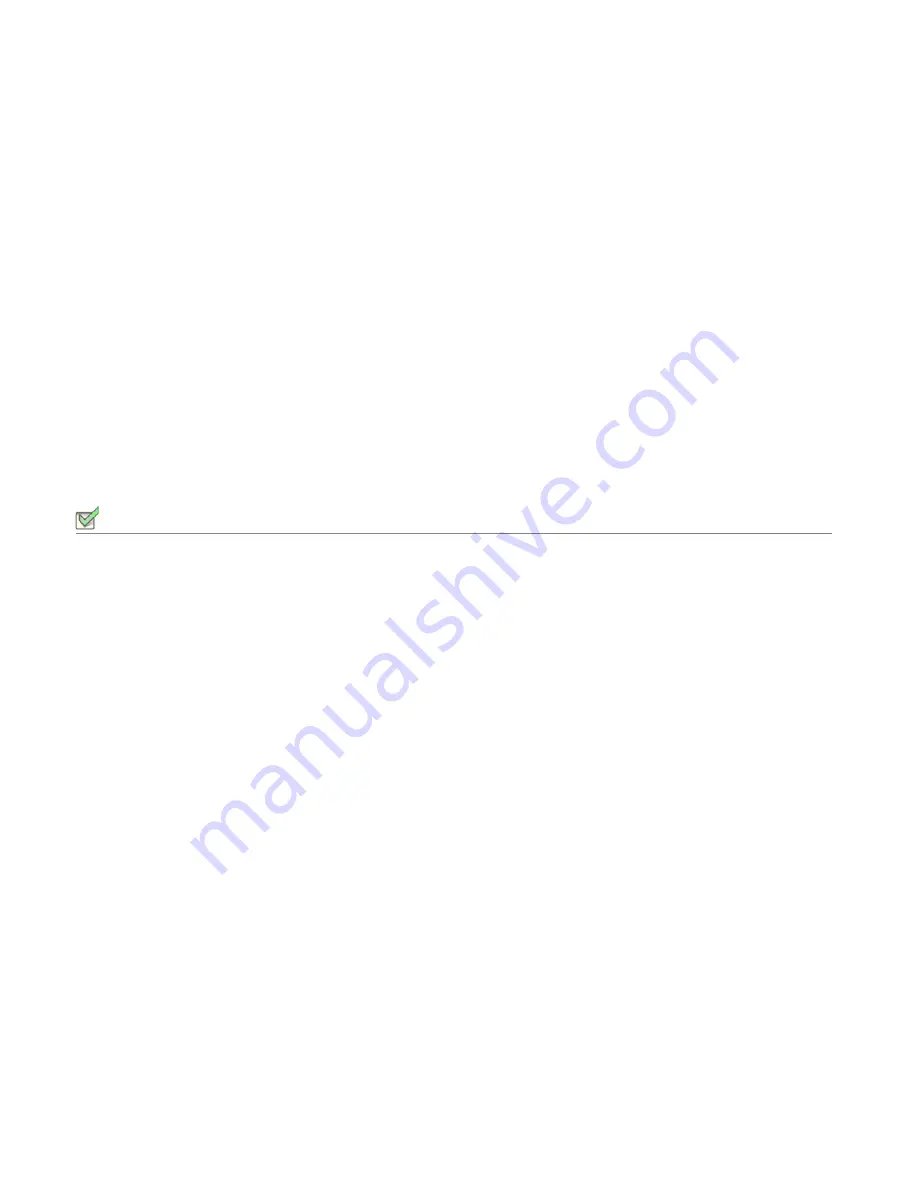
Chapter 4: Managing Users, Directory Services, and User Logins
Managing User Logins
AdminStudio 9.5 User Guide
ADS-0950-UG00
171
Using Guest Account Login
This section describes how to setup a Guest Account and how to login using a Guest Account:
•
Setting Up a Guest Account
•
Logging in as a Guest
Setting Up a Guest Account
When a Guest Account is set up, AdminStudio Enterprise Server users without a User Account are automatically
logged in using a Guest Account.
The AdminStudio Enterprise Server administrator can set up a Guest account to permit users without login
credentials to access features such as viewing a report or searching for an Application Request . By using a Guest
Account, Administrators do not have to add a new user account just to provide access for users who only need
very limited functionality.
AdminStudio Enterprise Server system administrators should configure a Guest Account as follows:
Task:
To set up a Guest Account:
1.
Create a new user account to use as the Guest Account, and add this user to the
web.config
file located in the
AdminStudio Enterprise Server Web Application
wwwroot
directory. Enter the user name in the following
location of the
web.config
file:
<!-- Guest System Access -->
<add key="GuestAccount" value="
username
@
companyname
.com" />
2.
On the
Administration
tab, click
Users & Groups
. The
User Administration
page opens.
3.
Assign the Guest Account user to Roles with limited permissions. See
Managing Roles and Permissions
for
more information.
Guest System Access Recommendations
When setting up Guest System Access, please follow these guidelines:
•
The AdminStudio Enterprise Server Administrator should assign the Guest account user to Roles with limited
privileges. If the Guest account belongs to a Role with high privileges, then every user who logs on as a Guest
will have high privileges.
•
If the
GuestAccount
key does not exist in the
web.config
file, then the
Guest Access
option does not appear
on the AdminStudio Enterprise Server Login page.
•
If the
GuestAccount
key exists in the
web.config
file but the user name specified in the value is empty (such as
value=""
), then the
Guest Access
option does not appear on the AdminStudio Enterprise Server Login page.
•
If the
GuestAccount
key exists in the
web.config
file, but the user name specified in the value does not exist in
the AdminStudio Enterprise Server database, then AdminStudio Enterprise Server displays an error message
when a user tries to log on as a Guest User.
Summary of Contents for ADMINSTUDIO 9.5
Page 1: ...AdminStudio 9 5 User Guide Version 9 5...
Page 50: ...Contents 50 ADS 0950 UG00 AdminStudio 9 5 User Guide...
Page 52: ...52 ADS 0950 UG00 AdminStudio 9 5 User Guide...
Page 156: ...156 ADS 0950 UG00 AdminStudio 9 5 User Guide...
Page 440: ...440 ADS 0950 UG00 AdminStudio 9 5 User Guide...
Page 1090: ...1090 ADS 0950 UG00 AdminStudio 9 5 User Guide...
Page 1426: ...1426 ADS 0950 UG00 AdminStudio 9 5 User Guide...
Page 1686: ...1686 ADS 0950 UG00 AdminStudio 9 5 User Guide...
Page 1794: ...Chapter 24 AdminStudio Public API Reference 1794 ADS 0950 UG00 AdminStudio 9 5 User Guide...
Page 1842: ...Index 1842 ADS 0950 UG00 AdminStudio 9 5 User Guide...