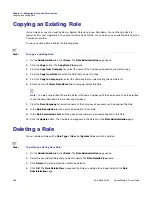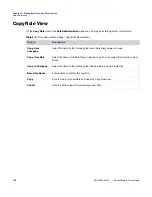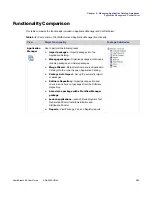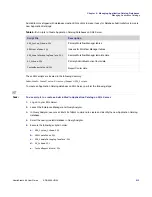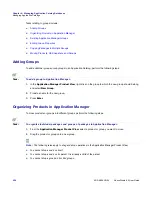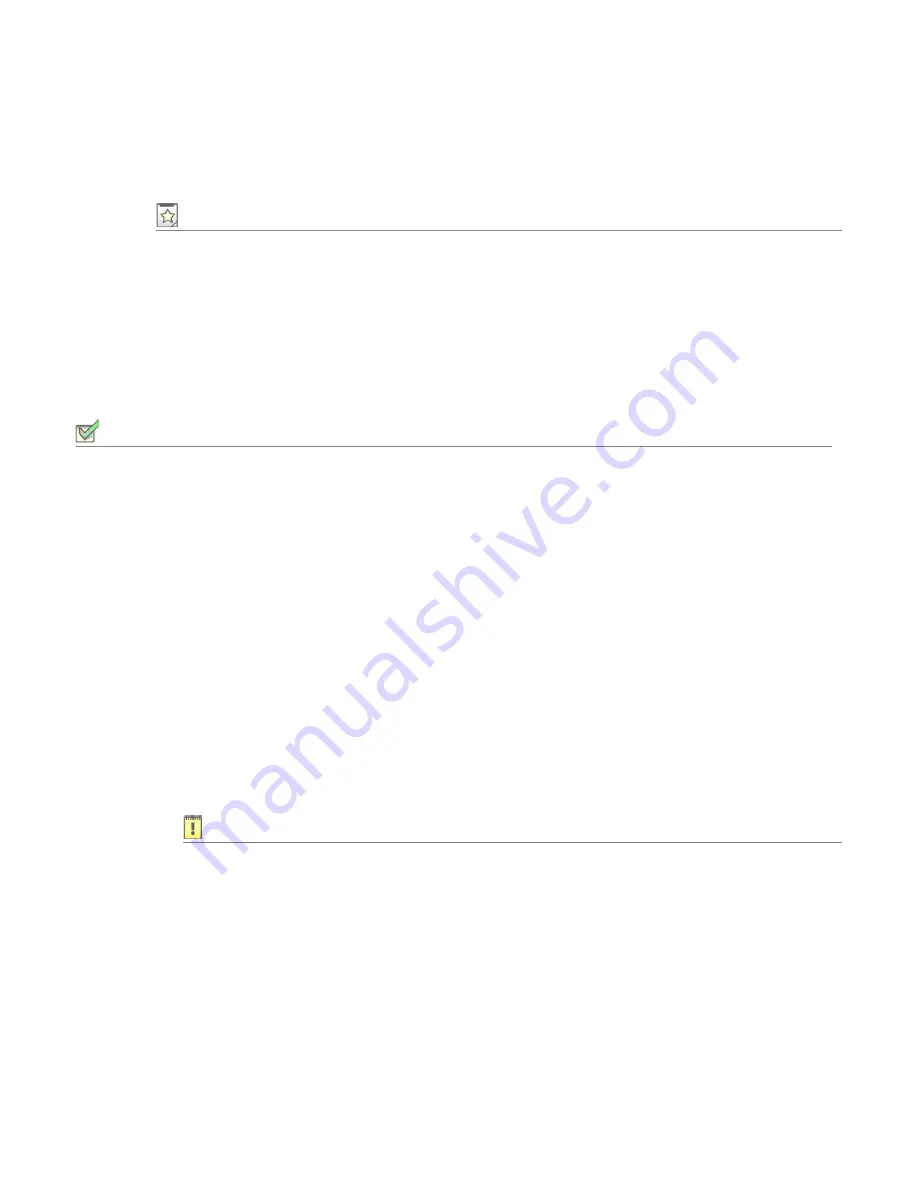
Chapter 6: Managing Application Catalog Databases
Managing Application Catalogs
210
ADS-0950-UG00
AdminStudio 9.5 User Guide
Connecting AdminStudio Client Tools to the AdminStudio Enterprise
Server Application Catalog
Edition •
AdminStudio Enterprise Server Tools are included with AdminStudio Enterprise Edition.
The AdminStudio Enterprise tools (Report Center, Job Manager, and Workflow Manager) are configured during
installation to connect to an Application Catalog, which is referred to as the Enterprise Server Application Catalog.
You can also connect the AdminStudio
client
tools to the Enterprise Server Application Catalog. This allows you to
have all of the client and enterprise tools reference the same database.
To connect to the AdminStudio Enterprise Server application catalog from an AdminStudio client tool, perform the
following steps.
Task:
To connect to the AdminStudio Enterprise Server Application Catalog:
1.
Perform one of the following:
•
Application Manager and ConflictSolver
—On the
Catalog
menu, click
Connect
.
•
PackageExpert
—Select the
Application Catalog
node and select
Connect
from the context menu.
The
Connect Application Catalog
dialog box opens, displaying three tabs:
Enterprise Server
,
Standalone
, and
Recent
.
2.
Open the
Enterprise Server
tab.
3.
The URL to the AdminStudio Enterprise Server is listed above the
Authentication
field. If the AdminStudio
Enterprise Server has not yet been configured with the AdminStudio client tools (such as when it is set to its
default value of
http://localhost
), click the URL link to open the
Select AdminStudio Enterprise Server
URL
dialog box, and enter the URL for location of the AdminStudio Enterprise Server associated with this
installation of AdminStudio.
4.
From the
Authentication
list, select either
AdminStudio Enterprise Server User
or
Windows
Authentication
.
Important •
When using
AdminStudio Enterprise Server User
authentication, if Anonymous
authentication is turned off in IIS, both the user’s machine and the AdminStudio Enterprise Server need to be on
the same domain in order for login to succeed.
5.
If you selected
AdminStudio Enterprise Server User
, enter your AdminStudio Enterprise Server
User
Name
and
Password
(provided by your System Administrator).
6.
Click
Login
. After a successful login, the
Provider
,
Server
, and
Catalog
name of the Enterprise Server
database is listed.
7.
Click
OK
.
Summary of Contents for ADMINSTUDIO 9.5
Page 1: ...AdminStudio 9 5 User Guide Version 9 5...
Page 50: ...Contents 50 ADS 0950 UG00 AdminStudio 9 5 User Guide...
Page 52: ...52 ADS 0950 UG00 AdminStudio 9 5 User Guide...
Page 156: ...156 ADS 0950 UG00 AdminStudio 9 5 User Guide...
Page 440: ...440 ADS 0950 UG00 AdminStudio 9 5 User Guide...
Page 1090: ...1090 ADS 0950 UG00 AdminStudio 9 5 User Guide...
Page 1426: ...1426 ADS 0950 UG00 AdminStudio 9 5 User Guide...
Page 1686: ...1686 ADS 0950 UG00 AdminStudio 9 5 User Guide...
Page 1794: ...Chapter 24 AdminStudio Public API Reference 1794 ADS 0950 UG00 AdminStudio 9 5 User Guide...
Page 1842: ...Index 1842 ADS 0950 UG00 AdminStudio 9 5 User Guide...