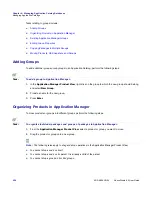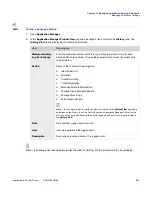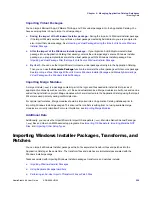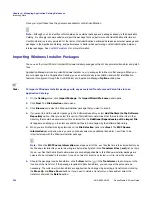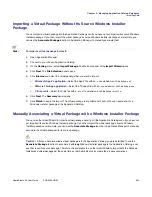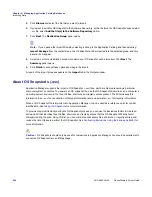Chapter 6: Managing Application Catalog Databases
Importing Data
AdminStudio 9.5 User Guide
ADS-0950-UG00
231
7.
When you have finished adding transforms, click
Next
. The
MSP Source Information
panel opens, where
you may optionally select any additional patch (
.msp
or
.exe
) files to be imported along with the Windows
Installer package.
8.
Should the package require patches, click the
New
button (
) in the Patches area to browse to the location
of the patch. If the package requires multiple patches, you can repeat the procedure as necessary. The order
in which patches are applied can be changed by selecting a patch and clicking the
Move Up
and
Move
Down
buttons. If you need to delete a patch you have added, select the patch and click the
Delete
button.
9.
When you have finished adding patches, click
Next
. If the package that you are importing includes some
custom tables, the
Import Options
panel opens, prompting you to specify whether you want to import these
tables.
10.
To add one of the listed tables to the
Ignore Tables
list on the
Import
tab of the ConflictSolver and
Application Manager
Options
dialog box (so that it will not be imported into the Application Catalog during
any import), select the table name and click
Add to Ignore List
.
11.
Click Next. The
Destination Group
panel opens.
Note •
If you opened the Import Wizard by selecting a Group in the Application Catalog and then selecting
Import Package
from the context menu, the package will be imported into the selected group, and this panel
will not appear.
12.
Select one or more destination groups into which your package will be imported. You can also click
New
to
create a new Group. When you click
Next
, the
Summary
panel opens.
13.
Review the information in the
Summary
panel. If you are satisfied with the import options, click
Finish
to start
the import.
A report of the import process appears on the
Import
tab of the
Output
window. Depending on whether
options have been set from the
General
tab of the ConflictSolver and Application Manager
Options
dialog
box (available from the
Tools
menu), validation and conflict checking may be performed during import.
The Windows Installer package appears in the
Application Manager Product View
under the selected
group.
About Importing Windows Installer Packages
Regarding importing Windows Installer packages, note the following:
•
If you specify an
update.exe
patch file that was created by Developer/DevStudio/InstallShield Editor,
Application Manager will extract the
.msp
file in the Temp folder and then perform the import.
•
For patches to be applied to an MSI package, it is necessary to perform an Administrative install of the MSI
package and then perform an Administrative install of each patch package one by one. This way, the content
of each patch package is appended to the MSI package at the Administrative install location.
•
You can also import a Windows Installer package by right-clicking the group into which you want to import the
package and selecting
Import Package
from the context menu. The
MSI Source Information
panel is
displayed in the Import Wizard, and you can proceed with the steps above. However, since you have already
Summary of Contents for ADMINSTUDIO 9.5
Page 1: ...AdminStudio 9 5 User Guide Version 9 5...
Page 50: ...Contents 50 ADS 0950 UG00 AdminStudio 9 5 User Guide...
Page 52: ...52 ADS 0950 UG00 AdminStudio 9 5 User Guide...
Page 156: ...156 ADS 0950 UG00 AdminStudio 9 5 User Guide...
Page 440: ...440 ADS 0950 UG00 AdminStudio 9 5 User Guide...
Page 1090: ...1090 ADS 0950 UG00 AdminStudio 9 5 User Guide...
Page 1426: ...1426 ADS 0950 UG00 AdminStudio 9 5 User Guide...
Page 1686: ...1686 ADS 0950 UG00 AdminStudio 9 5 User Guide...
Page 1794: ...Chapter 24 AdminStudio Public API Reference 1794 ADS 0950 UG00 AdminStudio 9 5 User Guide...
Page 1842: ...Index 1842 ADS 0950 UG00 AdminStudio 9 5 User Guide...