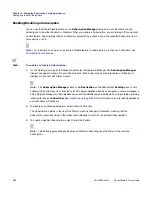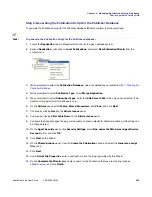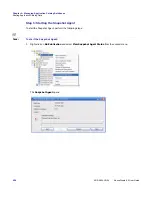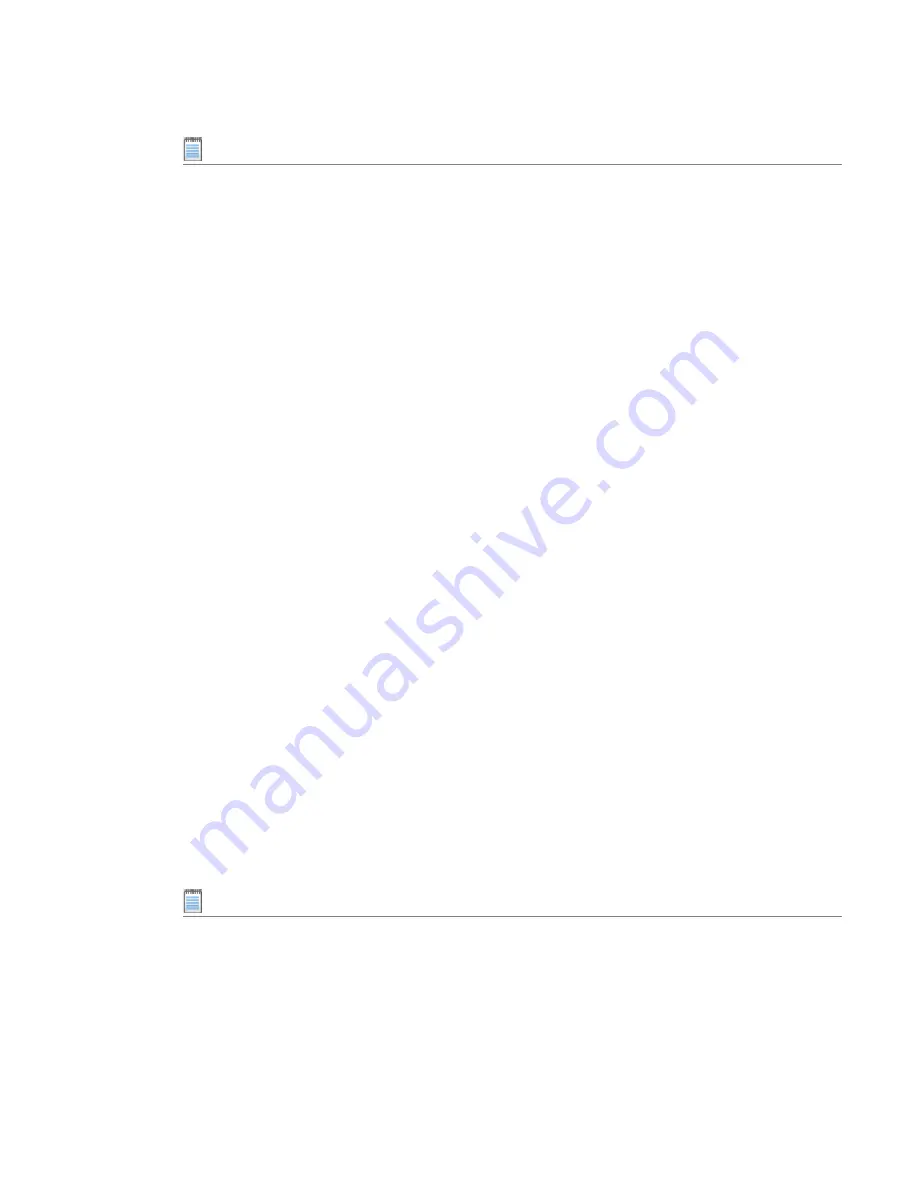
Chapter 6: Managing Application Catalog Databases
Sharing Application Catalog Data
AdminStudio 9.5 User Guide
ADS-0950-UG00
291
Note •
If you are connected to a standalone Application Catalog and you are not logged on to AdminStudio
Enterprise Server, the
Login Required Dialog Box
opens before the Subscription Details panel opens,
prompting you to log in.
4.
From the
Catalogs
list, select the Publisher Application Catalog you want to subscribe to, or click
Browse
to
open the
Select Application Catalog Dialog Box
and connect to an existing Publisher Application Catalog as
described in
Connecting to an Existing Application Catalog
.
5.
To schedule how often the data will be updated, click
Change
next to the
Schedule
box. The
Task Scheduling
Dialog Box
appears.
6.
In the
Run the process every
list, select how frequently you want this Subscription to be automatically
updated:
Day
,
Week
, or
Month
.
•
If you selected
Week
, select the day of the week that you want to update this Publication.
•
If you selected
Month
, select the day of the month that you want to update this Publication.
7.
From the
Starting on
list, select the day or date that you want this Publication to begin being automatically
updated on the day or date you selected from the
Run the process every
list.
For example, if you want the Publication to be automatically updated on the 15th of each month, you would
select the first day of the first month that you want the automatic updates to begin, not the first day that the
Publication should be updated. If it is Monday and you want the Publication to be updated every Friday, to
have the Publication begin being updated on the upcoming Friday, you would select the current day of the
week (Monday), but if you didn’t want the Publication to be updated until the Friday after next, you would
select Saturday.
8.
Click
OK
to exit the
Task Scheduling
dialog box. You are returned to the
Subscription Details
panel, and
the schedule you specified is now listed in the
Schedule
field.
9.
Click
Next
. The
Subscription Selection Panel
appears, which displays the Publications available from the
selected Publisher database that satisfy the
Publication Access List Panel
requirements for this user. In other
words, it lists the Publications that you have permission to subscribe to.
10.
Select one Publication from this list to subscribe to and click
Next
. The
Subscription Summary Panel
appears,
providing a detailed summary of the options that were selected in previous panels of the Wizard.
11.
If you would like to generate an SQL script of the code necessary to create this Subscription rather than
actually create it, select the
Generate subscription as script
option, and enter a path name for the script
file.
Note •
You might want to use this option if your organization has a controlled SQL database environment that
prefers to have their database administrators make major changes to their databases. See
Replicating
Application Catalogs in Controlled SQL Database Environments
for more information.
12.
Click
Finish
to complete the creation of this Subscription.
Summary of Contents for ADMINSTUDIO 9.5
Page 1: ...AdminStudio 9 5 User Guide Version 9 5...
Page 50: ...Contents 50 ADS 0950 UG00 AdminStudio 9 5 User Guide...
Page 52: ...52 ADS 0950 UG00 AdminStudio 9 5 User Guide...
Page 156: ...156 ADS 0950 UG00 AdminStudio 9 5 User Guide...
Page 440: ...440 ADS 0950 UG00 AdminStudio 9 5 User Guide...
Page 1090: ...1090 ADS 0950 UG00 AdminStudio 9 5 User Guide...
Page 1426: ...1426 ADS 0950 UG00 AdminStudio 9 5 User Guide...
Page 1686: ...1686 ADS 0950 UG00 AdminStudio 9 5 User Guide...
Page 1794: ...Chapter 24 AdminStudio Public API Reference 1794 ADS 0950 UG00 AdminStudio 9 5 User Guide...
Page 1842: ...Index 1842 ADS 0950 UG00 AdminStudio 9 5 User Guide...