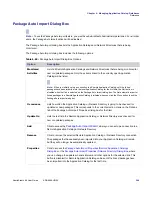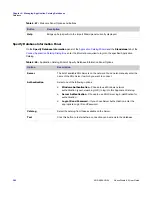Chapter 6: Managing Application Catalog Databases
Reference
AdminStudio 9.5 User Guide
ADS-0950-UG00
357
Caution •
If you are unable to receive a Subscription, the most likely cause is that the Publication has not been
published. Check to find out if the Publication has been published.
Task Scheduling Dialog Box
This dialog box is used to specify how frequently a Publication or Subscription will be automatically updated. Both
the Publication Manager and Subscription Manager require schedule information. This dialog box is invoked by
clicking the
Change
button on the
Details
panel of the
Publication
and
Subscription
Wizards
, and the
Details
tab of the
Publication Properties
dialog box.
Note •
A Publication's update frequency can be changed after the Publication is created by accessing the Details
tab of the
Publication Properties
dialog box. However, a Subscription's update frequency is specified when the
Subscription is created and cannot be changed.
Click OK to exit the Task Scheduling dialog box.
Table 6-66 •
Task Scheduling Dialog Box Properties
Properties
Description
Run the process every:
Select how frequently you want this Publication or Subscription to be
automatically updated: Day, Week, or Month.
on
This list offers different selections depending upon the choice you made in the
Run the process every field:
•
Day—Only one selection is listed: Every Day.
•
Week—Select the day of the week that you want to update this Publication or
Subscription.
•
Month—Select the day of the month that you want to update this Publication
or Subscription.
At:
Enter the time of day that you want the update to occur.
Starting on:
Select the day or date that you want this Publication to begin being automatically
updated on the day or date you selected from the Run the process every list.
For example, if you want the Publication to be automatically updated on the 15th
of each month, you would select the first day of the first month that you want the
automatic updates to begin, not the first day that the Publication should be
updated. If it is Monday and you want the Publication to be updated every Friday,
to have the Publication begin being updated on the upcoming Friday, you would
select the current day of the week (Monday), but if you didn’t want the Publication
to be updated until the Friday after next, you would select Saturday.
Summary of Contents for ADMINSTUDIO 9.5
Page 1: ...AdminStudio 9 5 User Guide Version 9 5...
Page 50: ...Contents 50 ADS 0950 UG00 AdminStudio 9 5 User Guide...
Page 52: ...52 ADS 0950 UG00 AdminStudio 9 5 User Guide...
Page 156: ...156 ADS 0950 UG00 AdminStudio 9 5 User Guide...
Page 440: ...440 ADS 0950 UG00 AdminStudio 9 5 User Guide...
Page 1090: ...1090 ADS 0950 UG00 AdminStudio 9 5 User Guide...
Page 1426: ...1426 ADS 0950 UG00 AdminStudio 9 5 User Guide...
Page 1686: ...1686 ADS 0950 UG00 AdminStudio 9 5 User Guide...
Page 1794: ...Chapter 24 AdminStudio Public API Reference 1794 ADS 0950 UG00 AdminStudio 9 5 User Guide...
Page 1842: ...Index 1842 ADS 0950 UG00 AdminStudio 9 5 User Guide...