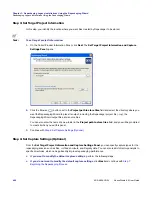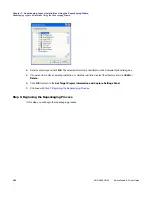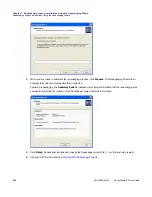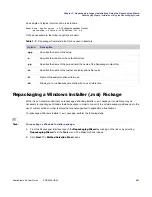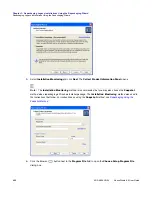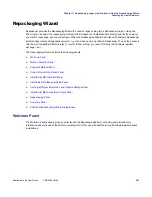Chapter 7: Repackaging Legacy Installations Using the Repackaging Wizard
Repackaging Legacy Installations Using the Repackaging Wizard
488
ADS-0950-UG00
AdminStudio 9.5 User Guide
10.
Select the
Use InstallShield Professional logging instead of repackaging
option.
11.
Click
Next
. The
Set Target Project Information and Capture Settings Panel
opens.
12.
Click the Browse (
) button next to the
Project path to store files
field and select the directory where you
want the Repackaging Wizard to place its output, including the Repackager project file (
.irp
), the
Repackaging Wizard output files, and source files.
You can also enter the name of a new folder in the
Project path to store files
field, and you will be prompted
to create it when you exit this panel.
13.
To begin the repackaging process, click
Start
on the Set Target Project Information and Capture Settings
Panel. The selected InstallShield Editor or DevStudio 9.x InstallScript installation is launched.
14.
Follow the prompts until the installation has completed.
Summary of Contents for ADMINSTUDIO 9.5
Page 1: ...AdminStudio 9 5 User Guide Version 9 5...
Page 50: ...Contents 50 ADS 0950 UG00 AdminStudio 9 5 User Guide...
Page 52: ...52 ADS 0950 UG00 AdminStudio 9 5 User Guide...
Page 156: ...156 ADS 0950 UG00 AdminStudio 9 5 User Guide...
Page 440: ...440 ADS 0950 UG00 AdminStudio 9 5 User Guide...
Page 1090: ...1090 ADS 0950 UG00 AdminStudio 9 5 User Guide...
Page 1426: ...1426 ADS 0950 UG00 AdminStudio 9 5 User Guide...
Page 1686: ...1686 ADS 0950 UG00 AdminStudio 9 5 User Guide...
Page 1794: ...Chapter 24 AdminStudio Public API Reference 1794 ADS 0950 UG00 AdminStudio 9 5 User Guide...
Page 1842: ...Index 1842 ADS 0950 UG00 AdminStudio 9 5 User Guide...