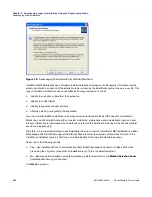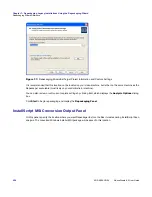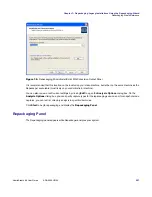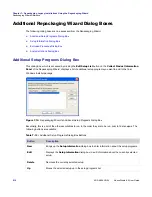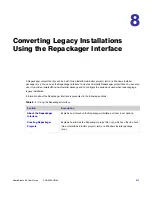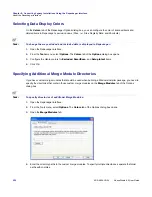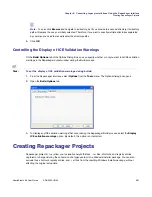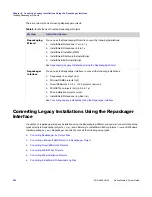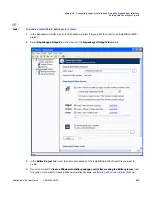Chapter 7: Repackaging Legacy Installations Using the Repackaging Wizard
Repackaging Wizard Reference
AdminStudio 9.5 User Guide
ADS-0950-UG00
515
Tip •
To open a help topic from the command line that lists command line options, enter the following:
repack.exe /?
Note •
In addition to the - sign for command-line arguments, you can also use the / symbol.
Reboot Handling in the Repackaging Wizard
During repackaging, a setup may require a reboot. For example, some operations may require a file which is in use
be replaced, which can only be done after a reboot. Some nuances exist depending on the repackaging
technology you are using (Snapshot or Installation Monitoring). In either case, when the Repackaging Wizard
detects that a reboot is necessary, the Repackaging Wizard saves the appropriate data and waits until you confirm
that you are ready to reboot the machine.
For Snapshot repackaging, the operating system completes the reboot operation. During startup, the operating
system restarts all applications and processes and performs any pending file operations. One of the applications
that restarts is Repackager. Before you continue processing in Repackager, be patient and ensure all processes
and applications have restarted. This may take a minute or two. After the applications and processes have been
launched, you can continue repackaging by clicking Process.
-pc <company name>
Allows you to set the company name.
-pp <product name>
Allows you to set the product name. This will be the same name as the
generated Repackager output file (
.inc
).
-pv <product version>
Allows you to set the product version.
-sb
This option allows you to run Repackager silently, with no user interaction. A
progress dialog box is displayed. If no .ini file is specified using the -i
parameter, Repackager uses
Repack.ini
as the default input file. If an output
folder is not specified using -o, the default output folder is
C:\Packages
.
-sn
This option allows you to run Repackager silently, with no user interaction and
no progress dialog box. If no .ini file is specified using the -i parameter,
Repackager uses
Repack.ini
as the default input file. If an output folder is not
specified using
-o
, the default output folder is
C:\Packages
.
-version
This option displays standard version information for Repackager, including
the full version and copyright information.
Table 7-14 •
Repackaging Wizard Command-Line Options (cont.)
Option
Description
Summary of Contents for ADMINSTUDIO 9.5
Page 1: ...AdminStudio 9 5 User Guide Version 9 5...
Page 50: ...Contents 50 ADS 0950 UG00 AdminStudio 9 5 User Guide...
Page 52: ...52 ADS 0950 UG00 AdminStudio 9 5 User Guide...
Page 156: ...156 ADS 0950 UG00 AdminStudio 9 5 User Guide...
Page 440: ...440 ADS 0950 UG00 AdminStudio 9 5 User Guide...
Page 1090: ...1090 ADS 0950 UG00 AdminStudio 9 5 User Guide...
Page 1426: ...1426 ADS 0950 UG00 AdminStudio 9 5 User Guide...
Page 1686: ...1686 ADS 0950 UG00 AdminStudio 9 5 User Guide...
Page 1794: ...Chapter 24 AdminStudio Public API Reference 1794 ADS 0950 UG00 AdminStudio 9 5 User Guide...
Page 1842: ...Index 1842 ADS 0950 UG00 AdminStudio 9 5 User Guide...