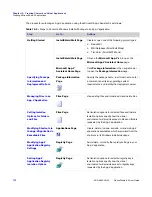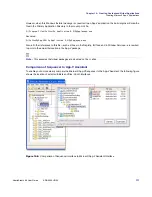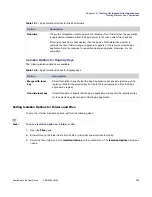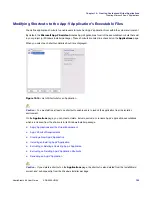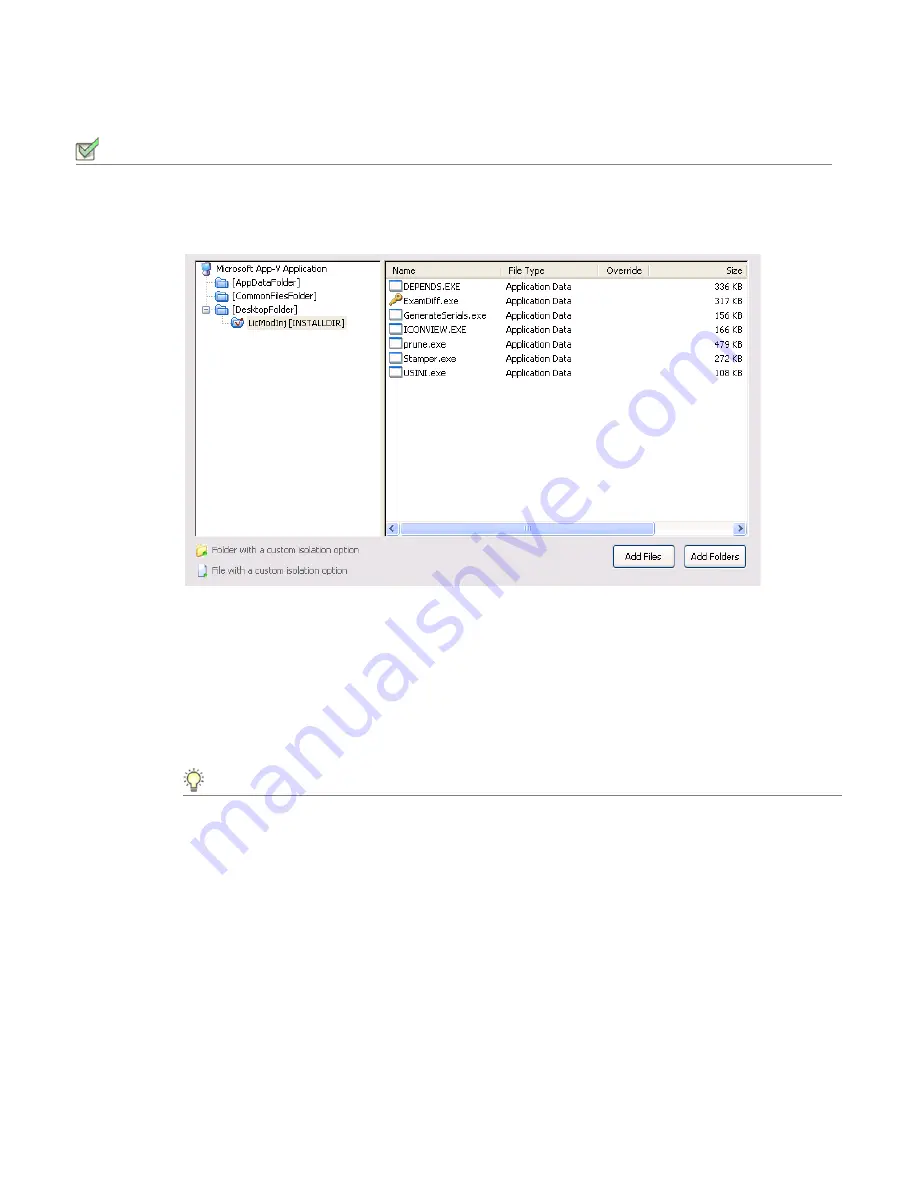
Chapter 10: Creating Customized Virtual Applications
Creating Microsoft App-V Applications
AdminStudio 9.5 User Guide
ADS-0950-UG00
785
Task:
To add a files to an App-V application:
1.
In the
Microsoft App-V Assistant
, open the
Files
page. The files and folders are listed in the
Microsoft
App-V application
tree, organized by installation directory.
Folders are listed in the column on the left, and all of the files in the selected folder are listed on the right. Blue
folders are the supported MSI standard folders. The folder with the check mark is
INSTALLDIR
, which
represents the main product installation directory.
2.
Browse through the folder tree to find the folder that you would like to add files to.
3.
Select the folder and click the
Add Files
button. The
Open
dialog box opens.
4.
Select the file or files that you want to add and click
Open
. The files you selected are now listed.
Tip •
To select multiple files, use the Shift key (for contiguous files) or the Ctrl key (for non-contiguous files).
Adding a File by Dragging and Dropping Files From Your System
You can also add files or folders to your App-V application on the
Files
page by dragging them from a directory on
your computer to the desired location in the tree.
Summary of Contents for ADMINSTUDIO 9.5
Page 1: ...AdminStudio 9 5 User Guide Version 9 5...
Page 50: ...Contents 50 ADS 0950 UG00 AdminStudio 9 5 User Guide...
Page 52: ...52 ADS 0950 UG00 AdminStudio 9 5 User Guide...
Page 156: ...156 ADS 0950 UG00 AdminStudio 9 5 User Guide...
Page 440: ...440 ADS 0950 UG00 AdminStudio 9 5 User Guide...
Page 1090: ...1090 ADS 0950 UG00 AdminStudio 9 5 User Guide...
Page 1426: ...1426 ADS 0950 UG00 AdminStudio 9 5 User Guide...
Page 1686: ...1686 ADS 0950 UG00 AdminStudio 9 5 User Guide...
Page 1794: ...Chapter 24 AdminStudio Public API Reference 1794 ADS 0950 UG00 AdminStudio 9 5 User Guide...
Page 1842: ...Index 1842 ADS 0950 UG00 AdminStudio 9 5 User Guide...