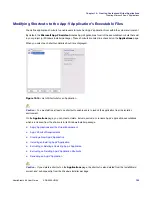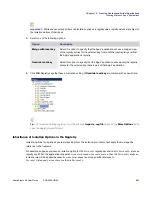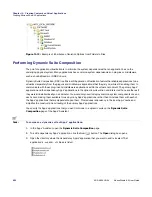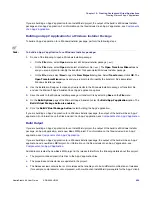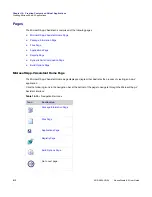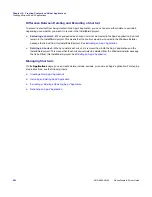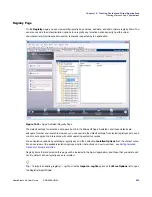Chapter 10: Creating Customized Virtual Applications
Creating Microsoft App-V Applications
AdminStudio 9.5 User Guide
ADS-0950-UG00
809
If you are building an App-V application for an InstallShield project, the output of the build is a Windows Installer
package and an App-V application. For information on the files included in an App-V application, see
Components
of an App-V Application
.
Building an App-V Application for a Windows Installer Package
To build an App-V application for a Windows Installer package, perform the following steps:
Task:
To build an App-V application for a Windows Installer package:
1.
Do one of the following to open a Windows Installer package:
•
On the
File
menu, select
Open
and select a Windows Installer package (
.msi
).
•
On the
File
menu, select
Open
and select a transform file (
.mst
). The
Open Transform Wizard
opens
and you are prompted to identify the transform file’s associated Windows Installer package.
•
On the
File
menu, select
New
to open the
New Project
dialog box. Select
Transform
and click
OK
. The
Open Transform Wizard
opens and you are prompted to identify the transform file’s associated
Windows Installer package.
2.
Use the Installation Designer to make any desired edits to the Windows Installer package or Transform file,
and use the Microsoft App-V Assistant to set App-V application options.
3.
Save the edits to the Windows Installer package or transform file by selecting
Save
on the
File
menu.
4.
On the
Build Options
page of the Microsoft App-V Assistant, select the
Build App-V application
option. The
Build Virtual Package button is enabled.
5.
Click the
Build Virtual Package button
to start building the App-V application.
If you are building an App-V application for a Windows Installer package, the output of the build will be an App-V
application. For information on the files included in an App-V application, see
Components of an App-V Application
.
Build Output
If you are building an App-V application for an InstallShield project, the output of the build is a Windows Installer
package, an App-V application, and a new Basic MSI project. For information on the files included in an App-V
application, see
Components of an App-V Application
.
If you are building an App-V application for a Windows Installer package, the output of the build will be an App-V
application and a new Basic MSI project. For information on the files included in an App-V application, see
Components of an App-V Application
.
AdminStudio creates the new Basic MSI project in the release folder. Note the following details about this project:
•
The project contains dynamic file links to the App-V application files.
•
The properties and directories are updated in the project.
•
The Releases view contains four or more releases that enable you to build different combinations of releases
(for example, compressed or uncompressed, with or without an InstallShield prerequisite for the App-V client).
Summary of Contents for ADMINSTUDIO 9.5
Page 1: ...AdminStudio 9 5 User Guide Version 9 5...
Page 50: ...Contents 50 ADS 0950 UG00 AdminStudio 9 5 User Guide...
Page 52: ...52 ADS 0950 UG00 AdminStudio 9 5 User Guide...
Page 156: ...156 ADS 0950 UG00 AdminStudio 9 5 User Guide...
Page 440: ...440 ADS 0950 UG00 AdminStudio 9 5 User Guide...
Page 1090: ...1090 ADS 0950 UG00 AdminStudio 9 5 User Guide...
Page 1426: ...1426 ADS 0950 UG00 AdminStudio 9 5 User Guide...
Page 1686: ...1686 ADS 0950 UG00 AdminStudio 9 5 User Guide...
Page 1794: ...Chapter 24 AdminStudio Public API Reference 1794 ADS 0950 UG00 AdminStudio 9 5 User Guide...
Page 1842: ...Index 1842 ADS 0950 UG00 AdminStudio 9 5 User Guide...