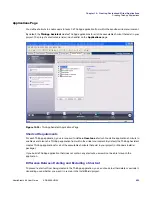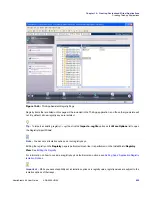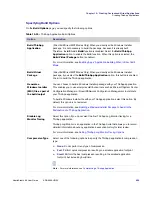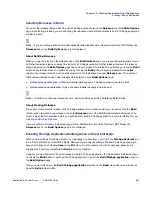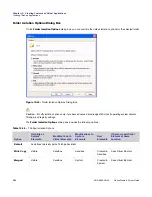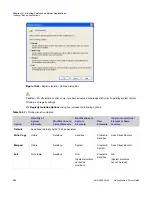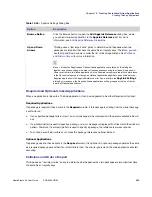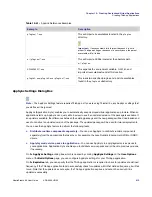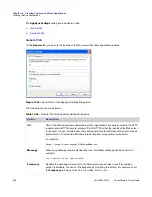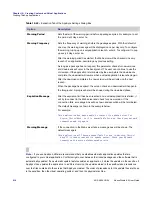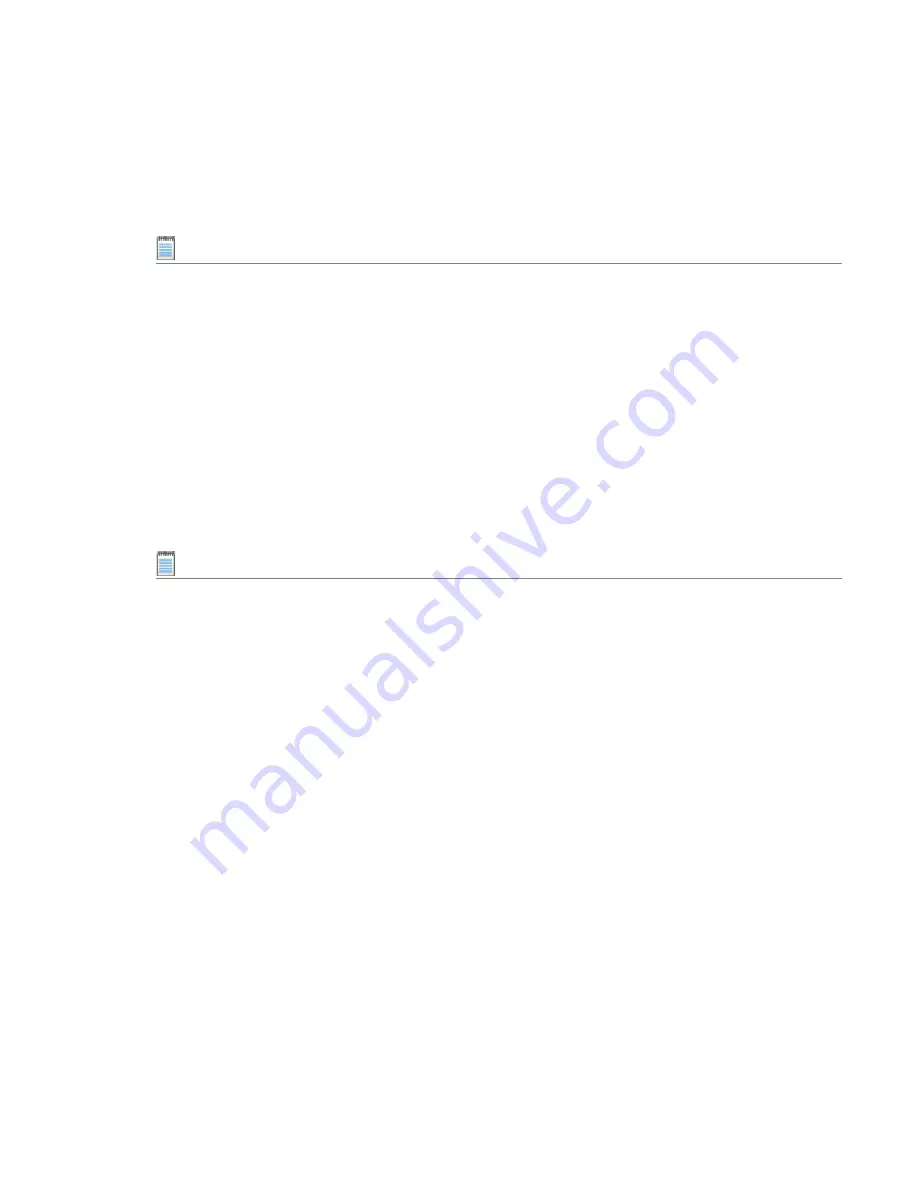
Chapter 10: Creating Customized Virtual Applications
Creating ThinApp Applications
AdminStudio 9.5 User Guide
ADS-0950-UG00
901
Selecting Releases to Build
You select the releases that you want to build a ThinApp application for on the
Releases
tree of the
Build Options
page. By selecting a release, you are specifying that whenever that particular release is built, a ThinApp application
will also be built.
Note •
If you are editing a Windows Installer package (Direct Edit Mode) or transform file (Direct MST Mode), the
Releases
tree on the
Build Options
page is not displayed.
About Building Releases
When you select a release on the Releases tree on the
Build Options
page, you are specifying that whenever you
build that particular release, you want to also build a ThinApp application for that release. However, the releases
that are selected on the
Build Options
page have no bearing upon which release is built when you click the
Build
button on the toolbar. When you initiate a build by clicking the
Build
button, a build is initiated for the
active
release—the release that was most recently selected on the Installation Designer
Releases
view. The output of
that build would depend upon what releases were selected on the
Build Options
page:
•
Active release selected
—A Windows Installer package and a ThinApp application would be built.
•
Active release not selected
—Only a Windows Installer package would be built.
Note •
To build more than one release at a time, perform a batch build. See Performing Batch Builds.
About Creating Releases
You cannot create or edit a release in the ThinApp Assistant. If no releases exist, you can simply click the
Build
toolbar button to create a new release or open the
Releases
view of the InstallShield Installation Designer. You
must create at least one release before you will be able to build a ThinApp application. For more information, see
Creating and Building Releases
.
If you are editing a Windows Installer package (Direct Edit Mode) or transform file (Direct MST Mode), the
Releases
tree on the
Build Options
page is not displayed.
Enabling ThinApp Application Building When in Direct Edit Mode
When you are editing a Windows Installer (
.msi
) package or a transform (
.mst
) file in the
ThinApp Assistant
, you
are in Direct Edit Mode or Direct MST Mode. Because you are directly editing a Windows Installer package, you
save your changes by selecting
Save
on the
File
menu. It not necessary to build the package, because it is
already built. Therefore, InstallShield’s
Build
function is disabled.
However, you do need to run the build process to build a ThinApp application for this Windows Installer package.
To enable the
Build
button to build just the ThinApp application, select the
Build ThinApp application
option on
the
Build Options
page.
After you select this option, the
Build ThinApp application
selection on the
Build
menu becomes enabled, as
does the
Build
toolbar button.
Summary of Contents for ADMINSTUDIO 9.5
Page 1: ...AdminStudio 9 5 User Guide Version 9 5...
Page 50: ...Contents 50 ADS 0950 UG00 AdminStudio 9 5 User Guide...
Page 52: ...52 ADS 0950 UG00 AdminStudio 9 5 User Guide...
Page 156: ...156 ADS 0950 UG00 AdminStudio 9 5 User Guide...
Page 440: ...440 ADS 0950 UG00 AdminStudio 9 5 User Guide...
Page 1090: ...1090 ADS 0950 UG00 AdminStudio 9 5 User Guide...
Page 1426: ...1426 ADS 0950 UG00 AdminStudio 9 5 User Guide...
Page 1686: ...1686 ADS 0950 UG00 AdminStudio 9 5 User Guide...
Page 1794: ...Chapter 24 AdminStudio Public API Reference 1794 ADS 0950 UG00 AdminStudio 9 5 User Guide...
Page 1842: ...Index 1842 ADS 0950 UG00 AdminStudio 9 5 User Guide...