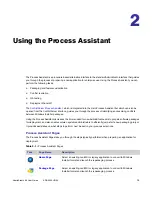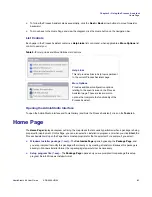Chapter 2: Using the Process Assistant
ConflictSolver Process Assistant
92
ADS-0950-UG00
AdminStudio 9.5 User Guide
Configuring Validation Options
Validation options are set on the
Validate
tab of the ConflictSolver
Options
dialog box. To fine tune validation for
your organization, you may want to adjust some of the following settings.
Excluding Specific ICEs from Execution During Validation
You can permanently exclude the execution of specific ICEs that are listed in the selected .cub file.
Task:
To exclude the execution of specific ICEs during validation:
1.
In ConflictSolver, select
Options
from the
Tools
menu. The
Options
dialog box opens.
2.
Select the
Validate
tab from the dialog box. The
Validate
tab opens.
3.
In the MSI Input files and MSM Input files areas, list the ICEs that you want to exclude in the ICE Rules field,
separated by semicolons (;), such as:
ICE07; ICE09; ICE22
All of the ICEs in the specified .cub file will be executed during validation except for the ICEs listed here.
Changing the Default Validation File
By default, ConflictSolver compares packages against the full set of Microsoft ICEs. In the overwhelming majority
of cases, this is the file you will want ConflictSolver to use when performing validation. However, there may be
times you want to compare your base package against a different validation file, depending on your needs.
Task:
To specify a different validation file to use:
1.
Select Options from the Tools menu. The
Options
dialog box opens.
2.
Select the Validate tab from the dialog box. The
Validate
tab opens.
3.
In the MSI Input files and MSM Input files areas, click the Browse button ( ) next to the Cub File field to locate
the validation file (.cub) that you would like to use.
4.
To permanently exclude the execution of specific ICEs, list them in the ICE Rules field, separated by
semicolons (;). Otherwise, all rules will be used. See
Excluding Specific ICEs from Execution During Validation
for more information.
Suppressing Warnings and Informational Messages
To suppress Warnings and Informational Messages from being displayed in the Validate tab of the
Output
window
during validation, you can clear the Warnings and Info check boxes on the
Validate
tab of the ConflictSolver
Options dialog box. It is strongly recommended you do not suppress warning messages so you can ensure proper
validation of packages before importing them into ConflictSolver.
Summary of Contents for ADMINSTUDIO 9.5
Page 1: ...AdminStudio 9 5 User Guide Version 9 5...
Page 50: ...Contents 50 ADS 0950 UG00 AdminStudio 9 5 User Guide...
Page 52: ...52 ADS 0950 UG00 AdminStudio 9 5 User Guide...
Page 156: ...156 ADS 0950 UG00 AdminStudio 9 5 User Guide...
Page 440: ...440 ADS 0950 UG00 AdminStudio 9 5 User Guide...
Page 1090: ...1090 ADS 0950 UG00 AdminStudio 9 5 User Guide...
Page 1426: ...1426 ADS 0950 UG00 AdminStudio 9 5 User Guide...
Page 1686: ...1686 ADS 0950 UG00 AdminStudio 9 5 User Guide...
Page 1794: ...Chapter 24 AdminStudio Public API Reference 1794 ADS 0950 UG00 AdminStudio 9 5 User Guide...
Page 1842: ...Index 1842 ADS 0950 UG00 AdminStudio 9 5 User Guide...