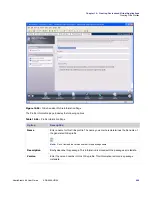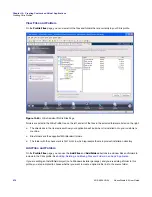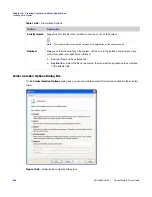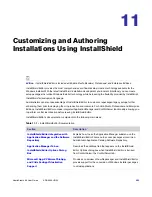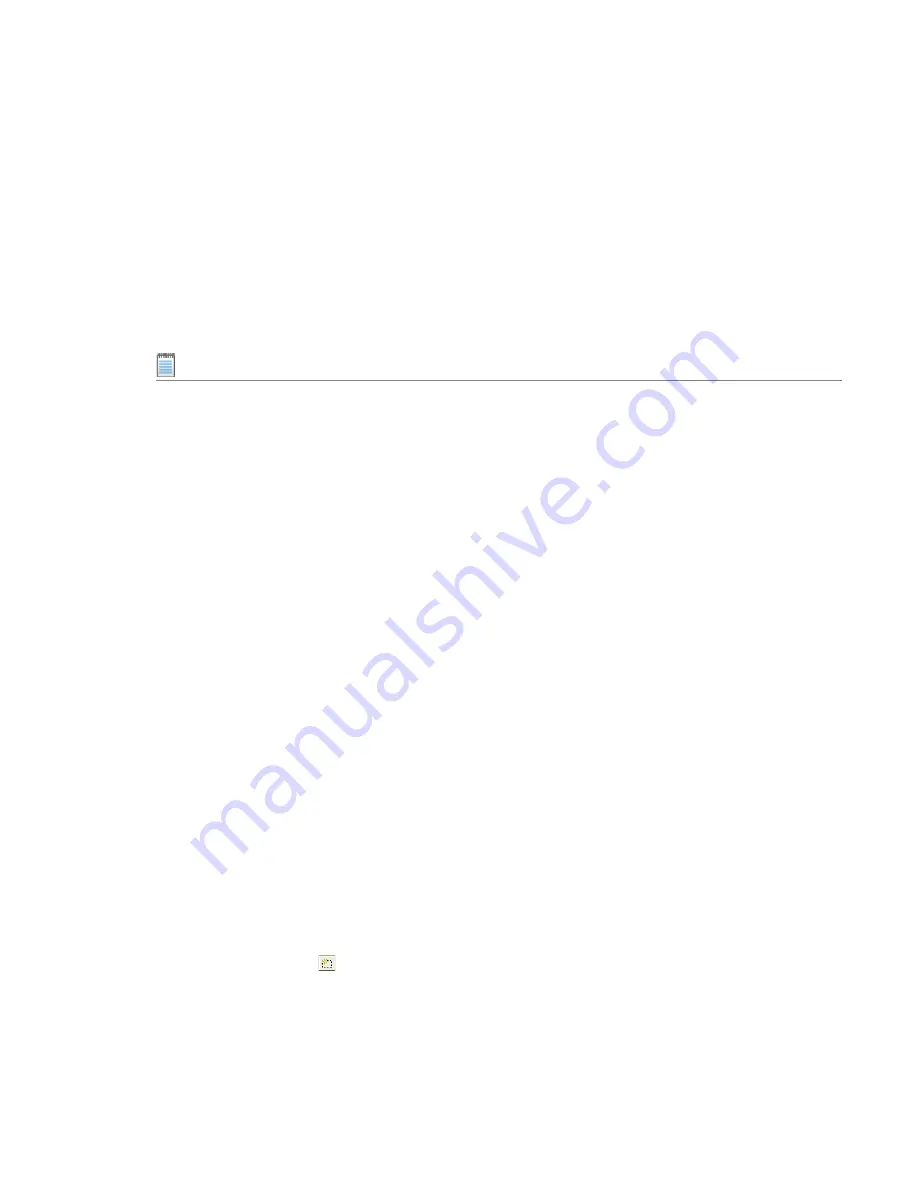
Chapter 10: Creating Customized Virtual Applications
Creating Citrix Profiles
AdminStudio 9.5 User Guide
ADS-0950-UG00
981
About Building Releases
When you select a release on the Releases tree on the
Build Settings
page, you are specifying that whenever you
build that particular release, you want to also build a Citrix profile for that release. However, the releases that are
selected on the
Build Settings
page have no bearing upon which release is built when you click the
Build
button
on the toolbar. When you initiate a build by clicking the
Build
button, a build is initiated for the
active
release—the
release that was most recently selected on the Installation Designer
Releases
view. The output of that build would
depend upon what releases were selected on the
Build Settings
page:
•
Active release selected
—A Windows Installer package and a Citrix profile would be built.
•
Active release not selected
—Only a Windows Installer package would be built.
Note •
To build more than one release at a time, perform a batch build. See Performing Batch Builds.
About Creating Releases
You create and edit releases on the
Releases
view of the InstallShield Installation Designer. You cannot create or
edit a release in the Citrix Assistant.
If no releases exist, or if you want to create a new release, open the
Releases
view of the Installation Designer. You
must create at least one release before you will be able to build a Citrix profile. For more information, see
Creating
and Building Releases
.
Digitally Signing a Citrix Profile
You can digitally sign your Citrix profile to assure end users that neither your installation nor the code within your
application has been tampered with or altered since publication. When you digitally sign your application, end
users are presented with a digital certificate when they run your installation.
To digitally sign a Citrix profile, select the
Digitally sign Citrix profile
option on the
Build Settings
page. When
this option is selected, the
Personal Information Exchange file (.pfx)
field is enabled. A
.pfx
file is a standard
file format for digital certificates. You then click
Browse
and select the
.pfx
file that you want to use to digitally sign
this Citrix profile.
Including Additional Windows Installer Packages in a Citrix Profile
Sometimes a primary Windows Installer package uses other Windows Installer packages indirectly, such as driver
files, client components, etc. In addition to being able to convert a single Windows Installer package to a virtual
package, you can also use the Citrix Assistant to convert an application suite of multiple Windows Installer
packages into one virtual package.
To include additional Windows Installer packages in a Citrix profile, set the
Would you like to include additional
MSI files in the virtual package?
option to
Yes
, and then select the packages that you want to add.
•
Click the New button (
) and select the Windows Installer packages that you want to add. After each file is
selected, it will be listed in the
Windows Installer Files (.msi)
list.
Summary of Contents for ADMINSTUDIO 9.5
Page 1: ...AdminStudio 9 5 User Guide Version 9 5...
Page 50: ...Contents 50 ADS 0950 UG00 AdminStudio 9 5 User Guide...
Page 52: ...52 ADS 0950 UG00 AdminStudio 9 5 User Guide...
Page 156: ...156 ADS 0950 UG00 AdminStudio 9 5 User Guide...
Page 440: ...440 ADS 0950 UG00 AdminStudio 9 5 User Guide...
Page 1090: ...1090 ADS 0950 UG00 AdminStudio 9 5 User Guide...
Page 1426: ...1426 ADS 0950 UG00 AdminStudio 9 5 User Guide...
Page 1686: ...1686 ADS 0950 UG00 AdminStudio 9 5 User Guide...
Page 1794: ...Chapter 24 AdminStudio Public API Reference 1794 ADS 0950 UG00 AdminStudio 9 5 User Guide...
Page 1842: ...Index 1842 ADS 0950 UG00 AdminStudio 9 5 User Guide...