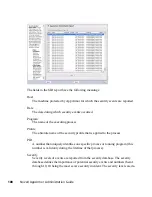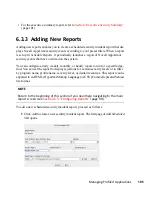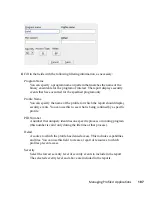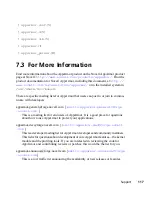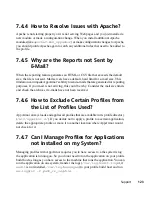3
Modify the following filtering information, as necessary:
Day of Month
Select any day of the month to activate monthly filtering in reports. If you
select
All
, monthly filtering is not performed.
Day of Week
Select the day of the week on which to schedule the weekly reports. If you
select
All
, weekly filtering is not performed. If monthly reporting is selected,
this defaults to
All
.
Hour and Minute
Select the time. This specifies the hour and minute that you would like the
reports to run. If you do not change the time, the selected report runs at
midnight. If neither the day of the month nor day of the week is selected, the
report runs daily at the specified time.
E-Mail Target
You have the ability to send the scheduled security incident report via e-mail
to up to three recipients. Just enter the e-mail addresses for those who require
the security incident information.
Export Type
This option enables you to export a CSV (comma separated values) or HTML
file. The CSV file separates pieces of data in the log entries with commas
using a standard data format for importing into table-oriented applications.
Enter a path for your exported report by typing the full path in the field pro-
vided.
Location to Store Log
Enables you to change the location where the exported report is stored. The
default location is
/var/log/apparmor/reports-exported
. When
you change this location, select Accept. Select Browse to browse the file
system.
4
Click Next to proceed to the next Edit Scheduled SIR page. The second page of
Edit Scheduled Reports opens.
Managing Profiled Applications
109