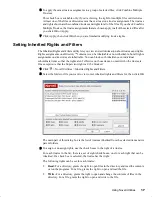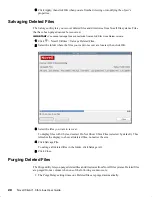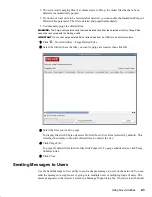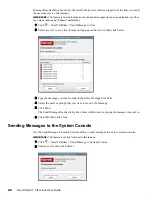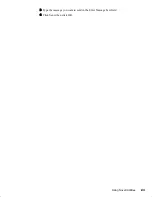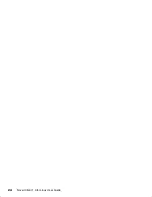Using Novell Utilities
17
Novell Confidential
Manual (ENU) 21 December 2004
6
To apply the same trustee assignments to a group of selected files, click Combine Multiple
Trustees.
This check box is available only if you’re viewing the right for multiple files or directories.
At least one of the files or directories must have at least one trustee assignment. The trustees
and rights shown are the combined trustees and rights for all of the files. If you check Combine
Multiple Trustees, the trustee assignments that are chosen apply to all of the selected files after
you click OK or Apply.
7
Click Apply, then click OK when you are finished modifying trustee rights.
Setting Inherited Rights and Filters
The Inherited Rights and Filters utility lets you view and set information about trustees and rights.
Rights assignments on eDirectory
TM
containers can be inheritable or non-inheritable, but all rights
assignments on directories are inheritable. You can block such inheritance on individual
subordinate items so that the rights aren’t effective on those items, no matter who the trustee is.
One exception is that the Supervisor right can’t be blocked.
1
Click > Novell Utilities > Inherited Rights and Filters.
2
Select the folder or file you want to view or set inherited rights and filters for, then click OK.
The main part of this dialog box is the list of trustees inherited from the selected item and its
parent folders.
3
To assign or unassign rights, use the check boxes to the right of a trustee.
For each trustee in the list, there is a set of eight check boxes, one for each right that can be
inherited. If a check box is selected, the trustee has that right.
The following rights can be set for each trustee:
Read:
For a directory, grants the right to open files in the directory and read the contents
or run the programs. For a file, grants the right to open and read the file.
Write:
For a directory, grants the right to open and change the contents of files in the
directory. For a file, grants the right to open and write to the file.
Summary of Contents for BUSINESS CONTINUITY CLUSTERING 1.0 - ADMINISTRATION
Page 4: ......
Page 6: ...6 Novell Client 1 0 for Linux User Guide...