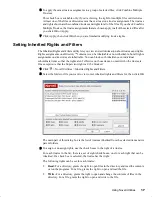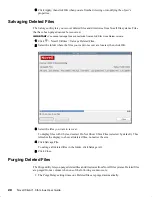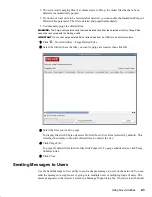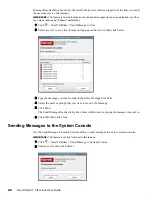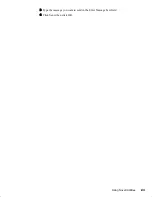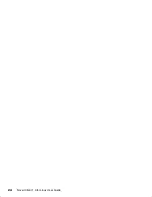Using Novell Utilities
21
Novell Confidential
Manual (ENU) 21 December 2004
The server starts purging files if a volume starts to fill up; the oldest files that have been
deleted are automatically purged.
If you do not want a file to be restored after deletion, you can enable the Immediate Purge of
Deleted Files parameter. The file is deleted and purged immediately.
You manually purge the deleted files.
WARNING:
The Purge utility permanently removes deleted files from the selected directory. Purged files
cannot be recovered with the Salvage utility.
IMPORTANT:
You cannot purge deleted files or directories from an OES for Linux Reiser volume.
1
Click > Novell Utilities > Purge Deleted Files.
2
Select the folder where the files you want to purge are located, then click OK.
3
Select the files you want to purge
To display files with 0 bytes, deselect Do Not Show 0 Size Files (selected by default). This
refreshes the display to show all deleted files, no matter the size.
4
Click Purge File.
To purge all deleted files in the folder, click Purge All. To purge subdirectories, click Purge
Subdirectories.
5
Click Close.
Sending Messages to Users
Use the Send Message to User utility to send a simple message to users on the network. You can
send the message to a single user or group or to multiple users or multiple groups of users. The
message appears on the receiver’s screen in a Message Popup dialog box. On your screen, the Send
Summary of Contents for BUSINESS CONTINUITY CLUSTERING 1.0 - ADMINISTRATION
Page 4: ......
Page 6: ...6 Novell Client 1 0 for Linux User Guide...