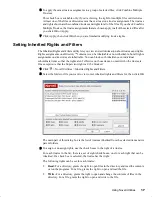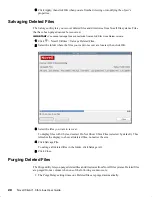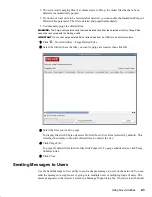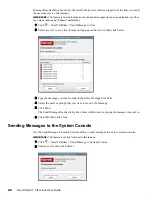About This Guide
7
Novell Confidential
Manual (99a) 21 December 2004
About This Guide
This guide describes how to use the Novell
®
Client
TM
for Linux features available in the Novell
Client tray application. This guide is intended for users and contains the following sections:
Chapter 1, “Using the Novell Client Tray Application,” on page 9
Chapter 2, “Using Novell Utilities,” on page 15
Additional Documentation
For documentation on installing and administering Novell Client for Linux, see the
Novell Client
1.0 for Linux Installation and Administration Guide
.
For documentation on known issues, see the
Novell Client for Linux Readme
.
For documentation on login scripts, see the
Novell Login Scripts Guide
.
Documentation Updates
For the latest version of this documentation, see the
Novell Client online documentation (http://
www.novell.com/documentation/linux_client/index.html)
.
Documentation Conventions
In this documentation, a greater-than symbol (>) is used to separate actions within a step and items
within a cross-reference path.
A trademark symbol (
®
,
TM
, etc.) denotes a Novell trademark. An asterisk (*) denotes a third-party
trademark.
When a single pathname can be written with a backslash for some platforms or a forward slash for
other platforms, the pathname is presented with a backslash. Users of platforms that require a
forward slash, such as Linux* or UNIX*, should use forward slashes as required by your software.
User Comments
We want to hear your comments and suggestions about this manual and the other documentation
included with this product. Please use the User Comment feature at the bottom of each page of the
online documentation, or go to
www.novell.com/documentation/feedback (http://
www.novell.com/documentation/feedback)
and enter your comments there.
Summary of Contents for BUSINESS CONTINUITY CLUSTERING 1.0 - ADMINISTRATION
Page 4: ......
Page 6: ...6 Novell Client 1 0 for Linux User Guide...