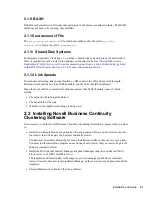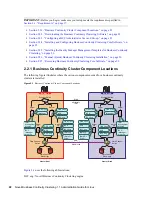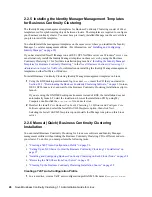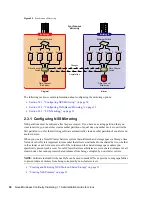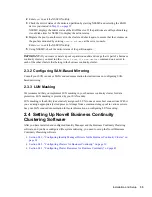34
Novell Business Continuity Clustering 1.1 Administration Guide for Linux
2.4.1 Configuring Identity Manager Drivers for the Business
Continuity Cluster
The Identity Manager preconfigured templates for iManager that were installed when you ran the
Business Continuity Clustering installation must be configured so you can properly manage your
business continuity cluster. The preconfigured templates include the following:
Cluster Resource Synchronization:
This template must always be configured, even in a
single-tree business continuity cluster.
User Object Synchronization:
Configuring this template is necessary only if you have more
than one eDirectory tree in your business continuity cluster. See
Appendix A, “Implementing a
Multiple-Tree BCC,” on page 79
for more information.
The Identity Manager engine and eDirectory driver must be installed on one node in each cluster.
The node where Identity Manager is installed must have an eDirectory full replica with at least read/
write access to all eDirectory objects that will be synchronized between clusters. For information
about the full replica requirements, see
Section 2.1.3, “Novell eDirectory 8.8,” on page 18
.
“Configuring the Identity Manager Drivers and Templates” on page 34
“Creating SSL Certificates” on page 36
“Synchronizing Identity Manager Drivers” on page 37
“Preventing Identity Manager Synchronization Loops” on page 37
Configuring the Identity Manager Drivers and Templates
1
Start your Internet browser and enter the URL for iManager.
The URL is http://
server_ip_address
/nps/iManager.html. Replace
server_ip_address
with the
IP address or DNS name of the server that has iManager and the Identity Manager
preconfigured templates for iManager installed.
2
Specify your username and password, specify the tree where you want to log in, then click
Login
.
3
In the left column, click
DirXML Utilities
, then click the
New Driver
link.
4
Choose to place the new driver in a new driver set, then click
Next
.
Both the
User Object Synchronization
driver and the
Cluster Resource Synchronization
driver
can be added to the same driver set.
5
Specify the driver set name, context, and the server that the driver set will be associated with.
The server is the same server where you installed the Identity Manager engine and eDirectory
driver.
6
Choose to
not
create a new partition for the driver set, then click
Next
.
7
Choose to import a preconfigured driver from the server, select the Identity Manager
preconfigured template for cluster resource synchronization, then click
Next
.
The template name is
BCCClusterResourceSynchronization.xml
.
8
Fill in the values on the wizard page as prompted, then click
Next
.
Summary of Contents for BUSINESS CONTINUITY CLUSTERING 1.1 SP1
Page 6: ...6 Novell Business Continuity Clustering 1 1 Administration Guide for Linux...
Page 8: ...8 Novell Business Continuity Clustering 1 1 Administration Guide for Linux...
Page 58: ...58 Novell Business Continuity Clustering 1 1 Administration Guide for Linux...
Page 84: ...84 Novell Business Continuity Clustering 1 1 Administration Guide for Linux...
Page 96: ...96 Novell Business Continuity Clustering 1 1 Administration Guide for Linux...