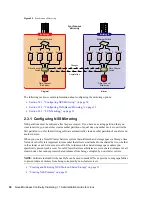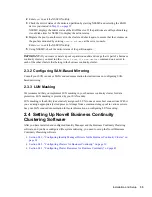Installation and Setup
41
When adding the administrator username, do not include the context for the user. For example,
use
bccadmin
instead of
bccadmin.prv.novell
.
Rather than using the Admin user to administer your BCC, you should consider creating
another user with sufficient rights to the appropriate contexts in your eDirectory tree to manage
your BCC. For information, see
Section 2.2.3, “Configuring a BCC Administrator User and
Group,” on page 23
.
3
Repeat
Step 1
and
Step 2
for the other cluster that this cluster will migrate resources to.
4
Continue with
Step 1
in the
Adding Resource Script Search and Replace Values
section.
Adding Resource Script Search and Replace Values
To enable a resource for business continuity, certain values (such as IP addresses) specified in
resource load and unload scripts need to be changed in corresponding resources in the other clusters.
You need to add the search and replace strings that are used to transform cluster resource load and
unload scripts from this cluster to another cluster.
TIP:
You can see the IP addresses that are currently assigned to resources by entering the
ip addr
show
command at the Linux server console of cluster servers. You must be logged in as
root
to use
this command.
The search and replace data is cluster-specific, and it is not synchronized via Identity Manager
between the clusters in the business continuity cluster.
To add resource script search and replace values:
1
In the
Resource Replacement Script
section of the Business Continuity Cluster Properties page,
click
New
.
2
Add the desired search and replace values, then click
OK
.
The search and replace values you specify here apply to all resources in the cluster that have
been enabled for business continuity.
For example, if you specified 10.1.1.1 as the search value and 192.168.1.1 as the replace value,
the resource with the 10.1.1.1 IP address in its scripts is searched for in the primary cluster and,
if found, the 192.168.1.1 IP address is assigned to the corresponding resource in the secondary
cluster.
You can also specify global search and replace addresses for multiple resources in one line.
This can be done only if the last digits in the IP addresses are the same in both clusters. For
example, if you specify 10.1.1. as the search value and 192.168.1. as the replace value, the
software finds the 10.1.1.1, 10.1.1.2, 10.1.1.3 and 10.1.1.4 addresses, and then replaces them
with the 192.168.1.1, 192.168.1.2, 192.168.1.3, and 192.168.1.4 addresses, respectively.
IMPORTANT:
Make sure to use a trailing dot in the search and replace value. If a trailing dot is not
used, 10.1.1 could be replaced with an IP value such as 192.168.100 instead of 192.168.1.
You can select the
Use Regular Expressions
check box to use wildcard characters in your search and
replace values. The following links provide information on regular expressions and wildcard
characters:
Regular Expressions (http://www.opengroup.org/onlinepubs/007908799/xbd/re.html)
Regular-Expressions.info (http://www.regular-expressions.info/)
Summary of Contents for BUSINESS CONTINUITY CLUSTERING 1.1 SP1
Page 6: ...6 Novell Business Continuity Clustering 1 1 Administration Guide for Linux...
Page 8: ...8 Novell Business Continuity Clustering 1 1 Administration Guide for Linux...
Page 58: ...58 Novell Business Continuity Clustering 1 1 Administration Guide for Linux...
Page 84: ...84 Novell Business Continuity Clustering 1 1 Administration Guide for Linux...
Page 96: ...96 Novell Business Continuity Clustering 1 1 Administration Guide for Linux...