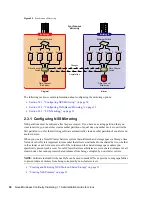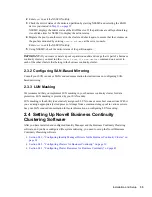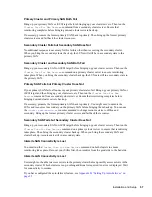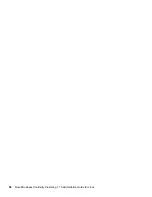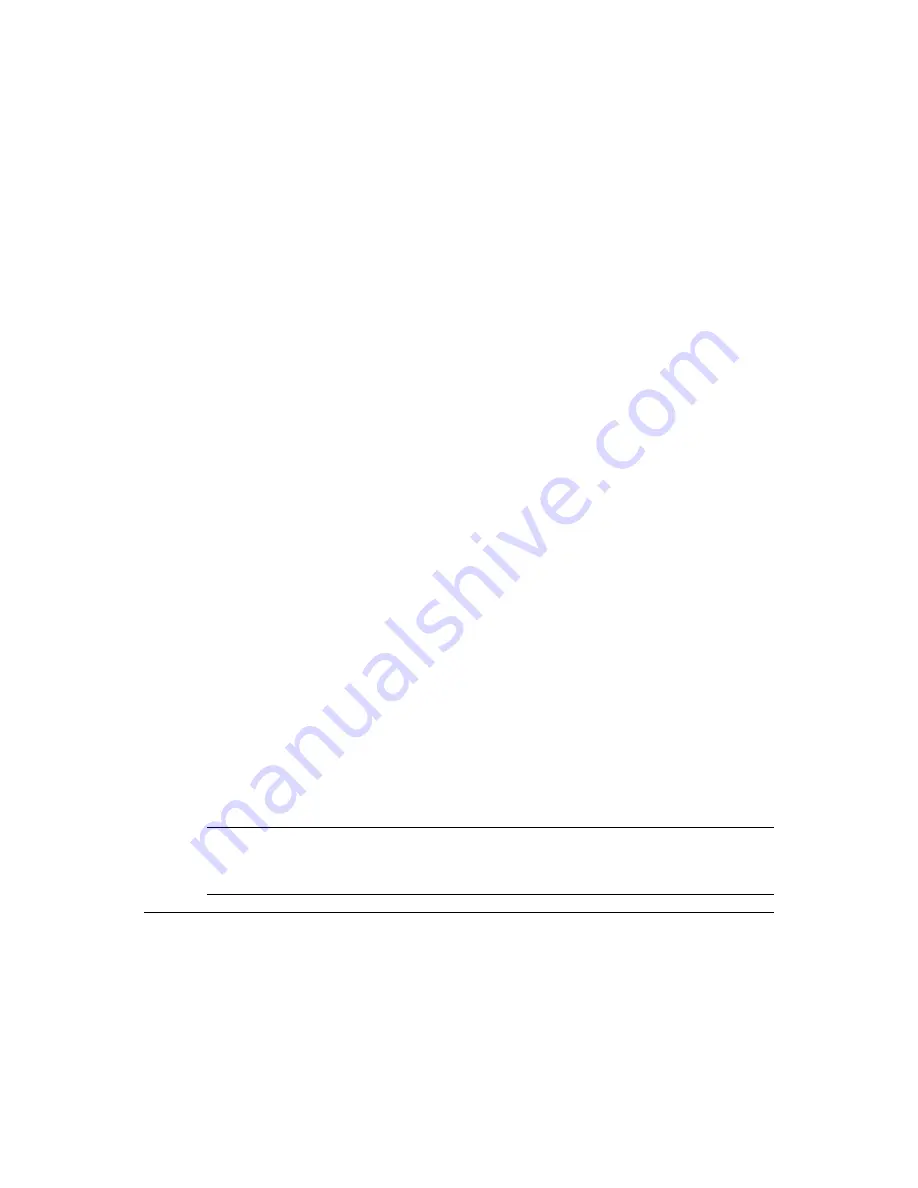
Installation and Setup
43
Namespace determines which models and classes are used with your SAN. Consult
your SAN documentation to determine which namespace is required for your SAN.
Username and Password:
If you checked the CIM Client check box on the previous
page, specify the username and password that is used to connect to and manage your
SAN.
Port:
If you selected the
CIM Client
check box on the previous page, accept the
default port number or specify a different port number. This is the port number that
CIMOM (your SAN manager) uses. Consult your SAN documentation to determine
which port number you should use.
Secure:
If you selected the
CIM Client
check box on the previous page, select or
deselect the Secure check box depending whether you want SAN management
communication to be secure (HTTPS) or unsecure (HTTP).
Script Parameters:
If desired, specify variables and values for the variables that are
used in the SAN management script.
To specify a variable, click
New
, then provide the variable name and value in the
fields provided. Click
OK
to save your entries. You can specify additional variables
by clicking
New
again and providing variable names and values. You can also edit
and delete existing script parameters by clicking the applicable link.
Script Parameters Text Box:
Use this text box to add script commands to the script
you are creating.
These script commands are specific to your SAN hardware. You can add a Perl script,
or any commands that can be run on Linux or NetWare (depending on your
platform). If you add commands to call outside scripts, those scripts must exist on
every server in the cluster.
CIM Enabled:
Select this box if your SAN supports SMI-S and you did not select
the
CIM Client
check box on the previous page. This causes the CIM-specific fields
to become active on this page.
Synchronous:
If this check box is not selected, multiple scripts can be run
concurrently. Selecting the box causes scripts to run individually, one after another.
Most SAN vendors do not support running multiple scripts concurrently.
Edit Flags:
This is an advanced feature, and should not be used except under the
direction of Novell Support.
7c
Click
Apply
and
OK
on the Script Details page, then click
OK
on the Resource Properties
page to save your script changes.
IMPORTANT:
After clicking
Apply
and
OK
on the Script Details page, you are returned
to the Resource Properties page (with the
Business Continuity
tab selected). If you do not
click
OK
on the Resource Properties page, your script changes are not saved.
IMPORTANT:
The CIMOM daemons on all nodes in the business continuity cluster should be
configured to bind to all IP addresses on the server.
Business Continuity Clustering connects to the CIMOM by using the master IP address for the
cluster. Because the master IP address moves to other nodes during a failover or migration, the
CIMOM must be configured to bind to all IP addresses (secondary and primary), rather than just the
primary IP address of the host.
Summary of Contents for BUSINESS CONTINUITY CLUSTERING 1.1 SP1
Page 6: ...6 Novell Business Continuity Clustering 1 1 Administration Guide for Linux...
Page 8: ...8 Novell Business Continuity Clustering 1 1 Administration Guide for Linux...
Page 58: ...58 Novell Business Continuity Clustering 1 1 Administration Guide for Linux...
Page 84: ...84 Novell Business Continuity Clustering 1 1 Administration Guide for Linux...
Page 96: ...96 Novell Business Continuity Clustering 1 1 Administration Guide for Linux...