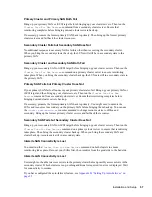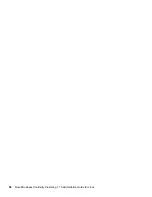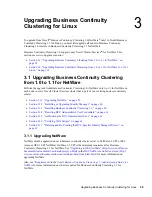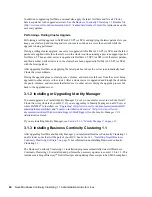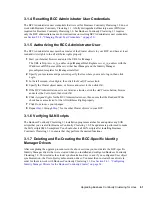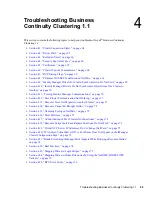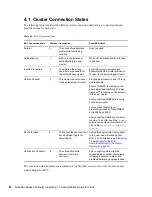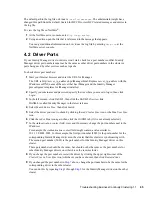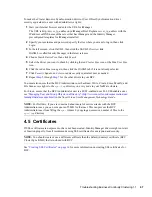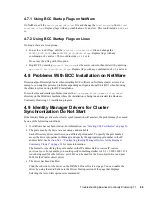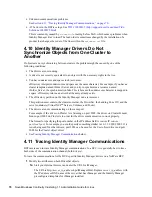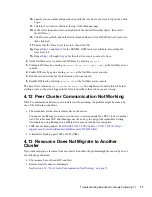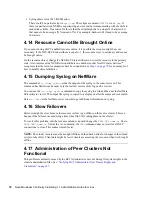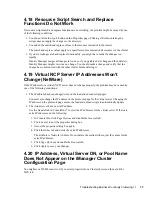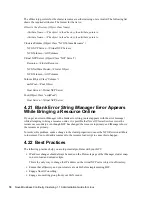Upgrading Business Continuity Clustering for Linux
61
3.1.4 Resetting BCC Administrator User Credentials
The BCC Administrator user credentials that were set for Business Continuity Clustering 1.0 do not
work with Business Continuity Clustering 1.1. A fully distinguished eDirectory name (FDN) was
required for Business Continuity Clustering 1.0, but Business Continuity Clustering 1.1 requires
only the BCC administrator name. For instructions on resetting BCC Administrator user credentials,
see
Section 2.5.2, “Changing Cluster Peer Credentials,” on page 50
.
3.1.5 Authorizing the BCC Administrator User
The BCC Administrator user must be a trustee of the Cluster objects in your BCC, and have at least
read and write rights to the all attributes rights property.
1
Start your Internet browser and enter the URL for iManager.
The URL is http://
server_ip_address
/nps/iManager.html. Replace
server_ip_address
with the
IP address or DNS name of the server that has iManager and the Identity Manager
preconfigured templates for iManager installed.
2
Specify your username and password, specify the tree where you want to log in, then click
Login
.
3
In the left column, click
Rights
, then click the
Modify Trustees
link.
4
Specify the Cluster object name, or browse and select it, then click
OK
.
5
If the BCC Administrator user is not listed as a trustee, click the
Add Trustee
button, browse
and select the User object, then click
OK
.
6
Click
Assigned Rights
for the BCC Administrator user, then ensure that the Read and Write
check boxes are selected for the All Attributes Rights property.
7
Click
Done
to save your changes.
8
Repeat
Step 3
through
Step 7
for the other Cluster objects in your BCC.
3.1.6 Verifying SAN Scripts
The Business Continuity Clustering 1.1 installation program searches for and updates any SAN
scripts that you created for Business Continuity Clustering 1.0. The updates are performed to make
the SAN scripts SMI-S compliant. You should check all SAN scripts after installing Business
Continuity Clustering 1.1 to ensure that they perform the desired functions.
3.1.7 Deleting and Re-Creating the BCC-Specific Identity
Manager Drivers
After completing the upgrade procedures in the above sections you must delete the BCC-specific
Identity Manager drivers that were created when you installed and configured Business Continuity
Clustering 1.0. This includes the cluster synchronization drivers, and if you configured User object
synchronization, the User object synchronization driver. You must then re-create those drivers in
order for them to work with Business Continuity Clustering 1.1. See
Section 2.4.1, “Configuring
Identity Manager Drivers for the Business Continuity Cluster,” on page 34
.
Summary of Contents for BUSINESS CONTINUITY CLUSTERING 1.1 SP1
Page 6: ...6 Novell Business Continuity Clustering 1 1 Administration Guide for Linux...
Page 8: ...8 Novell Business Continuity Clustering 1 1 Administration Guide for Linux...
Page 58: ...58 Novell Business Continuity Clustering 1 1 Administration Guide for Linux...
Page 84: ...84 Novell Business Continuity Clustering 1 1 Administration Guide for Linux...
Page 96: ...96 Novell Business Continuity Clustering 1 1 Administration Guide for Linux...