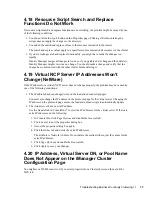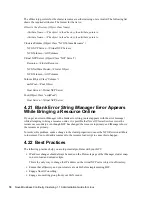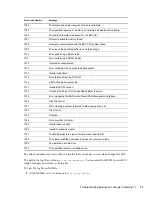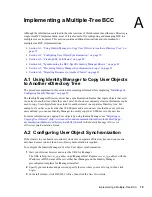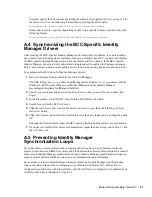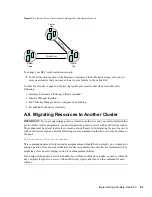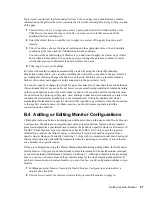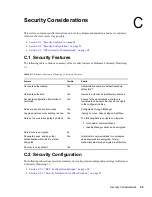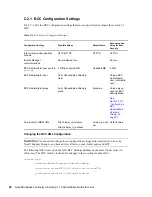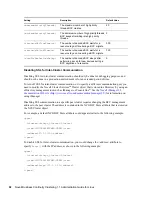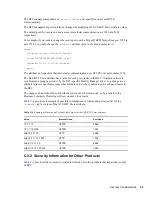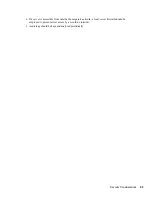Setting Up Auto-Failover
87
If previously configured, the fields under
Failover Policy Configuration
should already contain
information on the policies that were created in the
Cluster Membership Monitoring Settings
section
of the page.
1
Under
Failover Policy Configuration
, select a policy and click
Edit
to further refine a rule.
Click
Delete
to remove the rule, or click
New
to create a new rule that you can add the
additional failover conditions to.
2
Select the cluster that you want the rule to apply to, or select
All
to apply the policy to all
clusters.
3
Under
Conditions
, choose the type of condition and the appropriate values. To add multiple
conditions to the rule, click the
Add
button below the condition.
You can use the default setting of Monitor if you don't want to apply the cluster up or cluster
down criteria to this policy. You can also specify or change the percent or number of nodes
criteria that are used to determine if an auto failover can occur.
4
Click
Apply
to save your settings.
For rules with monitor conditions automatically created by using the Cluster Membership
Monitoring Settings table, you can add a condition that tests if the connection to the peer cluster is
up. Adding this condition changes the behavior of the rule. With this rule, a graceful automatic
failover of resources can happen when the connection to the peer cluster is up.
You can also specify or change the criteria for percent or number of nodes that are used to determine
if an automatic failover can occur. Do not however use a membership condition of total node failure
(either one-hundred percent or the total number of nodes); the condition can't be satisfied, because
the cluster won't be up to report this state. Also, adding a connection down condition to a rule with a
condition that tests cluster membership is not recommended. It is highly unlikely that cluster
membership information for a specific cluster will be reported to peer clusters when the connection
to that specific cluster is down. For these reasons, you should create a separate rule with a
connection down condition.
B.4 Adding or Editing Monitor Configurations
Clicking the
Advanced
button also displays an additional section on this page called
Health Monitor
Configuration
. Monitors are an important part of the automatic failover feature, and are separate
processes that perform a specialized task to analyze the health of a specific cluster or all clusters in
the BCC. These monitors report an indication of health to BCC. BCC in turn uses the reported
information to analyze the failover policy to determine if resources should be migrated from a
specific cluster. Business Continuity Clustering 1.1 ships with two monitors (nodecnt and node pnt)
that report an indication of health that represents either the percentage or number of nodes that are
not a member of a specific cluster.
If they are configured by using the Cluster Membership Monitoring Settings table, the fields under
Health Monitor Configuration
should already contain information for the health monitor (nodepnt
or nodecnt) included with Business Continuity Clustering 1.1. Although default values have already
been set, you can customize some of the monitor settings for the cluster membership monitors. If
you have created your own custom monitor, you can click
New
to add configuration settings to your
monitor.
1
In iManager, under
Monitor Name
in the
Health Monitor Configuration
section, select a
monitor and click
Edit
.
2
Under
Clusters
, select the cluster or clusters that you want this monitor to apply to.
Summary of Contents for BUSINESS CONTINUITY CLUSTERING 1.1 SP1
Page 6: ...6 Novell Business Continuity Clustering 1 1 Administration Guide for Linux...
Page 8: ...8 Novell Business Continuity Clustering 1 1 Administration Guide for Linux...
Page 58: ...58 Novell Business Continuity Clustering 1 1 Administration Guide for Linux...
Page 84: ...84 Novell Business Continuity Clustering 1 1 Administration Guide for Linux...
Page 96: ...96 Novell Business Continuity Clustering 1 1 Administration Guide for Linux...