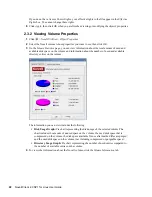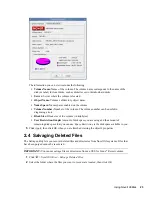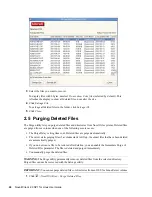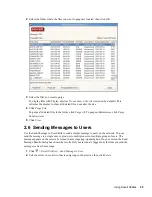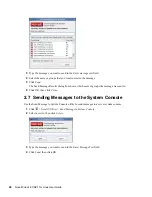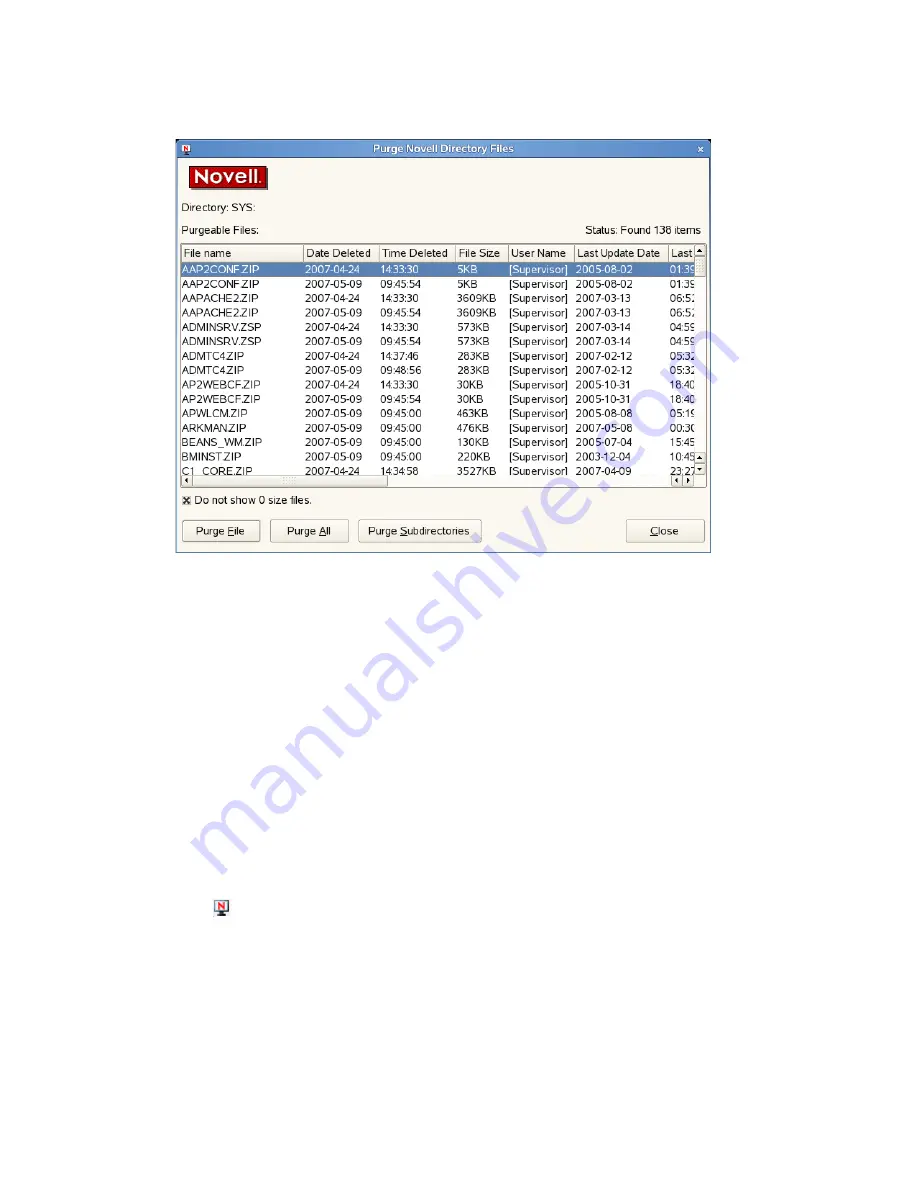
Using Novell Utilities
25
n
ov
do
cx (e
n)
11
Ju
ly 20
08
2
Select the folder where the files you want to purge are located, then click
OK
.
3
Select the files you want to purge
To display files with 0 bytes, deselect
Do not show 0 size files
(selected by default). This
refreshes the display to show all deleted files, no matter the size.
4
Click
Purge File
.
To purge all deleted files in the folder, click
Purge All
. To purge subdirectories, click
Purge
Subdirectories
.
5
Click
Close
.
2.6 Sending Messages to Users
Use the Send Message to User utility to send a simple message to users on the network. You can
send the message to a single user or group or to multiple users or multiple groups of users. The
message appears on the receiver's screen in a message pop-up dialog box. On your screen, the Send
Message Results dialog box shows the results. Only users who are logged in at the time you send the
message receive the message.
1
Click
>
Novell Utilities > Send Message to User
.
2
Select a server to see a list of users and groups on that server, then click
Select
.