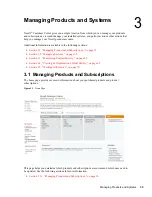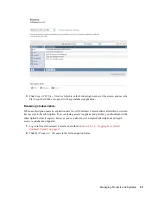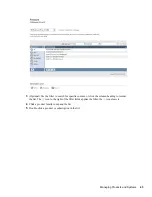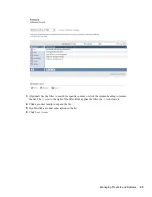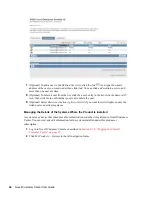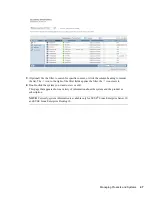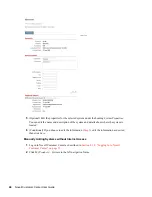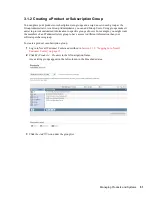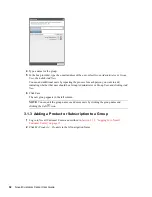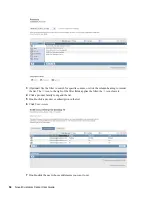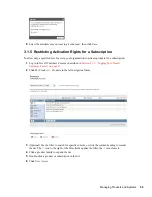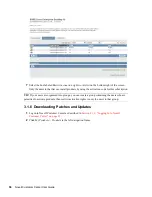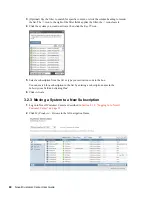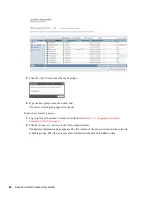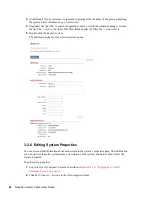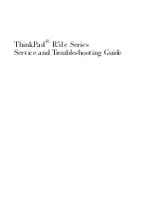Managing Products and Systems
49
no
vd
ocx
(e
n)
24
Ma
rch 20
09
3
(Optional) Use the filter to search for specific content, or click the column heading to reorder
the list. The icon to the right of the filter fields applies the filter; the icon clears it.
4
Click the
icon.
5
Type the required information, then click
Register System
.
Moving a Product Subscription to Another Organization
If responsibility for a retail purchase, OEM purchase, or evaluation product or subscription shifts to
another organization, you can move the product or subscription from the first organization to the
other one.
NOTE:
You cannot move a subscription purchased under a contract.
To move a product or subscription to another location:
1
Log in to Novell Customer Center as described in
Section 2.1.2, “Logging In to Novell
Customer Center,” on page 15
.
2
Click
My Products > Products
in the left navigation frame.
Summary of Contents for CUSTOMER CENTER 2.3
Page 4: ...4 Novell Customer Center User Guide novdocx en 24 March 2009...
Page 8: ...8 Novell Customer Center User Guide novdocx en 24 March 2009...
Page 78: ...78 Novell Customer Center User Guide novdocx en 24 March 2009...
Page 80: ...80 Novell Customer Center User Guide novdocx en 24 March 2009...