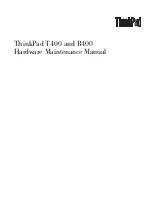Securing Your Synchronizer System
45
n
ov
do
cx (e
n)
16
Ap
ril 20
10
7b
Save the
mobility.cer
file on your Linux or Windows workstation.
7c
Set up an IMAP e-mail account on your mobile device, then e-mail the
mobility.cer
file from your workstation to your mobile device.
or
Physically connect your mobile device to your workstation so that it appears as a drive on
your workstation, then copy the
mobility.cer
file from your workstation to your device.
8
Import the certificate file into the certificate store on your mobile device.
Obtaining a Commercially Signed Certificate
Choose a certificate authority (CA) from the many available on the Web and request a certificate in
PEM format. You need to send the certificate authorities a Certificate Signing Request (CSR). One
way to generate a CSR is to use the GWSCRGEN Utility, as described in “
Generating a Certificate
Signing Request
” in “
Security Administration
” in the
GroupWise 8 Administration Guide
.
If you receive more than one file from the certificate authority, such as a certificate file and a key
file, you must combine the contents into a single file with the following format:
-----BEGIN RSA PRIVATE KEY-----
several_lines_of_private_key_text
-----END RSA PRIVATE KEY-----
-----BEGIN CERTIFICATE-----
several_lines_of_server_certificate_text
-----END CERTIFICATE-----
If the certificate authority provided an intermediate certificate, place it at the end of the file after the
private key and the actual certificate.
Replacing a Self-Signed Certificate with a Commercially Signed Certificate
When you choose to use a self-signed certificate during Mobility Pack installation, the Installation
program creates the following file for use with devices:
/var/lib/datasync/device/mobility.pem
To start using your commercially signed certificate:
1
Back up the existing
mobility.pem
file
2
Copy the certificate file received the certificate authority to
/var/lib/datasync/device
.
3
Rename it to
mobility.pem
.
4
Restart the Mobility Connector.
Commercially signed certificates should be automatically accepted by most mobile devices.
5
(Conditional) If your particular mobile device does not automatically accept the commercially
signed certificate, follow the instructions in
“Working with Self-Signed Certificates” on
page 44
to configure your mobile device to use the certificate.
6
To use the same commercially signed certificate for Synchronizer Web Admin:
6a
Change to the following directory:
/var/lib/datasync/device/webadmin/server.pem
6b
Back up the existing
server.pem
file
Summary of Contents for DATA SYNCHRONIZER
Page 4: ...4 Novell Data Synchronizer Administration Guide novdocx en 16 April 2010 ...
Page 8: ...8 Novell Data Synchronizer Administration Guide novdocx en 16 April 2010 ...
Page 12: ...12 Novell Data Synchronizer Administration Guide novdocx en 16 April 2010 ...
Page 32: ...32 Novell Data Synchronizer Administration Guide novdocx en 16 April 2010 ...
Page 50: ...50 Novell Data Synchronizer Administration Guide novdocx en 16 April 2010 ...