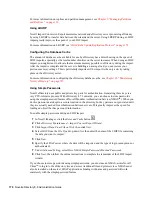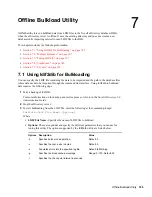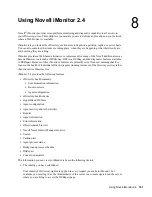176
Novell eDirectory 8.8 Administration Guide
no
vd
ocx
(e
n)
6 Ap
ril 20
07
For more information on replicas and partition management, see
Chapter 5, “Managing Partitions
and Replicas,” on page 129
.
Using LBURP
Novell Import Conversion Export maximizes network and eDirectory server processing efficiency
by using LBURP to transfer data between the wizard and the server. Using LBURP during an LDIF
import greatly improves the speed of your LDIF import.
For more information on LBURP, see
“LDAP Bulk Update/Replication Protocol” on page 174
.
Configuring the Database Cache
The amount of database cache available for use by eDirectory has a direct bearing on the speed of
LDIF imports, especially as the total number of entries on the server increases. When doing an LDIF
import, you might want to allocate the maximum memory possible to eDirectory during the import.
After the import is complete and the server is handling an average load, you can restore your
previous memory settings. This is particularly important if the import is the only activity taking
place on the eDirectory server.
For more information on configuring the eDirectory database cache, see
Chapter 18, “Maintaining
Novell eDirectory,” on page 525
.
Using Simple Passwords
Novell eDirectory uses public and private key pairs for authentication. Generating these keys is a
very CPU-intensive process. With eDirectory 8.7.3 onwards, you can choose to store passwords
using the simple password feature of Novell Modular Authentication Service (NMAS
TM
). When you
do this, passwords are kept in a secure location in the directory, but key pairs are not generated until
they are actually needed for authentication between servers. This greatly improves the speed for
loading an object that has password information.
To enable simple passwords during an LDIF import:
1
In Novell iManager, click the
Roles and Tasks
button
.
2
Click
eDirectory Maintenance
>
Import Convert Export Wizard
.
3
Click
Import Data From File on Disk
, then click
Next
.
4
Select
LDIF
from the
File Type
drop-down list, then enter the name of the LDIF file containing
the data you want to import.
5
Click
Next
.
6
Specify the LDAP server where the data will be imported and the type of login (anonymous or
authenticated).
7
Under
Advanced Setting
, select
Store NMAS Simple Passwords/Hashed Passwords
.
8
Click
Next
, then follow the online instructions to complete the remainder of the LDIF import
wizard.
If you choose to store passwords using simple passwords, you must use an NMAS-aware Novell
Client
TM
to log in to the eDirectory tree and access traditional file and print services. NMAS must
also be installed on the server. LDAP applications binding with name and password will work
seamlessly with the simple password feature.
Summary of Contents for EDIRECTORY 8.8 SP2
Page 4: ...novdocx en 6 April 2007...
Page 116: ...116 Novell eDirectory 8 8 Administration Guide novdocx en 6 April 2007...
Page 128: ...128 Novell eDirectory 8 8 Administration Guide novdocx en 6 April 2007...
Page 255: ...256 Novell eDirectory 8 8 Administration Guide novdocx en 6 April 2007...
Page 406: ...408 Novell eDirectory 8 8 Administration Guide novdocx en 6 April 2007...
Page 563: ...566 Novell eDirectory 8 8 Administration Guide novdocx en 6 April 2007...
Page 573: ...576 Novell eDirectory 8 8 Administration Guide novdocx en 6 April 2007...
Page 601: ...604 Novell eDirectory 8 8 Administration Guide novdocx en 6 April 2007...