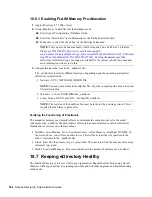564
Novell eDirectory 8.8 Administration Guide
no
vd
ocx
(e
n)
6 Ap
ril 20
07
3
Use restore to transfer Server A's eDirectory identity and file system to Server B:
3a
Copy the eDirectory cold backup files created for Server A to Server B.
The backup files can be made much smaller using a third-party file compression tool,
because they compress well. This could help you copy the files faster.
3b
Restore the eDirectory database from Server A onto Server B using the eDirectory backup
files you copied. In the eMBox command line client, use a command like the following:
restore -r -f
backup_filename_and_path
-l
log_filename_and_path
-e
If you use NICI, make sure you use the -e switch to restore NICI files. Add the -u option if
you backed up files listed in an include file. (See
“Restoring from Backup Files with the
eMBox Client” on page 448
and
“Backup and Restore Command Line Options” on
page 451
for more information about using the eMBox Client and the switches.)
No roll-forward logs need to be included in the restore, because you did a cold backup and
kept the database closed afterward. No transactions have occurred in the database because
it's closed, so no roll-forward logs have been created since the backup.
IMPORTANT:
On NetWare, it is especially important for you to restore eDirectory
before
the file system, so that trustee assignments and rights are preserved when the file
system data is restored. For more information, see
“Preserving Rights When Restoring
File System Data on NetWare” on page 424
.
3c
Transfer Server A's file system data onto Server B, from backup.
4
(NetWare only) Rename Server B using Server A's IP address and server name in autoexec.ncf.
5
If you use NICI, restart the server to reinitialize NICI so it will use the restored NICI security
files.
6
Unlock the eDirectory database.
7
After completing the restore, check to see whether Server B has successfully taken on Server
A's identity and is responding as usual. Use ConsoleOne to check the server and its
synchronization. Make sure that login scripts, printing, and NICI security work correctly.
If the server responds as usual, you are finished with the server replacement. You can now
uninstall eDirectory from Server A to remove its eDirectory identity, then use the machine for
another purpose. Do not bring Server A back up on the network until you remove eDirectory, or
it will cause confusion in the network with eDirectory synchronization because Server A and
Server B will compete for the same identity.
8
(Conditional) If you were using roll-forward logging on this server, make sure you re-create the
roll-forward logs configuration after the restore is complete. After turning on the roll-forward
logs, you must also do a new full backup.
The settings are reset to the default after a restore, which means roll-forward logging is turned
off. The new full backup is necessary so that you are prepared for any failures that might occur
before the next unattended full backup is scheduled to take place.
If Server B does not work correctly and you need Server A's identity and file system to be available
right away, you can do the following:
1
Unplug Server B's network cable or down the server.
2
Reattach Server A to the network, start it, then open the eDirectory database.
Ignore system messages requesting you to run DSRepair.
Summary of Contents for EDIRECTORY 8.8 SP2
Page 4: ...novdocx en 6 April 2007...
Page 116: ...116 Novell eDirectory 8 8 Administration Guide novdocx en 6 April 2007...
Page 128: ...128 Novell eDirectory 8 8 Administration Guide novdocx en 6 April 2007...
Page 255: ...256 Novell eDirectory 8 8 Administration Guide novdocx en 6 April 2007...
Page 406: ...408 Novell eDirectory 8 8 Administration Guide novdocx en 6 April 2007...
Page 563: ...566 Novell eDirectory 8 8 Administration Guide novdocx en 6 April 2007...
Page 573: ...576 Novell eDirectory 8 8 Administration Guide novdocx en 6 April 2007...
Page 601: ...604 Novell eDirectory 8 8 Administration Guide novdocx en 6 April 2007...