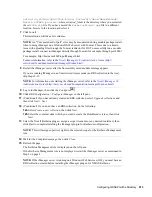Configuring GSSAPI with eDirectory
621
no
vd
ocx
(e
n)
6 Ap
ril 20
07
To delete a principal using advanced selection:
1
In iManager, click
Kerberos Management
>
Delete Principal
to open the Delete Principal page.
2
Click
Advanced Selection
.
3
Select the object class.
4
Specify the container that contains the Principal object or use the
Object Selector
icon to select
it.
5
Click Include subcontainers to include the subcontainers of the container specified in
Step 3
.
6
Click
to open the Advanced Selection Criteria window.
7
Select the type of attribute and the operator from the drop-down list, then provide the
corresponding values.
8
Click
Add Row
to include more Logic groups to the selection.
9
Click
OK
to set the filter.
10
Click
Show Preview
to display the preview of the advanced selection.
11
Click
OK
.
12
Click
OK
again to confirm the delete operation or click
Cancel
to cancel the delete operation.
Setting a Password for the Kerberos Service Principal
If the eDirectory service principal key has been reset in your KDC, you must update the key for this
principal in eDirectory also.
For information on extracting the key, refer to
“Extracting the Key of the Service Principal for
eDirectory” on page 619
.
1
In iManager, click
Kerberos Management
>
Set Principal Password
to open the Set Principal
Password page.
2
Specify the name of the Principal object for which an individual password has to be set or use
the
Object Selector
icon to select it.
3
Specify the keytab filename or click Browse to browse the location where the keytab file is
stored.
4
Do either of the following:
Specify the name of the keytab file that contains the principal key or click
Browse
to select
the location where the keytab file is stored.
For more information on creating service principals and extracting the keys, refer to
“Creating a Service Principal for an LDAP Server” on page 618
and
“Extracting the Key
of the Service Principal for eDirectory” on page 619
.
Specify the password and confirm the password, then select the encryption type and salt
type combination.
5
Click
OK
to set the password.
6
(Optional) To set the password for another principal, click
Repeat Task
.
Summary of Contents for EDIRECTORY 8.8 SP2
Page 4: ...novdocx en 6 April 2007...
Page 116: ...116 Novell eDirectory 8 8 Administration Guide novdocx en 6 April 2007...
Page 128: ...128 Novell eDirectory 8 8 Administration Guide novdocx en 6 April 2007...
Page 255: ...256 Novell eDirectory 8 8 Administration Guide novdocx en 6 April 2007...
Page 406: ...408 Novell eDirectory 8 8 Administration Guide novdocx en 6 April 2007...
Page 563: ...566 Novell eDirectory 8 8 Administration Guide novdocx en 6 April 2007...
Page 573: ...576 Novell eDirectory 8 8 Administration Guide novdocx en 6 April 2007...
Page 601: ...604 Novell eDirectory 8 8 Administration Guide novdocx en 6 April 2007...