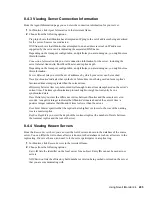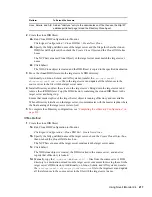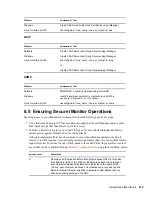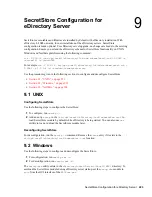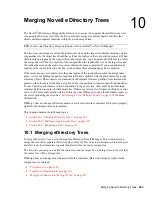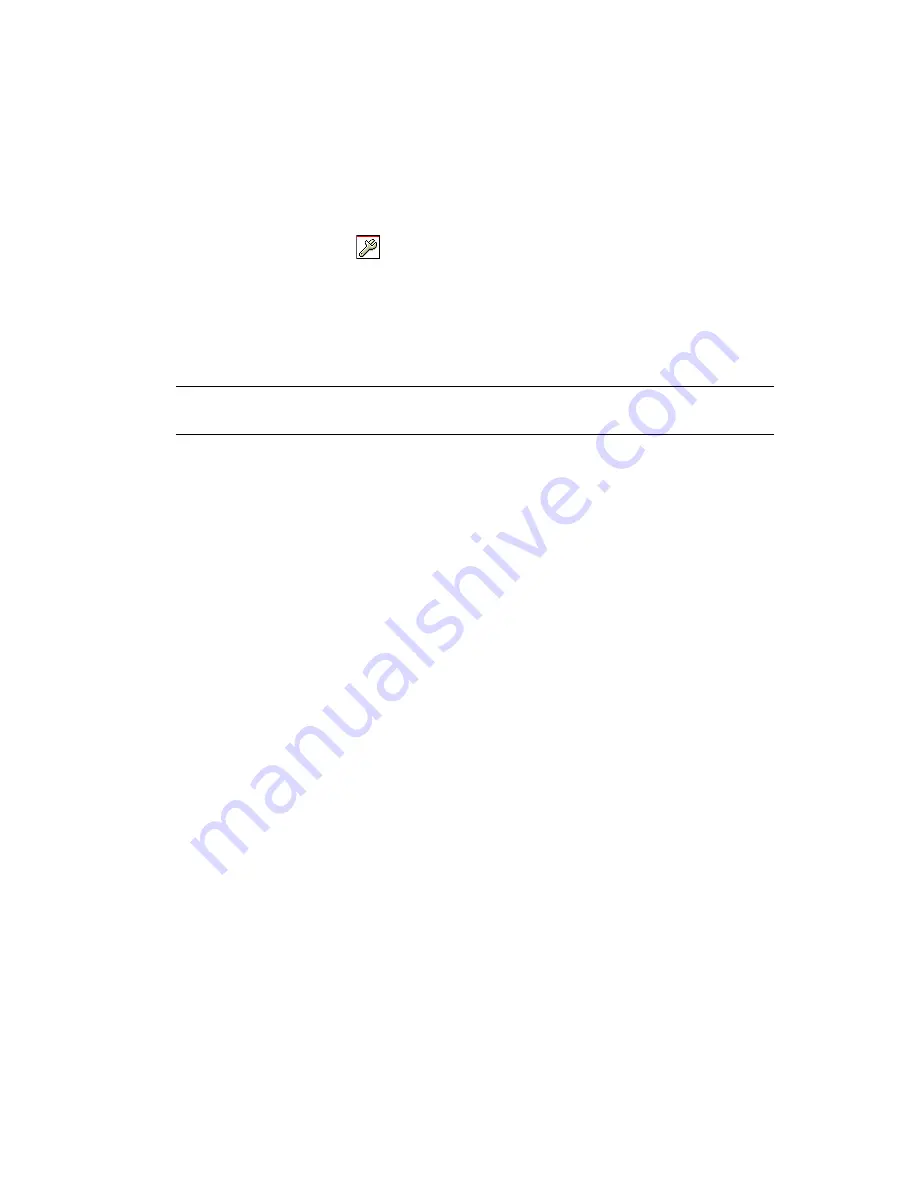
210
Novell eDirectory 8.8 Administration Guide
n
ov
do
cx (e
n)
22
Ju
n
e 20
09
switch to the iMonitor running on that server. As you upgrade more servers to later versions of
eDirectory, iMonitor's server-centric features will be more available to you. Other server-centric
features include the DSTrace and Background Process Schedule pages.
To access information on this page, you must be the equivalent of Administrator of the server or a
console operator. You are prompted to log in so your credentials can be verified before you can
access information on this page.
1
In iMonitor, click DSRepair
.
2
Choose from the following options:
Downloads
lets you retrieve repair-related files from the file server. You will not be able to
access dsrepair.log if the DSRepair utility is running or you have initiated a repair from the
DSRepair page in iMonitor until the operation is finished.
Delete Old DIB Sets
lets you delete an old DIB set by clicking the red X.
WARNING:
This action is irreversible. When you select this option, the old DIB set will be
purged from the file system.
DS Repair Advanced Switches
lets you fix problems, check for problems, or create a backup of
your database. You will not need to enter information in the
Support Options
field unless you
are directed to do so by Novell Support.
3
Click
Start Repair
to run DS Repair on this server.
8.4.14 Viewing Agent Health Information
From the Agent Health page, you can view health information about the specified eDirectory agent
and the partitions and replica rings it participates in.
1
In iMonitor, click
Agent Health
in the Assistant frame.
2
Click the links to view detailed information.
8.4.15 Browsing Objects in Your Tree
From the Browse page, you can browse any object in your tree. The Navigation bar at the top of the
page lets you know what server the object you are viewing is on, and the path to the object. The
Replica frame on the left of the page lets you view or access the same object on any real partition.
Click any underlined object on the page to view more information about an object. You can also
click any portion of the name in the Navigator frame to browse up the tree.
The information displayed on this page depends on the eDirectory rights you are logged in with, the
type of object you are browsing, and the version of NDS or eDirectory you are running. This page
displays XRef objects if you are logged in with Supervisor rights. You can use the replica list to
jump to a real copy of the replica. If you are browsing for objects in dynamic groups, the time stamp
will not be displayed for the dynamic members.
Replica Synchronization
displays the synchronization status of the replica that contains this object.
Entry Synchronization
shows which attributes need to be synchronized from this server’s point of
view.
Connection Information
indicates where iMonitor got the information for this object.
Summary of Contents for EDIRECTORY 8.8 SP5
Page 4: ...4 Novell eDirectory 8 8 Administration Guide novdocx en 22 June 2009...
Page 72: ...72 Novell eDirectory 8 8 Administration Guide novdocx en 22 June 2009...
Page 118: ...118 Novell eDirectory 8 8 Administration Guide novdocx en 22 June 2009...
Page 130: ...130 Novell eDirectory 8 8 Administration Guide novdocx en 22 June 2009...
Page 188: ...188 Novell eDirectory 8 8 Administration Guide novdocx en 22 June 2009...
Page 222: ...222 Novell eDirectory 8 8 Administration Guide novdocx en 22 June 2009...
Page 240: ...240 Novell eDirectory 8 8 Administration Guide novdocx en 22 June 2009...
Page 264: ...264 Novell eDirectory 8 8 Administration Guide novdocx en 22 June 2009...
Page 290: ...290 Novell eDirectory 8 8 Administration Guide novdocx en 22 June 2009...
Page 322: ...322 Novell eDirectory 8 8 Administration Guide novdocx en 22 June 2009...
Page 540: ...540 Novell eDirectory 8 8 Administration Guide novdocx en 22 June 2009...
Page 548: ...548 Novell eDirectory 8 8 Administration Guide novdocx en 22 June 2009...
Page 616: ...616 Novell eDirectory 8 8 Administration Guide novdocx en 22 June 2009...