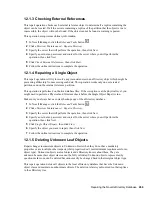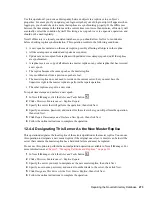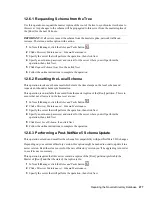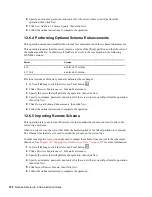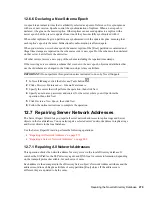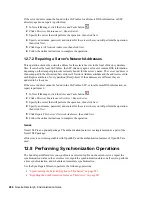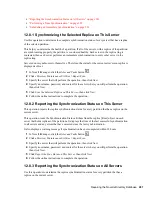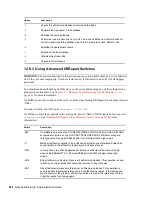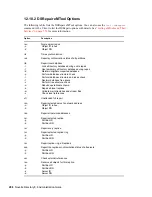Repairing the Novell eDirectory Database
273
n
ov
do
cx (e
n)
22
Ju
n
e 20
09
Use this operation if you notice a discrepancy between objects in a replica or in an object’s
properties. For example, if you update your login script but your old login script still appears when
logging in, you should check to ensure that replicas are synchronizing properly. If the differences
between the time stamps in the future and the current time is not more than minutes, eDirectory will
eventually correct the condition by itself. Declaring a new epoch is a very expensive operation, and
should not be used regularly.
Novell eDirectory is a loosely consistent database, so you should allow for five to ten minutes
before checking replica synchronization. This operation results in the following conditions:
A new epoch is declared on the master replica, possibly affecting all objects in the replica.
All time stamps are examined and repaired as required.
Updates are not accepted from replicas with postdated time stamps (epochs) until the replicas
are synchronized.
A replica receives a copy of all objects in a master replica or any other replica that has received
a new epoch.
The replica becomes the same epoch as the master replica.
Any modifications from a previous epoch are lost.
The master replica does not need to reside on the current server, but you must have the
Supervisor right to the master replica to perform the repair operation.
The other replicas are put in a new state.
To repair time stamps and declare a new epoch:
1
In Novell iManager, click the
Roles and Tasks
button
.
2
Click
eDirectory Maintenance
>
Replica Repair
.
3
Specify the server that will perform the operation, then click
Next
.
4
Specify a username, password, and context for the server where you will perform the operation,
then click
Next
.
5
Click
Repair Timestamps and Declare a New Epoch
, then click
Next
.
6
Follow the online instructions to complete the operation.
12.4.4 Designating This Server As the New Master Replica
This operation designates the local replica of the selected partition as the master replica. You can use
this operation to designate a new master replica if the original one is lost. A master can be lost if the
server that contains the master replica has a hard disk failure and must be replaced.
Do not use this option to perform the normal partition operations available in Novell iManager. For
more information, see
Chapter 5, “Managing Partitions and Replicas,” on page 131
.
1
In Novell iManager, click the
Roles and Tasks
button
.
2
Click
eDirectory Maintenance
>
Replica Repair
.
3
Specify the server you want to designate as the new master replica, then click
Next
.
4
Specify a user name, password, and context to authenticate to the server, then click
Next
.
5
Click
Designate This Server As the New Master Replica
, then click
Next
.
6
Follow the online instructions to complete the operation.
Summary of Contents for EDIRECTORY 8.8 SP5
Page 4: ...4 Novell eDirectory 8 8 Administration Guide novdocx en 22 June 2009...
Page 72: ...72 Novell eDirectory 8 8 Administration Guide novdocx en 22 June 2009...
Page 118: ...118 Novell eDirectory 8 8 Administration Guide novdocx en 22 June 2009...
Page 130: ...130 Novell eDirectory 8 8 Administration Guide novdocx en 22 June 2009...
Page 188: ...188 Novell eDirectory 8 8 Administration Guide novdocx en 22 June 2009...
Page 222: ...222 Novell eDirectory 8 8 Administration Guide novdocx en 22 June 2009...
Page 240: ...240 Novell eDirectory 8 8 Administration Guide novdocx en 22 June 2009...
Page 264: ...264 Novell eDirectory 8 8 Administration Guide novdocx en 22 June 2009...
Page 290: ...290 Novell eDirectory 8 8 Administration Guide novdocx en 22 June 2009...
Page 322: ...322 Novell eDirectory 8 8 Administration Guide novdocx en 22 June 2009...
Page 540: ...540 Novell eDirectory 8 8 Administration Guide novdocx en 22 June 2009...
Page 548: ...548 Novell eDirectory 8 8 Administration Guide novdocx en 22 June 2009...
Page 616: ...616 Novell eDirectory 8 8 Administration Guide novdocx en 22 June 2009...