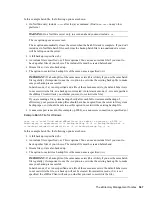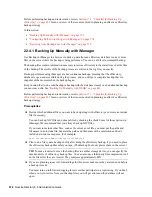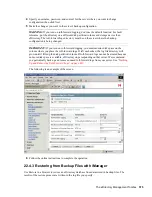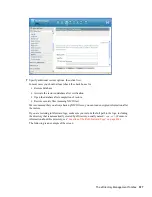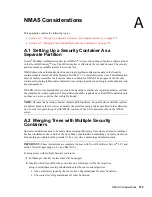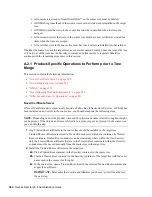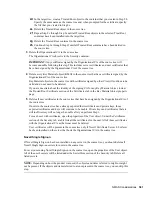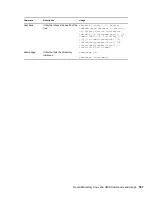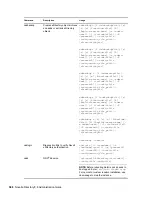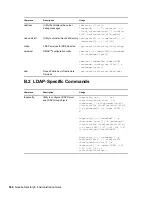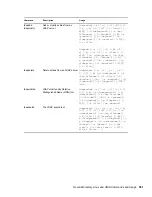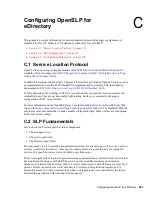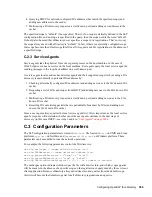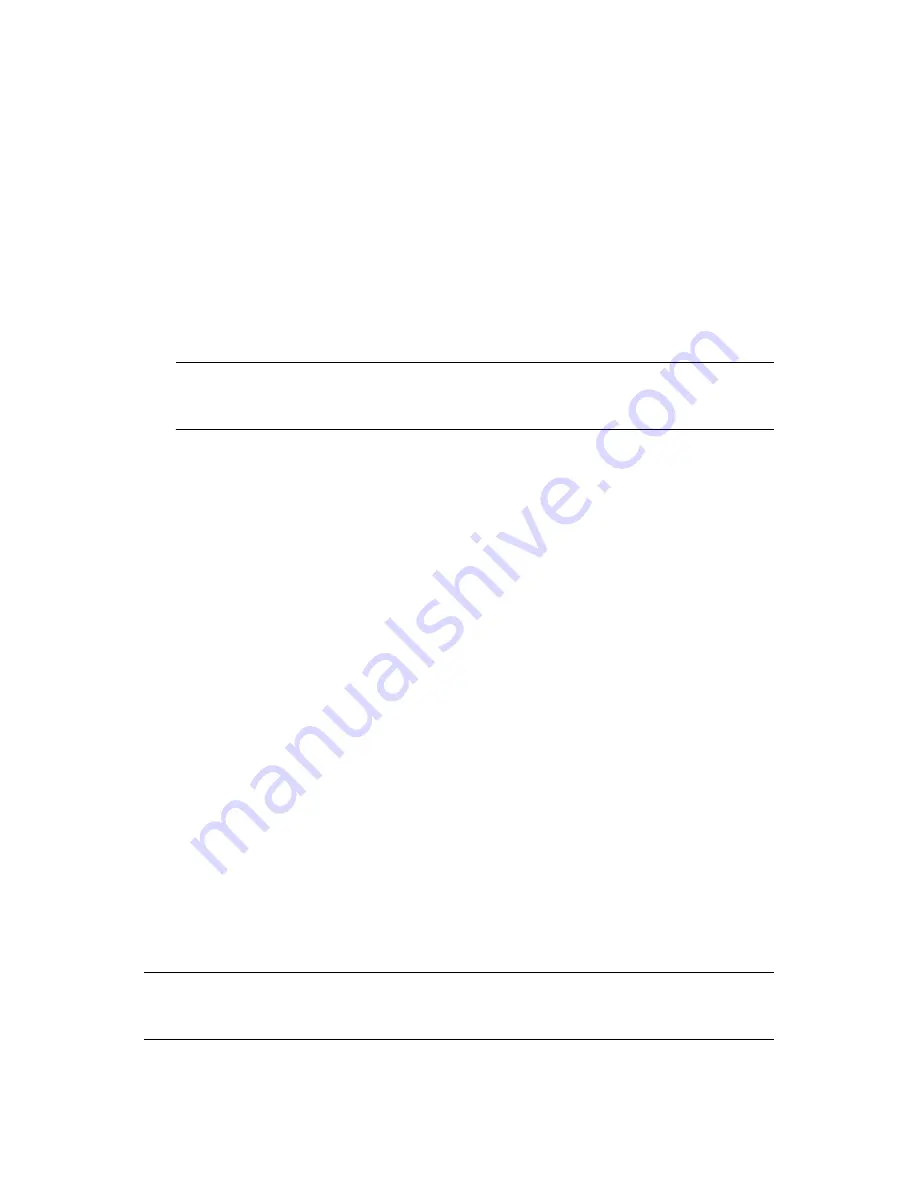
NMAS Considerations
581
n
ov
do
cx (e
n)
22
Ju
n
e 20
09
2d
In the target tree, create a Trusted Root object in the container that you created in Step 2b.
Specify the same name as the source tree and, when prompted for the certificate, specify
the file that you created in Step 2c.
2e
Delete the Trusted Root object in the source tree.
2f
Repeat Step 2c through Step 2e until all Trusted Root objects in the selected Trust Root
container have been installed into the target tree.
2g
Delete the Trusted Root container in the source tree.
2h
Continue Step 2a through Step 2f until all Trusted Root containers have been deleted in
the source tree.
3
Delete the Organizational CA in the source tree.
The Organizational CA object is in the Security container.
IMPORTANT:
Any certificates signed by the Organizational CA of the source tree will
become unusable following this step. This includes server certificates and user certificates that
have been signed by the Organizational CA of the source tree.
4
Delete every Key Material object (KMO) in the source tree that has a certificate signed by the
Organizational CA of the source tree.
Key Material objects in the source tree with certificates signed by other CAs will continue to be
valid and do not need to be deleted.
If you are uncertain about the identity of the signing CA for any Key Material object, look at
the Trusted Root Certificate section of the Certificates tab in the Key Material object property
page.
5
Delete all user certificates in the source tree that have been signed by the Organizational CA of
the source tree.
If users in the source tree have already exported their certificates and private keys, those
exported certificates and keys will continue to be usable. Private keys and certificates that are
still in eDirectory will no longer be usable after you perform Step 3.
For each user with certificates, open the properties of the User object. Under the Certificates
section of the Security tab, a table lists all the certificates for the user. All of those certificates
with the Organizational CA as the issuer must be deleted.
User certificates will be present in the source tree only if Novell Certificate Server 2.0 or later
has been installed on the server that hosts the Organizational CA in the source tree.
Novell Single Sign-on
If Novell Single Sign-on has been installed on any server in the source tree, you should delete all
Novell Single Sign-on secrets for users in the source tree.
For every user using Novell Single Sign-on in the source tree, open the properties of the User object.
All of the user's secrets will be listed under the SecretStore section of the Security tab. Delete all
listed secrets.
NOTE:
Depending on how the product was used, the objects and items referred to might or might
not be present. If the objects and items referred to are not present in the source tree, you can skip this
step.
Summary of Contents for EDIRECTORY 8.8 SP5
Page 4: ...4 Novell eDirectory 8 8 Administration Guide novdocx en 22 June 2009...
Page 72: ...72 Novell eDirectory 8 8 Administration Guide novdocx en 22 June 2009...
Page 118: ...118 Novell eDirectory 8 8 Administration Guide novdocx en 22 June 2009...
Page 130: ...130 Novell eDirectory 8 8 Administration Guide novdocx en 22 June 2009...
Page 188: ...188 Novell eDirectory 8 8 Administration Guide novdocx en 22 June 2009...
Page 222: ...222 Novell eDirectory 8 8 Administration Guide novdocx en 22 June 2009...
Page 240: ...240 Novell eDirectory 8 8 Administration Guide novdocx en 22 June 2009...
Page 264: ...264 Novell eDirectory 8 8 Administration Guide novdocx en 22 June 2009...
Page 290: ...290 Novell eDirectory 8 8 Administration Guide novdocx en 22 June 2009...
Page 322: ...322 Novell eDirectory 8 8 Administration Guide novdocx en 22 June 2009...
Page 540: ...540 Novell eDirectory 8 8 Administration Guide novdocx en 22 June 2009...
Page 548: ...548 Novell eDirectory 8 8 Administration Guide novdocx en 22 June 2009...
Page 616: ...616 Novell eDirectory 8 8 Administration Guide novdocx en 22 June 2009...