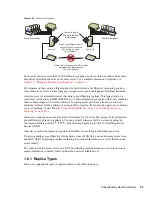Understanding Novell eDirectory
69
n
ov
do
cx (e
n)
22
Ju
n
e 20
09
See
“Assigning Rights Explicitly” on page 67
for details.
3
Edit the membership of the group or role to include those users who need the rights of the
group or role.
For a Group object, use the Members property page.
In Novell iManager, click
eDirectory Administration
>
Modify Object
, specify the name
and context of a Group object, click
OK
, then click the
Members
tab.
For an Organizational Role object, use the
Role Occupant
field on the Role Occupant
property page.
In Novell iManager, click
eDirectory Administration
>
Modify Object
, specify the name
and context of an rbsRole object, click
OK
, then click
Role Occupant
on the General tab.
For an rbsRole object, use the Modify iManager Members page.
In Novell iManager, click the
Configure
button
, click
Role Configuration
>
Modify
iManager Roles
, click the
Modify Members
button to the left of the role you want to
modify, then use the options on the Modify iManager Members page to add or remove
members from a role.
4
Click
OK
.
Granting Security Equivalence Explicitly
1
In Novell iManager, click the
Roles and Tasks
button
.
2
Click
eDirectory Administration
>
Modify Object
.
3
Enter the name and context of the user or object that you want the user to be security equivalent
to, then click
OK
.
4
Click the
Security
tab, then grant the security equivalence as follows:
If you chose a user, click
Security Equal To
> enter the name and context of the object that
you want the user to be security equivalent to, press Enter, then click
OK
.
If you chose an object that you want the user to be security equivalent to, click
Security
Equal to Me
, enter the name and context of the user that you want the object to be security
equivalent to, press Enter, then click
OK
.
The contents of these two property pages are synchronized by the system.
5
Click
OK
.
Setting Up an Administrator For an Object's Specific eDirectory Properties
1
If you haven’t already done so, create the User, Group, Role, or Container object that you want
to make a trustee of the object's specific properties.
If you create a container as a trustee, all objects inside and below the container will have the
rights you grant. You must make the property inheritable or the container and its members will
not have rights below its level.
See
“Creating an Object” on page 96
for information.
2
In Novell iManager, click the
Roles and Tasks
button
.
3
Click
Rights
>
Modify Trustees
.
4
Specify the name and context of the highest-level container that you want the administrator to
manage, then click
OK
.
Summary of Contents for EDIRECTORY 8.8 SP5
Page 4: ...4 Novell eDirectory 8 8 Administration Guide novdocx en 22 June 2009...
Page 72: ...72 Novell eDirectory 8 8 Administration Guide novdocx en 22 June 2009...
Page 118: ...118 Novell eDirectory 8 8 Administration Guide novdocx en 22 June 2009...
Page 130: ...130 Novell eDirectory 8 8 Administration Guide novdocx en 22 June 2009...
Page 188: ...188 Novell eDirectory 8 8 Administration Guide novdocx en 22 June 2009...
Page 222: ...222 Novell eDirectory 8 8 Administration Guide novdocx en 22 June 2009...
Page 240: ...240 Novell eDirectory 8 8 Administration Guide novdocx en 22 June 2009...
Page 264: ...264 Novell eDirectory 8 8 Administration Guide novdocx en 22 June 2009...
Page 290: ...290 Novell eDirectory 8 8 Administration Guide novdocx en 22 June 2009...
Page 322: ...322 Novell eDirectory 8 8 Administration Guide novdocx en 22 June 2009...
Page 540: ...540 Novell eDirectory 8 8 Administration Guide novdocx en 22 June 2009...
Page 548: ...548 Novell eDirectory 8 8 Administration Guide novdocx en 22 June 2009...
Page 616: ...616 Novell eDirectory 8 8 Administration Guide novdocx en 22 June 2009...