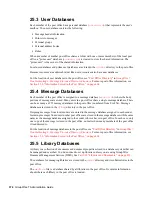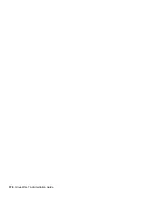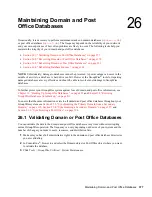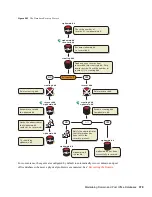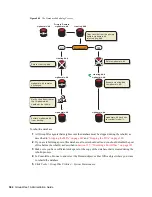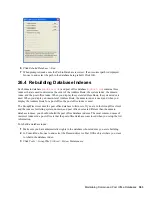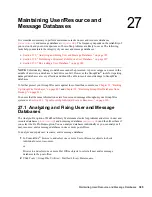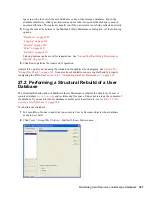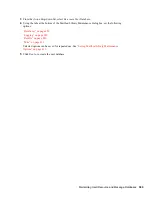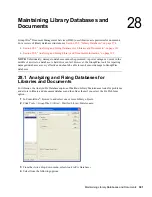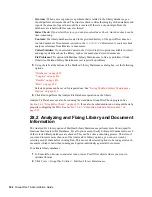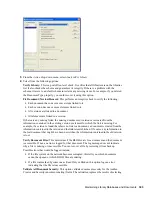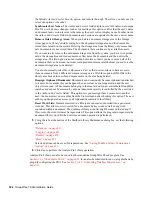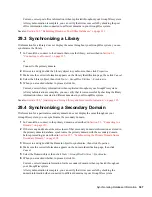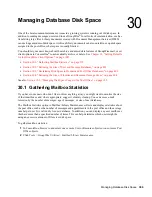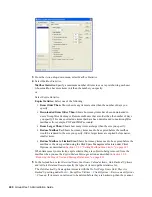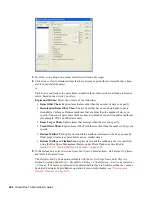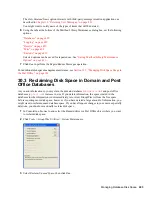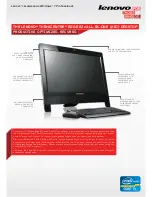388
GroupWise 7 Administration Guide
no
vd
ocx (
e
n)
1
1
Decemb
er
2
007
3
From the
Action
drop-down list, select
Structural Rebuild
.
4
Using the tabs at the bottom of the Mailbox/Library Maintenance dialog box, set the following
options:
“Databases” on page 429
“Logging” on page 429
“Results” on page 430
“Misc” on page 430
Selected options can be saved for repeated use. See
“Saving Mailbox/Library Maintenance
Options” on page 431
.
5
Click
Run
to perform a structural rebuild of the user database.
27.3 Re-creating a User Database
The Re-create User Database option of Mailbox/Library Maintenance rebuilds a user or resource
database (
user
xxx
.db
) and recovers any information it can. Some information is lost, such as the
folder assignments.
You should never need to select this option for regular database maintenance. It is designed for
severe problems, such as replacing a user database that has been accidentally deleted and for which
you have no backup copy. A substantial amount of information is lost in the re-creation process, as
listed in
“User Databases” on page 465
. Because folder assignments are lost, all items are placed
into the Cabinet folder. The user must then reorganize all the items in his or her mailbox. Using
filters and searching can facilitate this process, but it is not a desirable experience. It is, however,
preferable to losing everything.
To re-create a user database:
1
In ConsoleOne, browse to and select one or more User or Resource objects that need the user
database re-created.
2
Click
Tools > GroupWise Utilities > Mailbox/Library Maintenance.
Summary of Contents for GROUPWISE 7 - DATABASES
Page 2: ...372 GroupWise 7 Administration Guide novdocx en 11 December 2007...
Page 6: ...376 GroupWise 7 Administration Guide novdocx en 11 December 2007...
Page 20: ...390 GroupWise 7 Administration Guide novdocx en 11 December 2007...
Page 40: ...410 GroupWise 7 Administration Guide novdocx en 11 December 2007...
Page 48: ...418 GroupWise 7 Administration Guide novdocx en 11 December 2007...