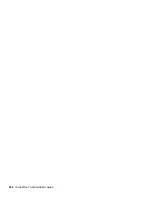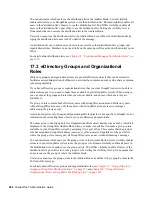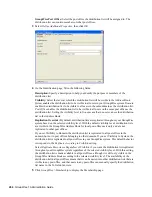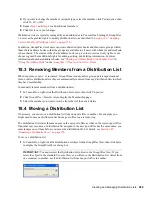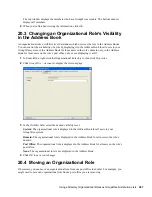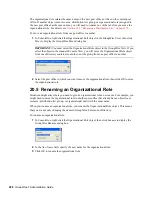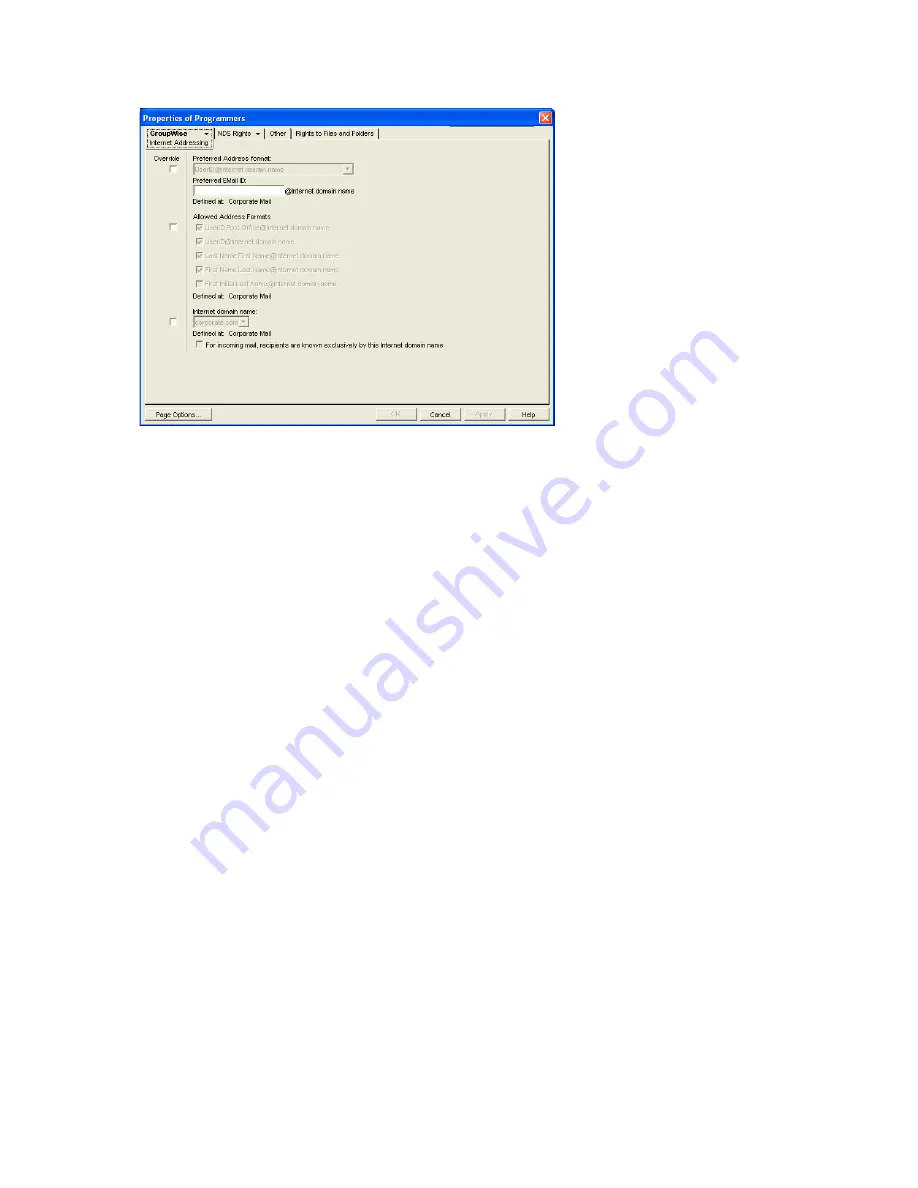
Creating and Managing Distribution Lists
273
no
vd
ocx (
e
n)
1
1
Decemb
er
2
007
3
To override one of the settings, select the
Override
box, then change the setting.
Preferred Address Format:
The preferred address format determines how the distribution
list’s address is displayed in the GroupWise Address Book and in sent messages.
At the distribution list level, only three preferred address formats are available. The address
formats that include first name, last name, and first initial do not apply to distribution lists, so
they are not available.
You can completely override the address format by explicitly defining the user portion of the
address (
user
@
Internet domain name
). The user portion can include any RFC-compliant
characters (no spaces, commas, and so forth). The distribution list name portion must be unique
within its Internet domain. This means that a distribution list name can be used multiple times
in your GroupWise system, provided it is used only once in each Internet domain.
Allowed Address Formats:
The allowed address formats determine which address formats
can be used to send messages to the distribution list.
Only the
UserID
.
Post Office
@
Internet domain name
and
UserID
@
Internet domain name
formats are valid for distribution lists. The formats that include first name, last name, and first
initial are not valid.
For example, using DL1 as the distribution list ID, Research as the post office, and novell.com
as the Internet domain, if you select the two valid formats, members of the distribution list
receive messages sent using either of the following addresses:
dl1.research@novell.com
dl1@novell.com
Internet Domain Name:
The Internet domain name, along with the preferred address format,
is used when constructing the e-mail address that is displayed in the GroupWise Address Book
and in the To field of sent messages.
Only the Internet domain names that have been defined are displayed in the list. Internet
domain names must be defined at the system level (
Tools
>
GroupWise System Operations
>
Internet Addressing
). For more information, see
Section 45, “Configuring Internet
Addressing,” on page 703
.