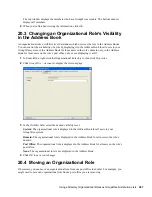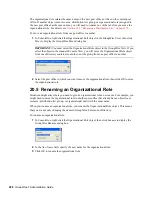286
GroupWise 7 Administration Guide
no
vd
ocx (
e
n)
1
1
Decemb
er
2
007
Post Office:
Select the post office where you want to assign the organizational role. You can
choose any post office you want. If you plan to limit visibility of the organizational role to users
on a specific post office or in a specific domain, you should select that post office or a post
office in the desired domain.
Visibility:
Select the level at which the role is visible in the Address Book.
System
enables the
role to be visible to all users in your GroupWise system.
Domain
enables the role to be visible
to all users in the same domain as the role.
Post Office
enables the role to be visible to all users
on the same post office as the role. Setting the visibility to
None
means that the role is not
visible at any level. However, even if the role is not displayed in a user’s Address Book, he or
she can use the role by typing the role’s name in a message’s To field.
4
Click
OK
to save the changes.
The organizational role is now treated like a GroupWise distribution list and is visible in the
GroupWise View when you filter on distribution lists.
When GroupWise users send messages to the organization role, only those role members who have
GroupWise accounts receive messages.
20.2 Seeing Which Members of an
Organizational Role Have GroupWise Accounts
eDirectory organizational roles can include members who have GroupWise accounts and members
who do not have GroupWise accounts. When the organizational role is used to address a message,
only those members who have GroupWise accounts receive the message.
To see which members have GroupWise accounts and which ones do not:
1
In ConsoleOne, select the Organizational Role object, then click
Tools
>
GroupWise
Diagnostics
>
Display Object
.