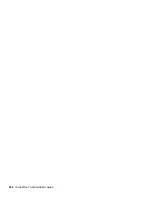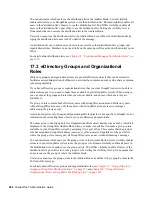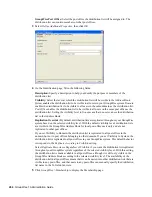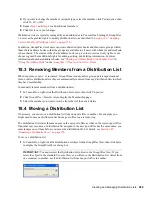266
GroupWise 7 Administration Guide
no
vd
ocx (
e
n)
1
1
Decemb
er
2
007
GroupWise Post Office:
Select the post office the distribution list will be assigned to. The
distribution list can contain members of other post offices.
3
Select
Define Additional Properties
, then click
OK
.
4
On the Identification page, fill in the following fields:
Description:
Specify a description to help you identify the purpose or members of the
distribution list.
Visibility:
Select the level at which the distribution list will be visible in the Address Book.
System
enables the distribution list to be visible to all users in your GroupWise system.
Domain
enables the distribution list to be visible to all users in the same domain as the distribution list.
Post Office
enables the distribution list to be visible to all users on the same post office as the
distribution list. Setting the visibility level to
None
means that no users can see the distribution
list in the Address Book.
Replication Override:
By default, distribution lists are replicated throughout your GroupWise
system based on the selected visibility level. With the default visibility level, distribution lists
are visible in the GroupWise Address Book for local post office users only and are not
replicated to other post offices.
If you set Visibility to Domain, the distribution list is replicated to all post offices in the
domain, but not to post offices belonging to other domains. If you set Visibility to System, the
distribution list is replicated to all post offices in your GroupWise system. This default behavior
corresponds to the
Replicate According to Visibility
setting.
Select
Replicate Everywhere Regardless of Visibility
if you want the distribution list replicated
throughout your GroupWise system regardless of the selected visibility level. With this setting,
the distribution list is made available in all post offices, although it is still only visible in the
GroupWise Address Book according to the selected visibility level. The availability of the
distribution list in all post offices means that it can be nested into other distribution lists that are
visible in any post office, and that users in any post office can manually specify the distribution
list name in the To field of an item.
5
Click
GroupWise
>
Membership
to display the Membership page.