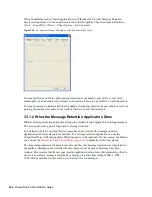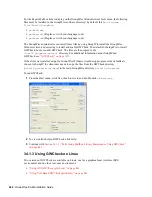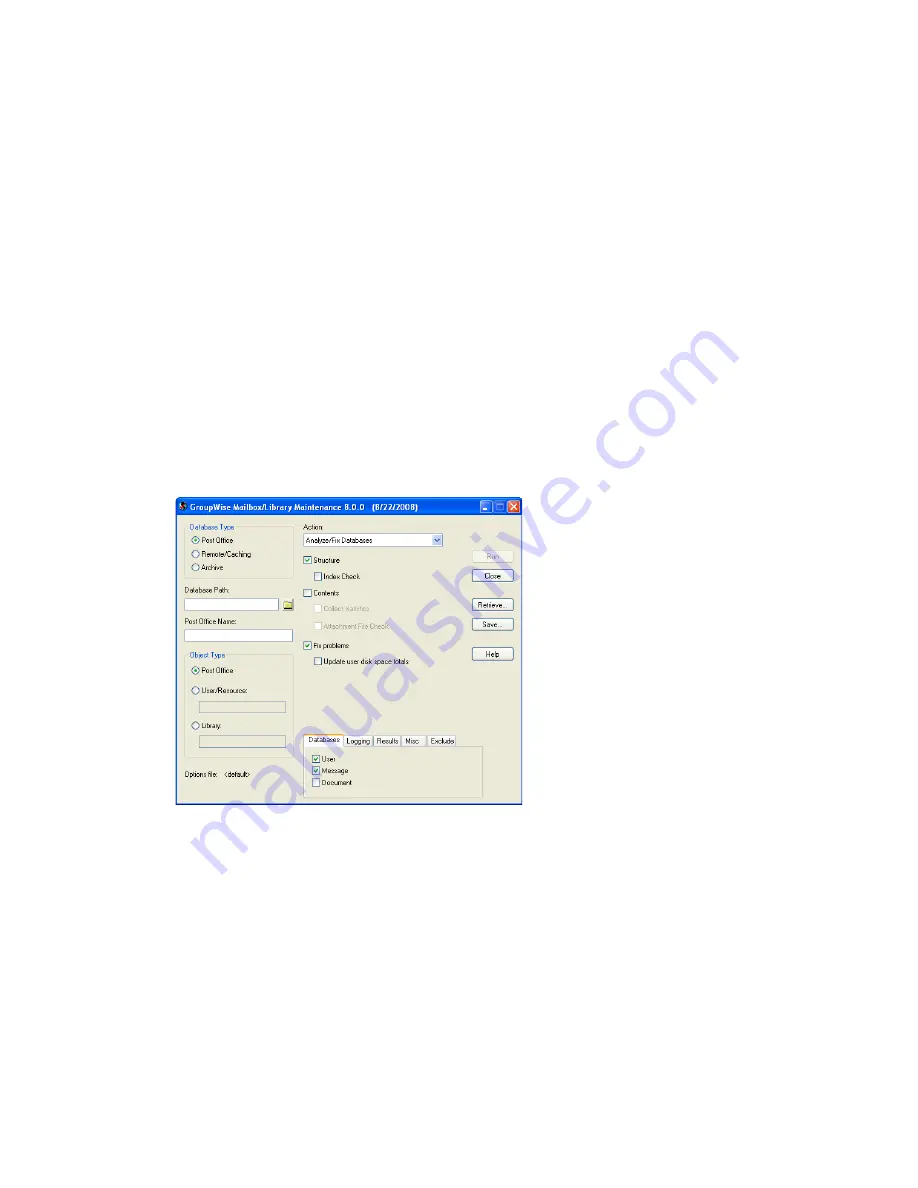
442
GroupWise 8 Administration Guide
n
ov
do
cx (e
n)
22
Ju
n
e 20
09
For the Repair Mailbox item to display on the GroupWise Windows client
Tools
menu, the following
files must be installed in the GroupWise software directory; by default, this is
c:\Program
Files\Novell\GroupWise
.
gwcheck.exe
gwchk
xx
.dll
(Replace
xx
with your language code)
gwchk
xx
.chm
(Replace
xx
with your language code)
The GroupWise administrator can install these files by using SetupIP to install the GroupWise
Windows client, and selecting to install and enable GWCheck. The default for SetupIP is to install
GWCheck, but not enable GWCheck. The files are then copied to the
\novell\groupwise\gwcheck
directory. For additional information about SetupIP and
GWCheck, see
“[GWCheck]” on page 1131
.
If the client was installed using the GroupWise Windows client Setup program or the defaults are
chosen for SetupIP, the client user needs to copy the files from the GWCheck directory
(
\novell\groupwise\gwcheck
) to the main GroupWise directory (
\novell\groupwise
).
To run GWCheck:
1
From the
Start
menu, click
Run
, then browse to and double-click
gwcheck.exe
.
2
To view online help in GWCheck, click
Help
.
3
Continue with
Section 34.1.5, “Performing Mailbox/Library Maintenance Using GWCheck,”
on page 445
.
34.1.3 Using GWCheck on Linux
Two versions of GWCheck are available on Linux, one for a graphical user interface (GUI)
environment and one for a text-only environment.
“Using GUI GWCheck (gwcheck)” on page 443
“Using Text-Based GWCheck (gwcheckt)” on page 443
Summary of Contents for GROUPWISE 8 - DATABASES
Page 2: ...388 GroupWise 8 Administration Guide novdocx en 22 June 2009...
Page 6: ...392 GroupWise 8 Administration Guide novdocx en 22 June 2009...
Page 20: ...406 GroupWise 8 Administration Guide novdocx en 22 June 2009...
Page 40: ...426 GroupWise 8 Administration Guide novdocx en 22 June 2009...
Page 48: ...434 GroupWise 8 Administration Guide novdocx en 22 June 2009...