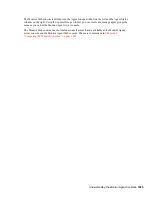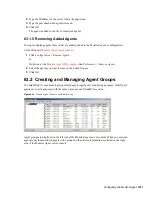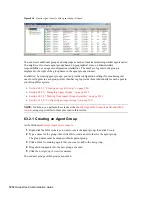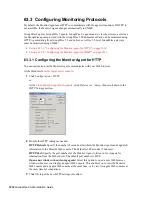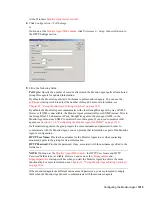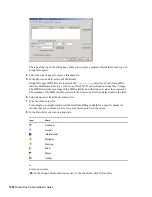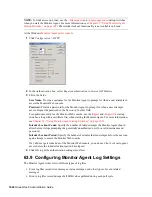Configuring the Monitor Agent
1013
n
ov
do
cx (e
n)
22
Ju
n
e 20
09
63.2.2 Managing Agent Groups
Managing agent groups is easy at the
Monitor Agent server console
:
To rename an agent group, right-click the agent group, click
Rename
, type the new name, then
press Enter.
To move an agent group, drag and drop it to its new location.
To delete an agent group, right-click the agent group, then click
Delete
. A group must be empty
before you can delete it.
63.2.3 Viewing Your Agent Group Hierarchy
When you create nested groups, you can choose how much of the hierarchy you want displayed at
the
Monitor Agent server console
:
You can open and close groups manually by clicking the plus and minus icons beside each
folder.
To expand your entire group hierarchy, click
View > Expand Tree.
To collapse your entire group hierarchy, click
View > Collapse Tree
.
You can also decide whether you want to view just the agents in the currently selected group or the
agents in subgroups as well. By default, only the agents in the selected folder are listed in the agent
window. Right-click an agent group, then click
Show Subgroup Agents
to display the contents of
nested groups along with the selected group.
Figure 63-5
Monitor Agent Server Console with Subgroup Agents Displayed
Numbers in brackets beside each group indicate the number of agents in the selected group and the
total number displayed.
63.2.4 Configuring an Agent Group
Configuration settings for monitoring can be set individually for each monitored agent, for each
agent group, or for all monitored agents collectively. You can establish default configuration settings
for all agents by setting them on the root agent group that is named the same as your GroupWise
system. Those default settings can be inherited by each subgroup that you create thereafter if you
select
Apply Options to Subgroups.
Those default settings can be overridden by establishing
different settings for an agent group or for an individual agent if you deselect
Use Parent Options
.