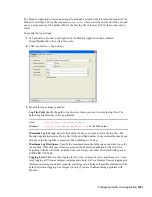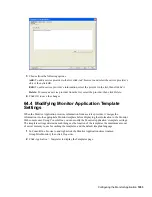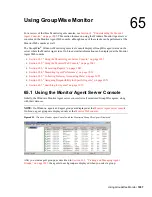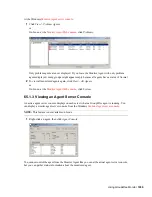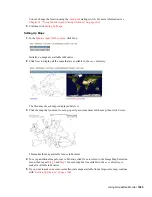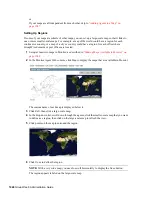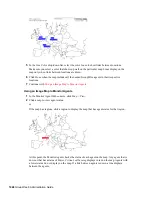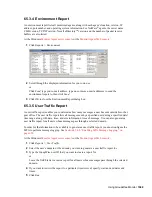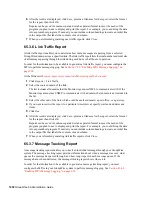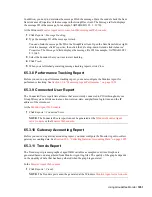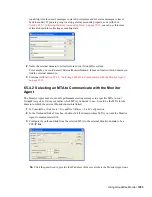1040
GroupWise 8 Administration Guide
n
ov
do
cx (e
n)
22
Ju
n
e 20
09
65.1.4 Viewing an Agent Web Console
An agent Web console can be displayed anywhere you have access to a Web browser and the
Internet. You can launch an agent Web console from the Windows
Monitor Agent server console
.
1
Right-click an agent, then click
Agent Web Console
.
or
On Linux, at the Monitor Agent Web console, click the domain or post office link.
For information about the agent Web consoles, see the GroupWise agent documentation:
Section 37.2, “Using the POA Web Console,” on page 544
Section 42.2, “Using the MTA Web Console,” on page 673
Section 49.2, “Using the Internet Agent Web Console,” on page 805
Section 56.1.2, “Using the WebAccess Agent Web Console,” on page 949
65.1.5 Polling the Agents for Updated Status Information
By default, the Monitor Agent polls the monitored agents every five minutes. You can change the
default poll cycle, as described in
Section 63.4, “Configuring Polling of Monitored Agents,” on
page 1017
. The time remaining until the next poll cycle is displayed in the lower left corner of the
Monitor Agent server console
.
You can also manually poll monitored agents:
To poll all agents, click
Action
>
Poll All Agents
.
To poll a specific agent, right-click the agent, then click
Poll Agent
.
To stop polling a specific agent (for example, because the server it runs on is awaiting repairs),
right-click the agent, then click
Suspend Polling.
You can specify a time interval for the agent
to be suspended, after which polling resumes automatically. By suspending polling, you
prevent repeat notifications for a problem that is already being addressed.