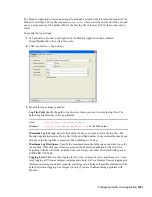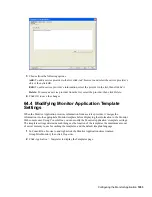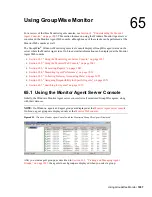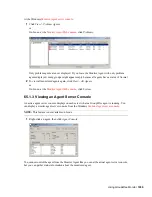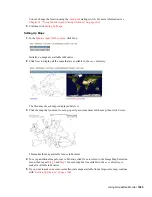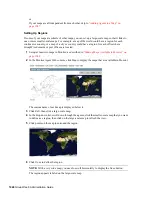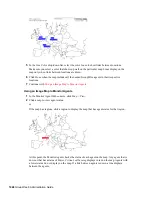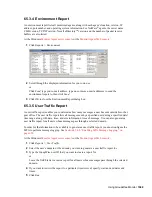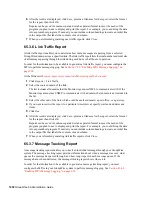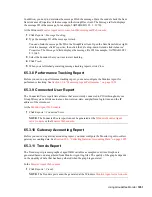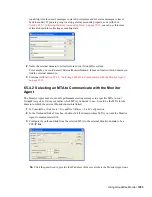1042
GroupWise 8 Administration Guide
n
ov
do
cx (e
n)
22
Ju
n
e 20
09
Click an agent in the
Name
column to open its agent Web console. For information about the agent
Web consoles, see
Section 65.1.4, “Viewing an Agent Web Console,” on page 1040
.
Click Refresh to update the agent status information. To modify the default poll cycle, see
Section 63.4, “Configuring Polling of Monitored Agents,” on page 1017
.
To see what specific tasks can be performed at the Monitor Web console, see
Chapter 66,
“Comparing the Monitor Consoles,” on page 1061
.
65.3 Generating Reports
You can generate reports on demand at the Monitor Agent consoles to help you manage message
flow throughout your GroupWise system.
Section 65.3.1, “Link Trace Report,” on page 1042
Section 65.3.2, “Link Configuration Report,” on page 1043
Section 65.3.3, “Image Map Report,” on page 1044
Section 65.3.4, “Environment Report,” on page 1049
Section 65.3.5, “User Traffic Report,” on page 1049
Section 65.3.6, “Link Traffic Report,” on page 1050
Section 65.3.7, “Message Tracking Report,” on page 1050
Section 65.3.8, “Performance Tracking Report,” on page 1051
Section 65.3.9, “Connected User Report,” on page 1051
Section 65.3.10, “Gateway Accounting Report,” on page 1051
Section 65.3.11, “Trends Report,” on page 1051
Section 65.3.12, “Down Time Report,” on page 1052
65.3.1 Link Trace Report
A link trace report enables you to follow the path a message would take between two GroupWise
domains. A link trace report includes a list of all the domains through which a message would need
to pass, along with their current status, link type, address, and number of messages currently queued
in each domain. If any domain along the link path is closed, an error message is displayed.
If a message fails to arrive at its destination, this report can help you pinpoint its current location, so
you can resolve the problem and get messages flowing smoothly again.
At the Windows
Monitor Agent server console
:
1
Click
Reports > Link Trace.
or
On Linux, at the
Monitor Agent Web console
, click
Link Trace
.
2
Select a starting domain and a target domain.
3
If you want to trace the path back, which is the route status messages will take, select
Trace
Return Path
.
4
Click
Trace.