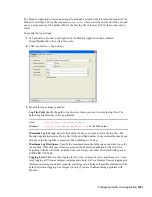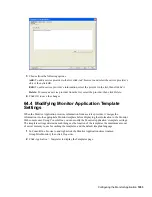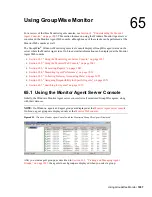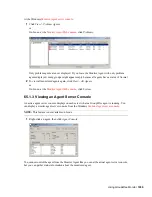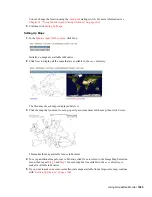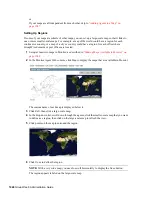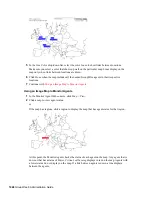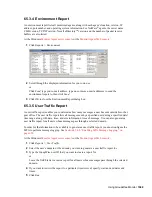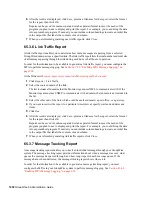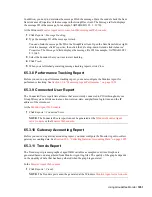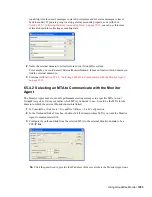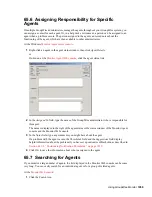1044
GroupWise 8 Administration Guide
n
ov
do
cx (e
n)
22
Ju
n
e 20
09
The list shows what domains a message would pass through to travel from the domain in the
Source
column to the domain in the
Destination
column. If a domain displays as closed, it
means that the Monitor Agent could not contact the MTA for the domain or that a loop was
detected in the link configuration.
5
When you are finished checking links, click
Close
.
65.3.3 Image Map Report
An image map enables you to create a visual picture of your GroupWise system, whether it resides
in a single office building or spans the globe. You provide the maps; Monitor provides the up-to-the-
minute status information at a glance.
“Making Maps Available in Monitor” on page 1044
“Setting Up Maps” on page 1045
“Setting Up Regions” on page 1046
“Adding Agents to a Map” on page 1047
“Using an Image Map to Monitor Agents” on page 1048
NOTE:
The image map report cannot be generated at the Windows
Monitor Agent server console
.
You must use the Monitor Agent Web console.
Making Maps Available in Monitor
1
Obtain useful maps from the Internet or other location.
You can use maps that vary in detail. For example, you could have one map the focuses on a
particular corporate office building, another that shows offices throughout your country, and
another that shows offices throughout the world. You can select from images in PNG and JPG
format.
2
Copy the maps you want to use into the
maps
subdirectory of the
monwork
directory.
The default location of the
monwork
directory varies by platform.
Linux:
/tmp/gwmon/monwork/maps
Windows:
c:\Program Files\Novell\GroupWise Server\Monitor\monwork\maps