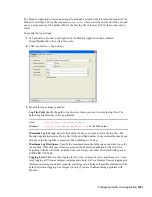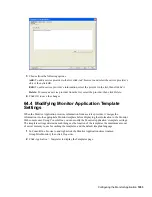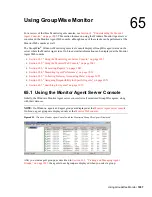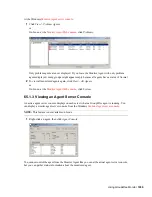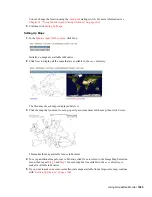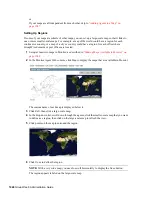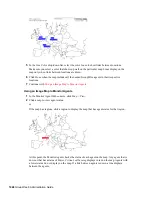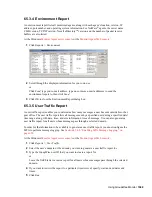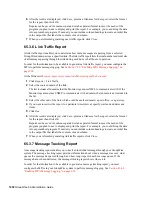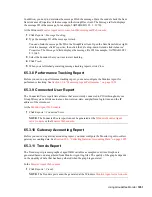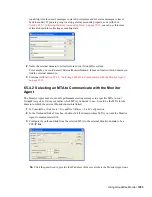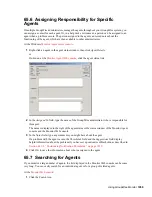Using GroupWise Monitor
1045
n
ov
do
cx (e
n)
22
Ju
n
e 20
09
You can change the location using the
/monwork
startup switch. For more information, see
Chapter 67, “Using Monitor Agent Startup Switches,” on page 1063
3
Continue with
Setting Up Maps
.
Setting Up Maps
1
In the
Monitor Agent Web console
, click
Map
.
Initially, no maps are available in Monitor.
2
Click
New
to display all the maps that are available in the
maps
directory.
The filename of each map is displayed below it.
3
Click the map that you want to set up, specify a custom name for the map, then click
Create
.
This makes the map available for use in Monitor.
4
To set up additional maps for use in Monitor, click
Done
to return to the Image Map Selection
menu, then repeat
Step 2
and
Step 3
for each map that is available in the
maps
directory to
make it available in Monitor.
5
If you want to make one or more smaller-scale maps available from a large-scale map, continue
with
“Setting Up Regions” on page 1046
.