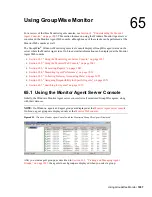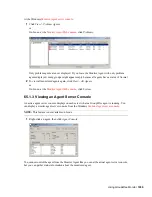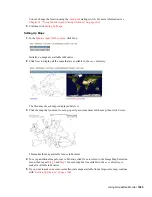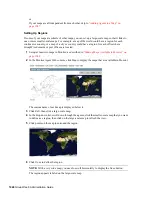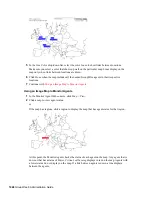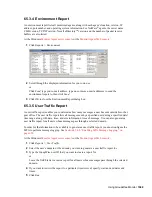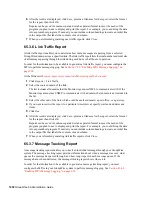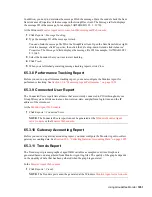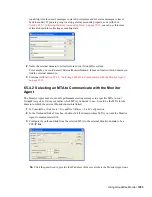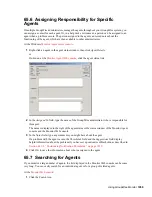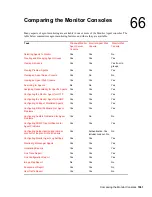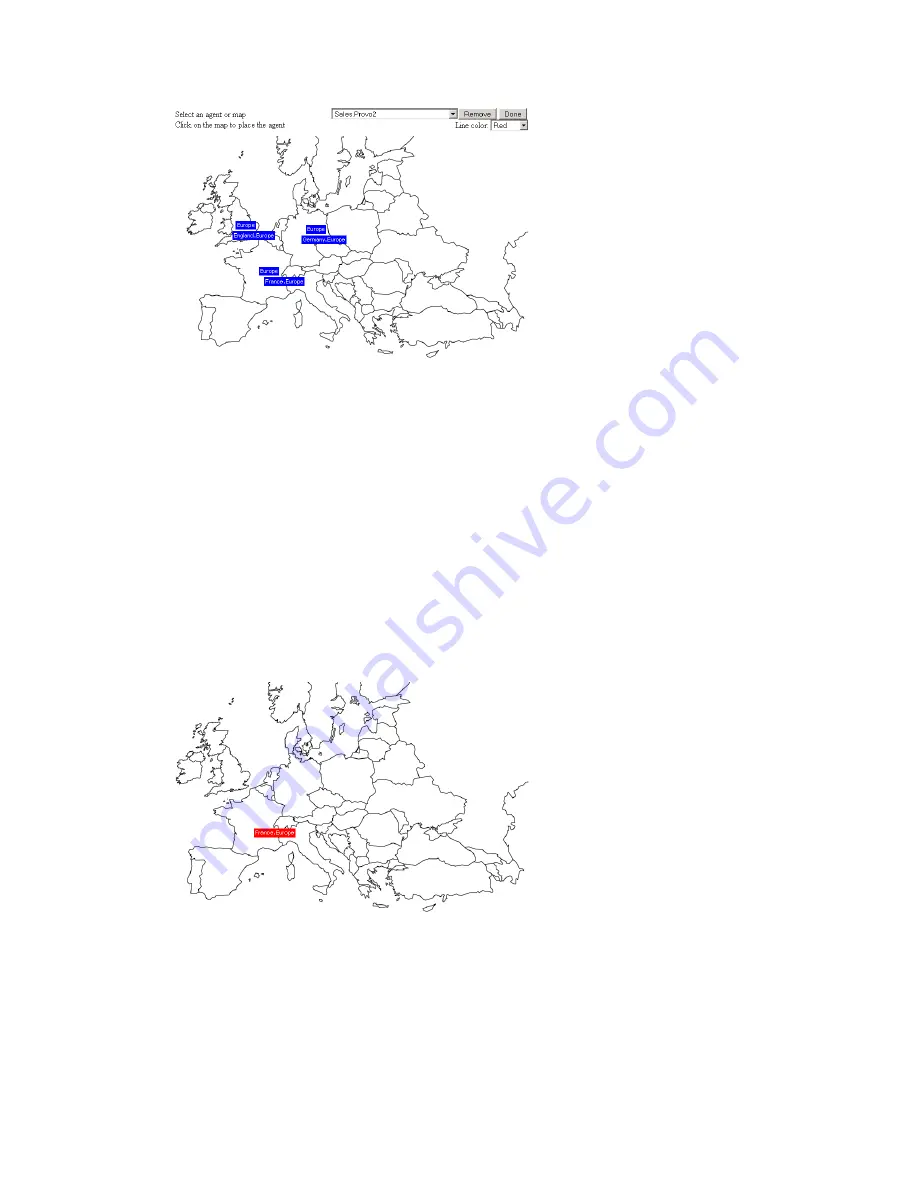
1048
GroupWise 8 Administration Guide
n
ov
do
cx (e
n)
22
Ju
n
e 20
09
5
In the
Line Color
drop-down list, select the color to use to show links between locations.
Make sure you select a color that shows up well on the particular map. Lines display on the
map only when links between locations are down.
6
Click
Done
when the map includes all the needed GroupWise agents in their respective
locations.
7
Continue with
Using an Image Map to Monitor Agents
Using an Image Map to Monitor Agents
1
In the Monitor Agent Web console, click
Map > View
.
2
Click a map to view agent status.
or
If the map has regions, click a region to display the map that has agent status for that region.
At this point, the Monitor Agent checks the status of each agent on the map. Any agent that is
down or that has a status of
Major
,
Critical
, or
Warning
displays in red on the map. Agents with
a lower status do not display on the map. If a link between agents is down, a line displays
between the agents.